There are some users who get an annoyed notification which states that an app default was reset on Windows 10. To solve this problem, MiniTool Software provides some methods in this post. If you are experiencing the same issue, you can have a try.
If you have updated your Windows 10 recently, you may find that the notification “an app default was reset” keeps popping up.
This usually happens when you try to open a certain file with a third-party application which you have selected as the new default. And instead of the app you choose, the file opens in the Windows OS default app (such as Microsoft Photos).
How to stop “Windows 10 an app default was reset” issue? Here are some step-by-step solutions.
Fix 1: Sign in with a Microsoft Account
If you are signed in with a local account, you can try switching to the Microsoft account to stop the notification that an app default was reset on Windows 10.
Step 1: Press Win + I to open Settings.
Step 2: In Settings app, click Accounts.
Step 3: In the left pane, select Your info. In the right pane, click Sign in with a Microsoft account instead. Then follow the onscreen instructions to finish the operation.
When the account is switched successfully, you can try opening the same file again and check if the problem has been fixed.
Fix 2: Change Settings
You can also change certain settings to remove the notification.
Step 1: Go to Settings > Apps.
Step 2: Select Default apps in the left pane. Then you should see a list of apps categorized by file type.
Step 3: Click the app which comes with the notification “an app default was reset” and then select the app you want to use as default.
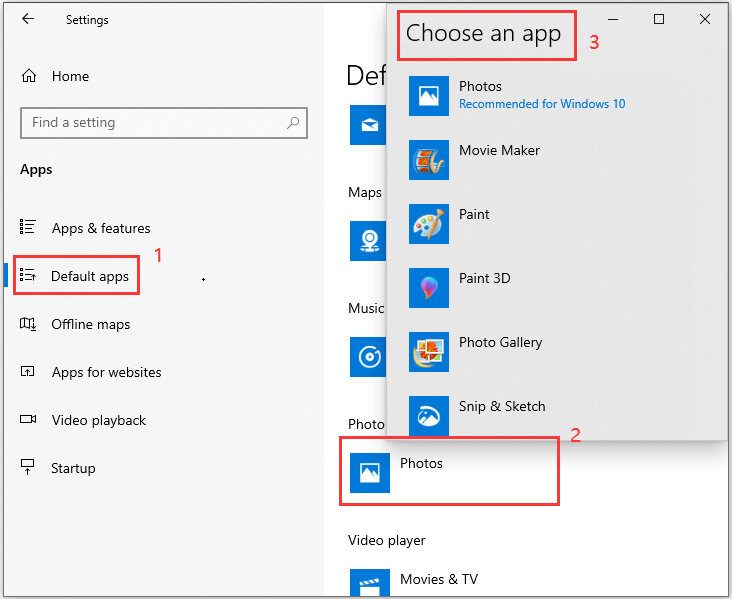
Now you can check if the problem is solved. If you still see the error, you can click Choose default apps by file type at the bottom of Default apps settings. In the pop-up window, scroll to find the file type you want to open of and then select your favorite app for it.
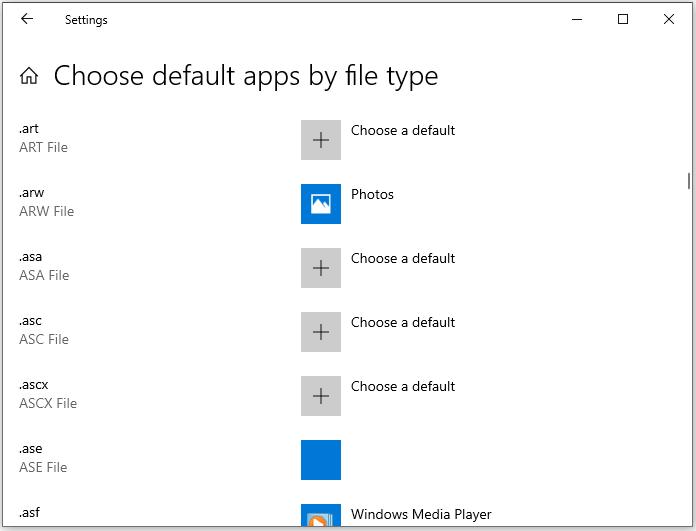
Fix 3: Update Windows
Microsoft is keeping released patches of some known issues. When you encounter the notification that an app default was reset on Windows 10, you can try updating your Windows. It’s easy to operate.
Step 1: Press Win + X to open Start menu and then select Settings.
Step 2: Click Update & Security category.
Step 3: Make sure Windows Update is selected in the left pane. Then click Check for updates in the right pane.
Then Windows will search for available updates automatically. Follow the onscreen guide to download and install them.
Then you can restart your computer and check if the problem disappears.
Fix 4: Restore Windows to Earlier Date
If all the fixes above fail to solve the problem, you may need to restore your computer to earlier date using System Restore Point.
Step 1: Press Win + S to open Search. Then type restore in the box and click Create a restore point from the search results.
Step 2: In the pop-up window, select System Restore. Then click Next to continue.
Step 3: Select a restore point you have created and click Next to continue.
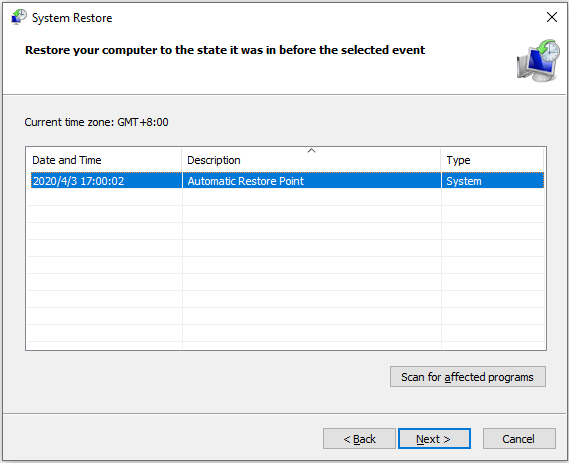
Step 4: Read the description in the following window. If you have any questions, you can go back or cancel the operation. To confirm the operation, click Finish.
When the system restore process is finished, you can reverse your computer to earlier state and it will help fix some problems. You can check if it stops “an app default was reset” notification.

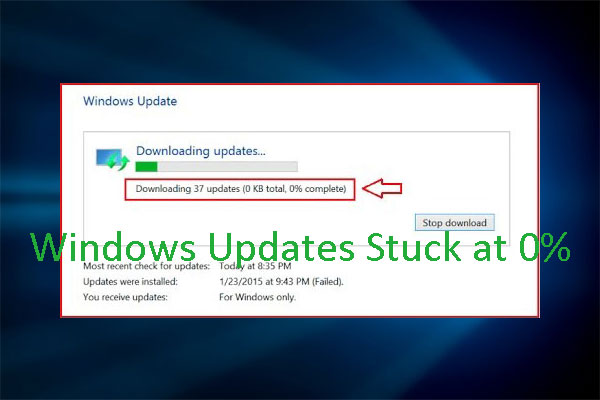
User Comments :