Solution 1: Update Graphics Driver to the Latest Version
How to fix the AMD display drivers crashing issue? You are recommended to update the graphics driver to the latest version. Here’s how to do that.
Step 1: Open Device Manager from the Run utility.
- Press Windows and R keys to open the Run window.
- Input devmgmt.msc in the Run window and hit Enter.
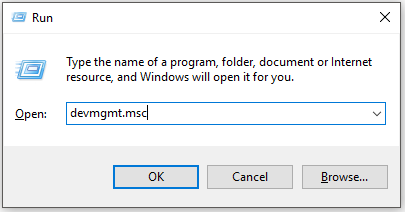
Step 2: In the Device Manager window, double-click on Display adapters to expand it. Then right-click on your graphics driver from the list and click the Update driver option.
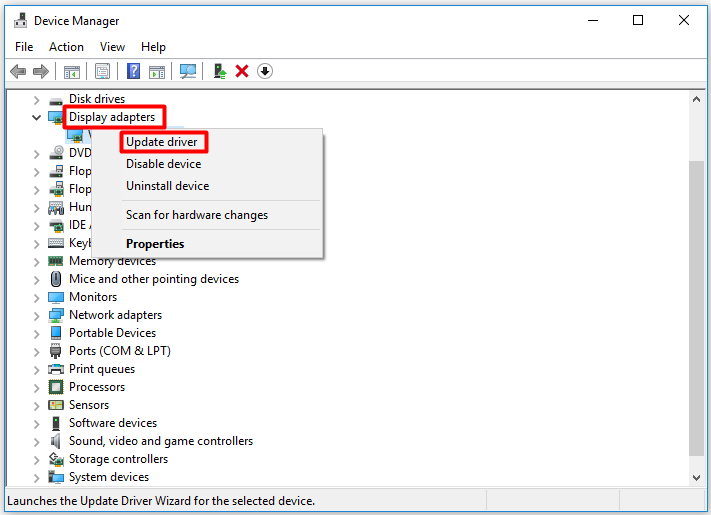
Step 3: In this window, you need to choose a driver update method. You can either choose the automatic way or the manual way. Then follow the prompted instruction to finish the process.
Also read: Windows 10 Display too Big & How to Resize Computer Screen
Solution 2: Disable Browser Extensions
Conflicts with browser extensions can also result in the Windows 10 display drivers crashing issue. If so, you should disable the browser extensions to fix the issue. Here are detailed steps for you.
Step 1: Launch your browser to enter its main interface.
Step 2: Click on the three-dot icon at the upper right corner of the interface.
Step 3: Hang over your mouse on the More tools option in the pop-up menu and then click Extensions in the sub-menu.
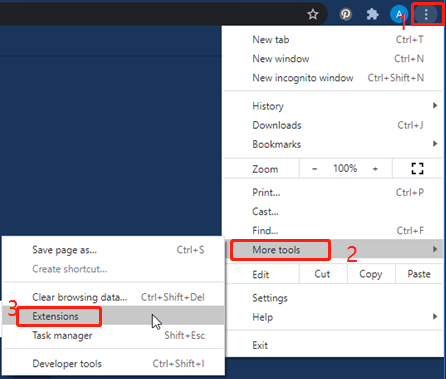
Step 4: You will see your browser extensions in the next page. Disable the problematic extensions and restart your browser. Now, check if AMD driver crashes.
Recommended reading: Top 6 Methods to Fix Graphics Device Driver Error Code 43
Solution 3: Change the Value of TdrDelay
TdrDelay value checks the time taken for loading the graphics card. When the card doesn’t respond with this time, Windows 10 will restart the card driver causing a crash. In this case, you should try increasing the TdrDelay value with the steps below.
Step 1: Open the Run window, and then type regedit and click OK. This operation will open the Registry Editor.
Step 2: After the Registry Editor opens, follow the path below to navigate to the destination.
Step 3: Move to the right pane, and then right-click on empty space and put your mouse cursor on New. In the sub-menu, choose DWORD (32-bit) Value or QWORD (64-bit) Value according to your system.
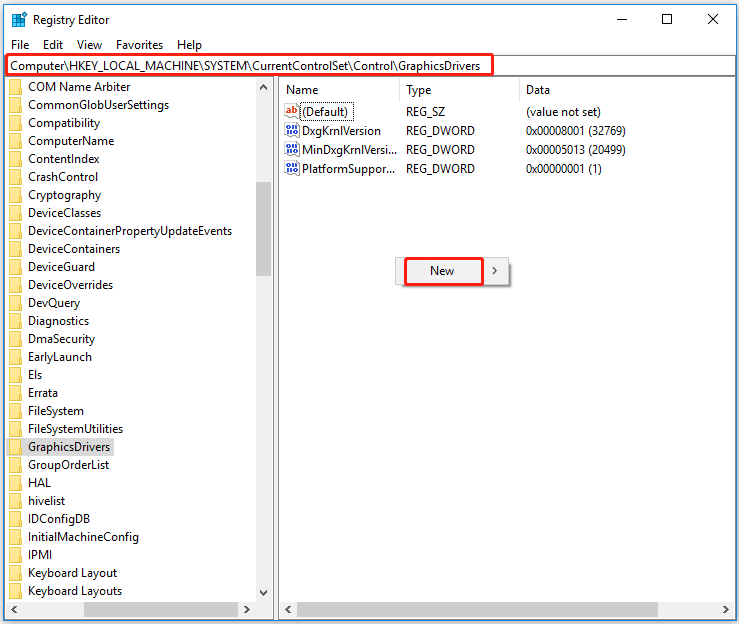
Step 4: Rename the created DWORD or QWORD as TdrDelay. Right-click on it and choose Modify.
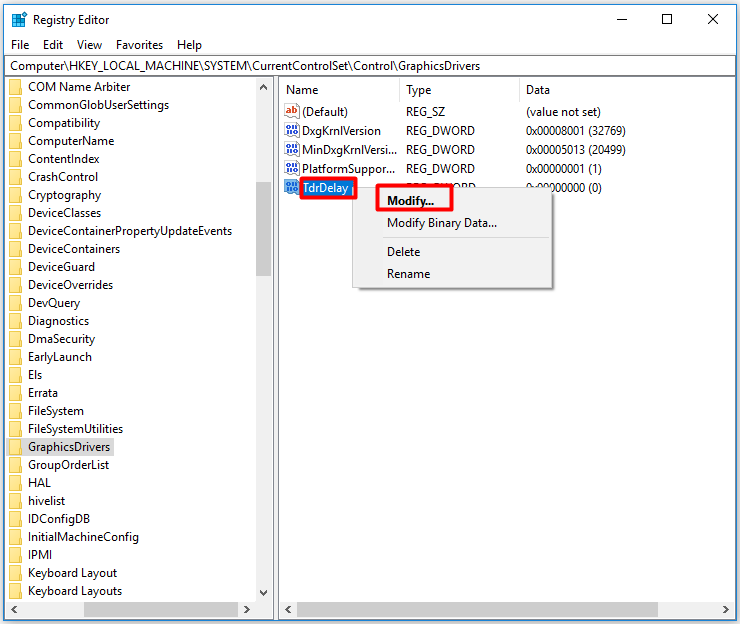
Step 5: Change the value to 8 and click OK to save the changes.
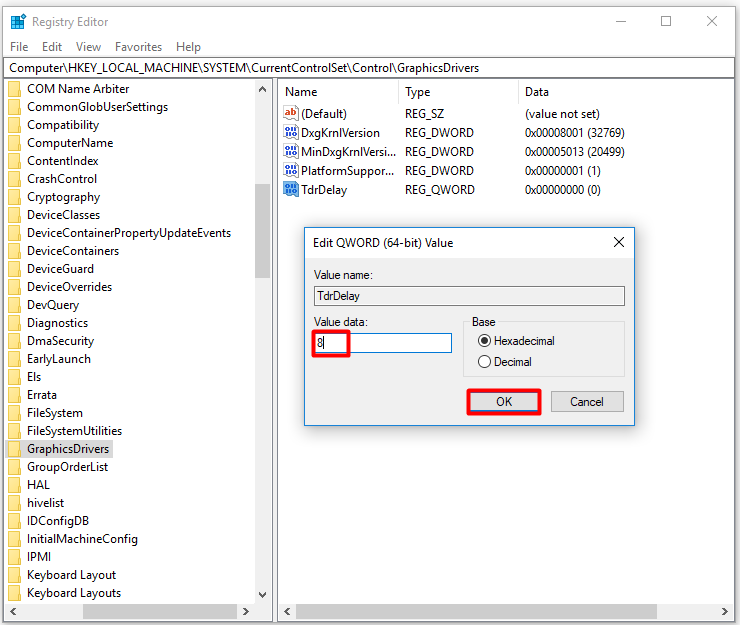
Step 6: Close the Registry Editor and restart your computer.
Also read: Services.msc Access Denied Error: Cases, Causes, and Fixes
Solution 4: Run SFC
Corrupted or missing system files can cause the AMD driver crashing error as well. You can try running SFC to fix that.
Step 1: Type cmd in the search box, and then right-click on Command Prompt and click Run as administrator.
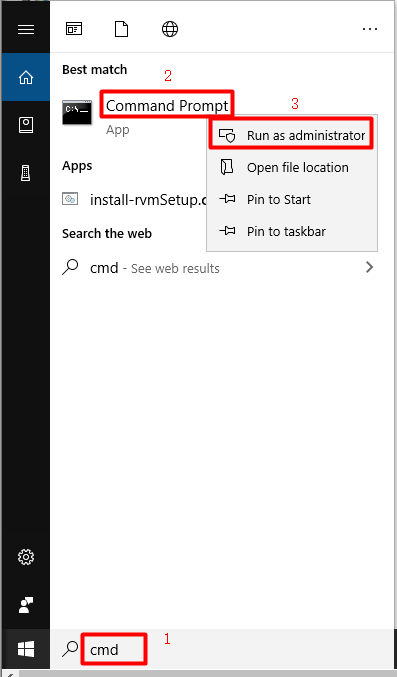
Step 2: In the pop-up window, type sfc /scannow and hit Enter to execute the operation. Then wait for the finish of the process.
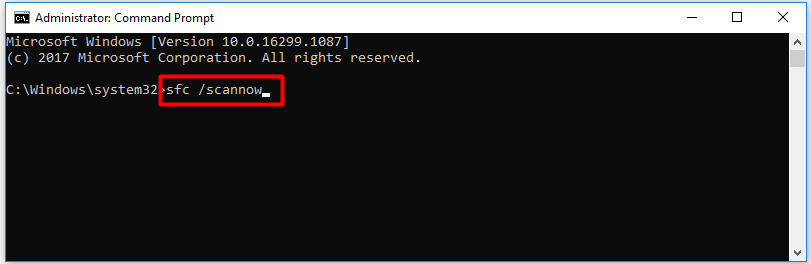
Solution 5: Update Windows
As you know, Microsoft keeps releasing new updates to add some new features and provide patches to the known bugs in the previous versions. Hence, you can try updating your Windows to the latest version to troubleshoot the AMD display drivers crashing issue.
Step 1: Press Windows and I keys to open Settings.
Step 2: Navigate to the Update & Security section.
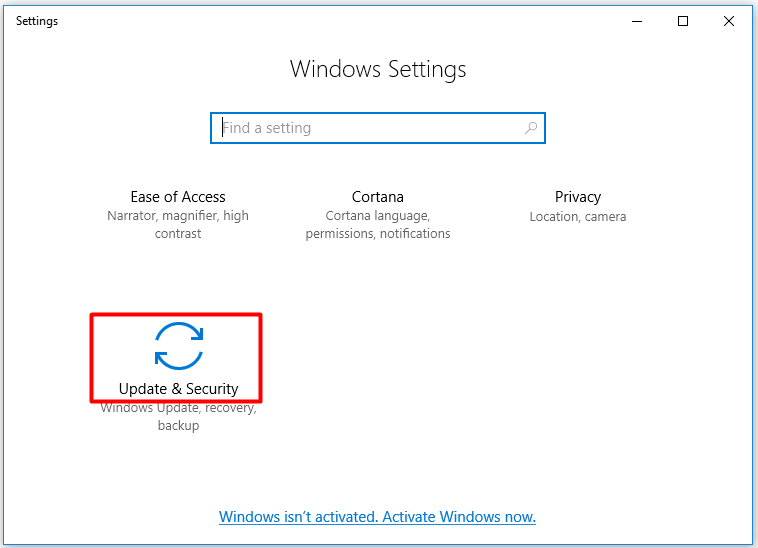
Step 3: Click Windows Update and click on Check for updates in the right pane. Then new updates will be downloaded automatically. After the download ends, install the update with on-screen instruction.

![How to Fix Horizontal Lines on Laptop Screen? [5 Solutions]](https://images.minitool.com/partitionwizard.com/images/uploads/2021/05/horizontal-lines-on-laptop-screen-thumbnail.jpg)
User Comments :