Many users encounter the AdobeGCClient.exe system error on Windows 10/11. What is AdobeGCClient.exe? How to disable or uninstall AdobeGCClient? In this post, MiniTool will explain these questions in detail and help fix the system error.
Adobe is a famous multinational computer software corporation that developed many powerful products and services, including Photoshop, Premiere Pro, Illustrator, InDesign, and so on. However, sometimes these programs and services can run into some errors like Adobe out of memory, AdobeGCClient.exe system error, etc.
This morning several of my users have reported getting the error message below. AdobeGCClient.exe - System Error. The program can't start because MSVCP140.dll is missing from your computer. Try reinstalling the program to fix this problem.
https://community.spiceworks.com/topic/1988205-adobegcclient-exe-system-error
What Is AdobeGCClient.exe
What is AdobeGCClient exe? AdobeGCClient.exe, also known as Adobe Genuine Copy Validation Client Application, is a process that runs as a part of the Adobe Software Integrity Service validation test. It can check for any tempering with Adobe software’s program files and detect any improper or invalid licenses.
This feature comes with the package when you install certain Adobe software, but sometimes you may encounter the AdobeGCClient.exe system error due to MSVCP140.dll missing. Don’t worry.
How to Disable or Remove AdobeGCClient
If you want to disable or uninstall the Adobe GC Client due to the system error, you can refer to the following 3 methods.
# 1. Disable via Task Manager
The first and simplest way for disabling AdobeGCClient exe is to use Task Manager. For that:
Step 1. Press Ctrl + Shift + Esc keys altogether to open Task Manager.
Step 2. In the Process tab, right-click the AdobeGCClient process and select End task. If you can’t find the option, check for the Adobe Genuine Software Integrity program.
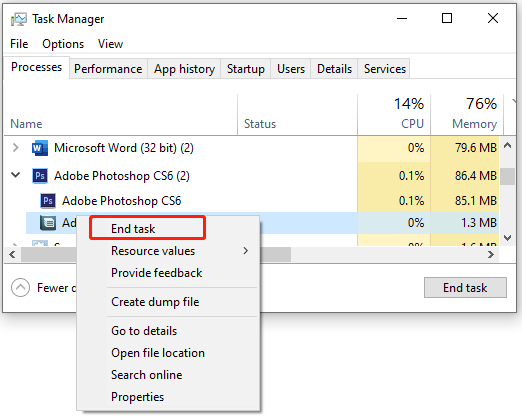
Step 3. Press Win + E keys to open the File Explorer and navigate to the following path. Then right-click the AdobeGCClient folder and select Delete. Once done, restart your computer
C:ProgramFiles(x86)CommonFilesAdobe
# 2. Disable via Windows Services
In addition, you can disable the AdobeGCClient service using Windows Services. Here’s how:
Step 1. Press Win + R keys to open the Run box, and then type services.msc and click on OK.
Step 2. Double-click Adobe Genuine Software Integrity Services to open its Properties window.
Step 3. Select Disabled from the Startup type drop-down menu, and click on Apply and then on OK to save the change.
# 3. Adobe GC Client Application Remove via Control Panel
If you want to completely get the AdobeGCClient removed from Windows 10/11, you can uninstall it via Control Panel.
Step 1. Open the Run box, and then type control in it and hit Enter to open Control Panel.
Step 2. Locate the Programs section and click on Uninstall a program.
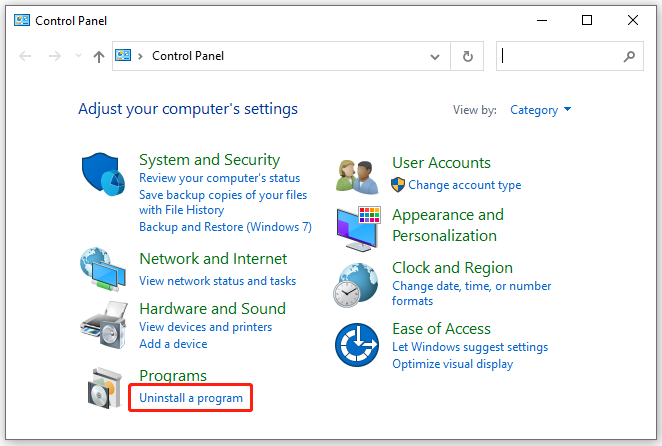
Step 3. Right-click the Adobe Genuine service and select Uninstall. Then click on Uninstall/Remove when you’re prompted to confirm the operation. Wait for the uninstallation to complete.
How to Fix the AdobeGCClient.exe System Error
How to fix the AdobeGCClient.exe system error on Windows 10/11? After analyzing lots of user reports, we summarize some common solutions to the error. Let’s have a try.
# 1. Install Microsoft C++ Redistributable
As the Adobe GC Client error message suggests, the Adobe program can’t start because the MSVCP140.dll is missing. The file is included in the Microsoft C++ Redistributable package, So, you can try installing the Redistributable package to fix the error.
Free Microsoft Visual C++ Download and Install
Download Visual C++ Redistributable 2015 for Windows (X64/X86)
# 2. Rename the AdobeGCClient
Some users have proven that renaming the AdobeGCClient.exe file to AdobeGCClient.old can get rid of the error. Here you may have a try.
Step 1. Open the File Explorer by pressing Win + E keys and navigate to the following path.
C:Program Files (x86)Common FilesAdobeAdobeGCClient
Step 2. Inside the Adobe folder, right-click the AdobeGCClient.exe and select Rename. Change its name to AdobeGCClient.old and click on Yes to confirm it. After that, you can restart the program and check if the AdobeGCClient.exe system error is gone.
# 3. Run a Virus Scan
Sometimes the DLL or system files can get corrupted due to malware infection. If you recently installed any suspicious software, we recommend you uninstall it and perform a virus scan of your system. To know more details, you can read this post “How to Run Windows Defender Full/Quick/Custom/Offline Scan”.
Further reading: Are you troubled by the low disk space or hard drive errors on Windows 10/11? Don’t worry. MiniTool Partition Wizard can help you fix them easily. It is a professional and trustworthy partition/disk manager that can extend/resize/format/wipe partitions, migrate OS, repair system file errors, check bad sectors, etc.
MiniTool Partition Wizard FreeClick to Download100%Clean & Safe

![How to Use ChatGPT with Gmail? [Step-by-Step Guide]](https://images.minitool.com/partitionwizard.com/images/uploads/2023/02/use-chatgpt-with-gmail-thumbnail.jpg)
User Comments :