Adding the birthday of an important person to Google Calendar is quite beneficial for forgetful people. Well, how to add birthdays to Google Calendar? This post from MiniTool Partition Wizard details the process of adding birthdays to Google Calendar in Windows.
How to Add Birthdays to Google Calendar?
If you set up birthdays in Google Contracts, a Google contact management tool, these birthdays will be added to your Google Calendar automatically when you sync these two Google tools. In other words, to add birthdays to Google Calendar, you can set up them on Google Contacts and then sync Google Contact with Google Calendar.
Now follow the tutorial on adding birthdays to Google Calendar through Google Contacts.
First, set up birthdays on Google Contacts:
- Go to the Google Contacts web page and log in if prompted.
- Click the Create contact option at the top right corner of the page.
- Choose the Create a contact option.
- Enter the first name and the last name.
- Click the Show more option.
- Scroll down to the Birthday area and enter the birthday.
- Click the Save button.
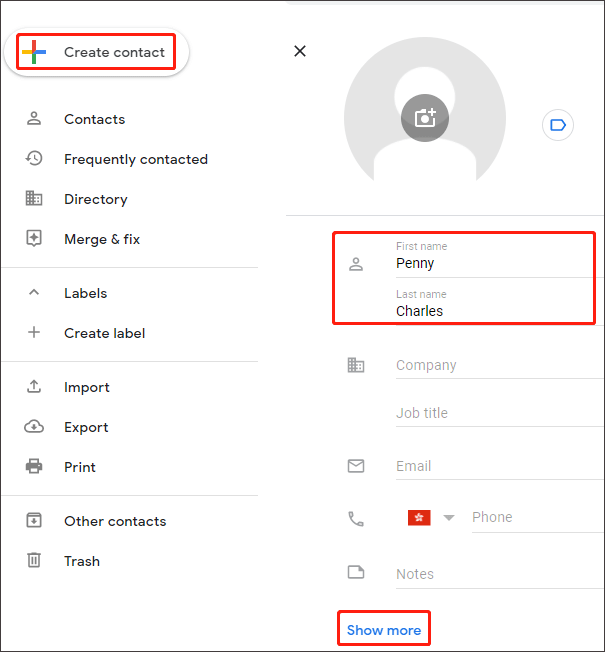
Then, sync Google Contacts with Google calendar:
- Go to the Google Calendar web page.
- Expand the My calendars option on the left side of the page and find and tick the Birthdays option.
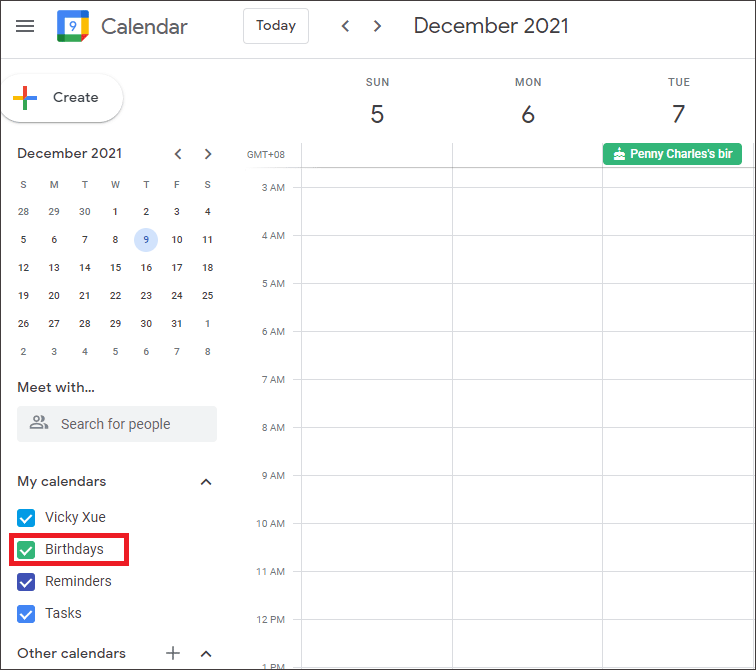
Now the birthdays you added in your Google Contacts should be shown on your Google Calendar.
That’s all steps about how to add birthdays to Google Calendar through Google Contacts. Let’s go on exploring how to manage birthdays on Google Calendar if you have an interest in this management.
How to Manage Birthdays on Google calendar?
This part shows you how to hide, edit and remove birthdays and change the color of birthday events on Google Calendar.
Hide Birthdays on Google Calendar
You can hide all birthdays on Google Calendar as follows:
- go to the Google Calendar web page.
- expand the My calendars option.
- untick the checkbox for Birthdays or Contacts.
So, to unhide any birthdays, you just need to tick the checkbox for Birthday again.
Alternatively, you can take the following actions:
- go to the Google Calendar web page.
- expand the My calendars option.
- click the three dots following Birthdays and then choose the Hide from list option.
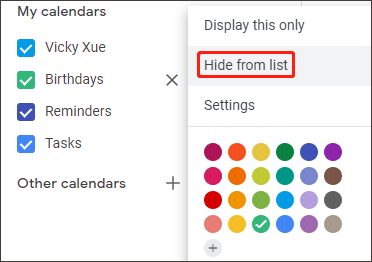
Then the Birthdays option and all the birthday events won’t be displayed on Google Calendar. To get them back, you need to click the gear icon at the top right corner of the web page and choose the Settings option, and then scroll down to the Settings option for my calendars area and click the icon following Birthdays.
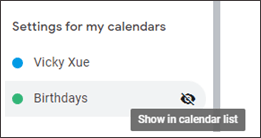
Edit and Remove Birthdays on Google Calendar
You should go to the Google Contacts page to edit and remove birthdays.
To edit a birthday, you should:
- move your cursor over it.
- click the pencil icon.
- retype the information.
- click the Save button.
To remove a birthday, you should:
- move your cursor over it.
- click the three dots.
- choose the Delete option from the drop-down menu.
- click the Delete option on the pop-up window.
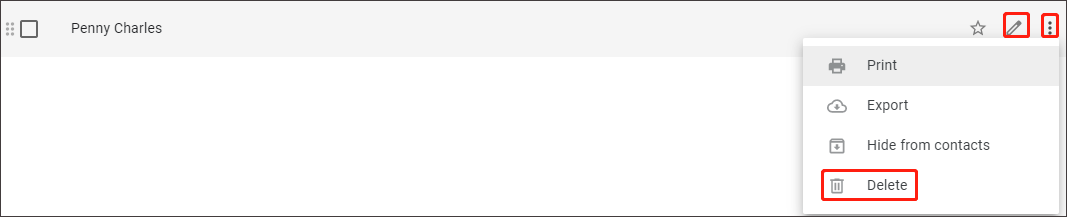
Change the Color of Birthday Events
It is also easy to change the color of birthday events and here is how to do that:
- Go to the Google Calendar web page.
- Expand the My calendars option.
- Click the three dots following Birthdays.
- Under the Settings label, choose the color you prefer. If you want to customize color, you can click the plus icon, select a color, and click the Save option.

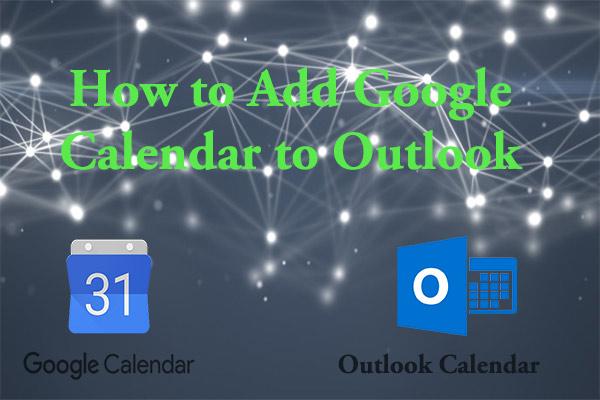
![[Reasons and Fixes] Google Calendar Not Working/Loading in Chrome](https://images.minitool.com/partitionwizard.com/images/uploads/2021/09/google-calendar-not-working-thumbnail.png)
User Comments :