This article introduces the “a referral was returned from the server” error and provides some solutions to the problem. If you are experiencing this annoying problem, keep reading this guide from MiniTool Partition Wizard to remove the error.
Some users complain that they fail to install programs on their computer and only receive the “a referral was returned from the server” error message. This problem could also happen when you are trying to update your drivers and even reinstall the operating system.
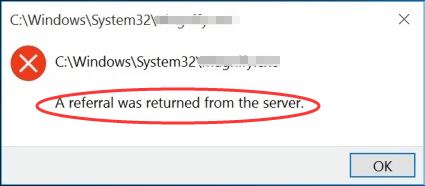
The reasons for this problem could be various and it might be hard for users to figure out the exact culprit in their cases. If you come across the problem, you can try the following methods to fix it. Let’s check them out one by one.
Fix 1: Grant Administrator Privileges
You might receive the “a referral was returned from the server error” due to lack of administrator permissions. To fix the problem, you can try installing the target applications as an administrator. Here’s what you need to do.
Step 1: Right-click the launcher of the problematic application and choose Properties.
Step 2: Switch to the Compatibility tab and click the Change settings for all users button.
Step 3: In the pop-up window, check Run this program as an administrator and click Apply and OK to save changes.
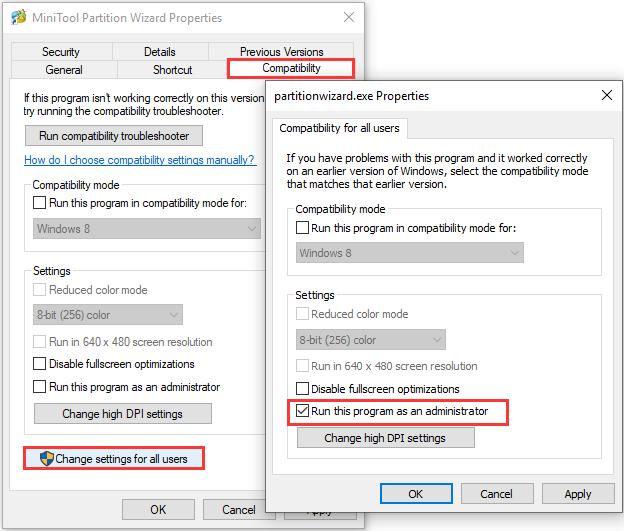
After that, you can try installing the application again and check if the problem is resolved.
Fix 2: Modify Windows Registry
If multiple applications or services gives the referral returned from the server error on your computer, you might need to modify your Windows registry to fix the issue for all programs at once. Just follow the steps below:
Step 1: Right-click Windows + R to open the Run window. Input regedit and click the OK button to open Registry Editor.
Step 2: Copy and paste ComputerHKEY_LOCAL_MACHINESOFTWAREMicrosoftWindowsCurrentVersionPoliciesSystem in the address bar and press Enter to locate the System key quickly.
Step 3: In the right-pane, double-click the ValidateAdminCodeSignatures entry, set its Value data to 0, and click the OK button.
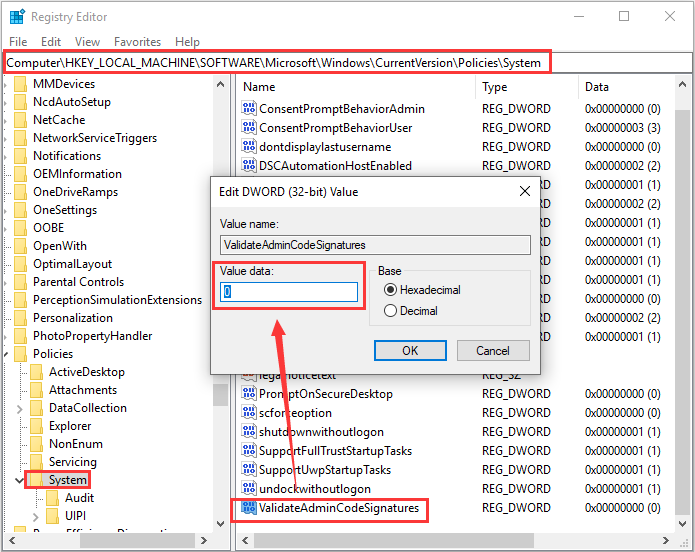
After that, restart your computer and check if the “a referral was returned from the server” error message disappears.
Fix 3: Disable A Related Group Policy
Besides, some users recommend disabling a related group policy to solve the problem and this method has been proven to be effective. So, you can also have a try.
Step 1: Invoke the Run window, input gpedit.msc, and press Enter to open Local Group Policy Editor.
Step 2: Navigate to Computer Configuration > Windows Settings> Security Settings > Local Policies > Security Option.
Step 3: In the right pane, double-click the option “User Account Control : Only elevate executables that are signed and validated”, choose Disabled, and click the OK button to disable this policy.
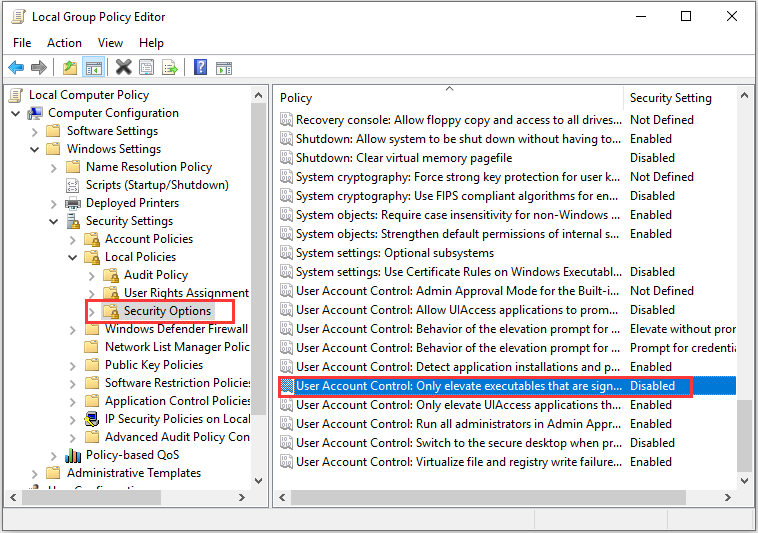
Once it’s done, reboot your system to check if the referral returned from the server error has been resolved.
Fix 4: Rollback Windows Update
It turns out that the “a referral was returned from the server error” has something to do with Windows updates. Some users encounter the problem right after they’ve installed a certain Windows update. If this applies to your case, uninstalling the recently installed Windows update could help you fix the problem.
Step 1: Press Windows + S, input control panel in the search bar, and click the result to open it.
Step 2: Go to Programs > Programs and Features and click View installed updates in the left pane.
Step 3: Choose the recently install update for Microsoft Windows and click the Uninstall button
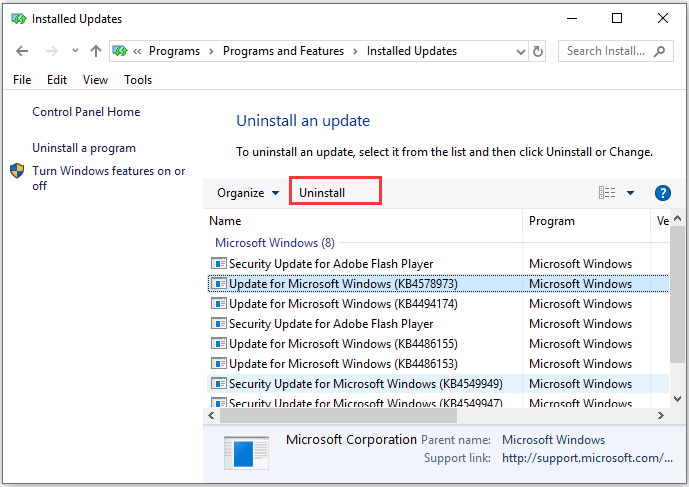
After uninstalling the update according to the onscreen instructions, restart your device to check if the problem is removed.
Fix 5: Perform A System Restore
If all the above methods fail to get rid of the “a referral was returned from the server” error message for you, you can try performing a system restore to revert your system to a previous point before the referral returned from the server error appeared. If you don’t know how to do that, you can refer to our previous guide: What Is System Restore Point and How to Create It? Look Here!

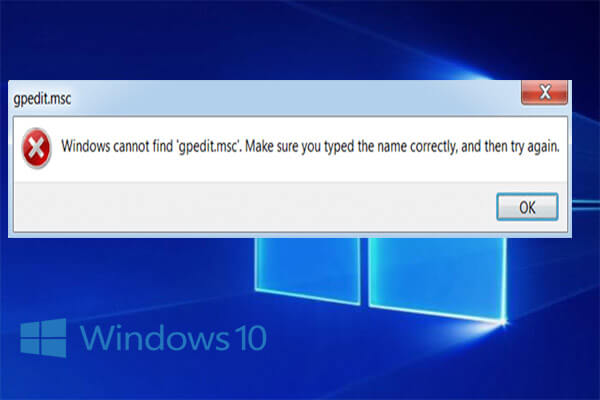
User Comments :