A 403 forbidden error happens when a web server stops you from accessing a page that you are attempting to open in the browser. You may see 403 error in different forms according to different web servers. MiniTool will show you some methods to repair it.
The 403 forbidden error is an HTTP status code. It indicates that the page or resource that you are try visiting is completely forbidden due to some reason. The http error 403 displays in the browser’s window, which is similar to websites.
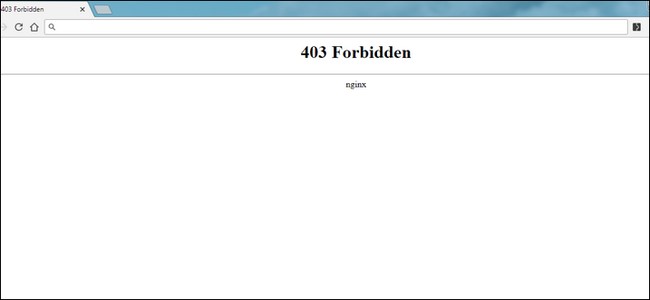
You can see error 403 forbidden in any browser on operating system. For instance, it displays on Internet Explorer, Microsoft Office, Windows Update, etc. The 403 forbidden error occurs due to incorrect file or folder permissions or incorrect settings in the .htaceess file. It sometimes is a temporary error, while it doesn’t in other time. In this case, you can carry out some operations to fix the error.
Fix 1: Check .htaccess File
When 403 error occurs, you can check if there’s something wrong with the .htaccess file. You may feel strange about this file, because it usually hides in the project directory. This is a server configuration file and mainly works by altering the configuration on the Apache Web Server settings.
If you are using cPanel and cannot see the file, you can access it by following the steps below.
Step 1: Find File Manager via the hosting Control Panel.
Step 2: In the public_html directory, find the .htaceess file.
Step 3: If you don’t find any .htaccess file in Control Panel, you are able to click on Settings and enable the Show Hidden Files (dotfiles) option.
Though the .htaccess file presents nearly in all WordPress websites, it doesn’t exist in website in some rare situations. If so, you need to create a .htasccess file manually. After that, follow the steps below to go on.
Step 1: Download the .htaccess file to your PC and back up it.
Step 2: Try accessing your website. If it cannot works normally, it means that your .htaccess file is corrupted.
Step 3: To create a fresh .htaccess file, you should login to your WordPress dashboard and click Settings > Permalinks.
Step 4: After that, press the Save button at the bottom of the page. Then browse your page to check if the error still persists. If so, move on to following methods.
Fix 2: Check URL Error
After 403 forbidden error occurs, you can try checking for URL errors and making sure you’re specifying an actual web page file name and extension not simply a directory. Most websites are configured to disallow directory browsing, so it is very common to receive the 403 forbidden message when trying to display a folder instead of a specific page.
Fix 3: Contact ISP
If you are able to confirm that the website that occurs the 403 error is working for other websites not for you, the public ISP address that your ISP provides for you is probably blocked for certain reason. Under this circumstance, you can try contacting your ISP and letting them know the issue. They may offer you some advice.
Certainly, you can try other solutions such as clear browser’s cookies, delete browser’s cache to fix the error 403. To get detailed information of the two mentioned methods in above, you can read this post: What Causes 500 Internal Server Error and How to Fix It

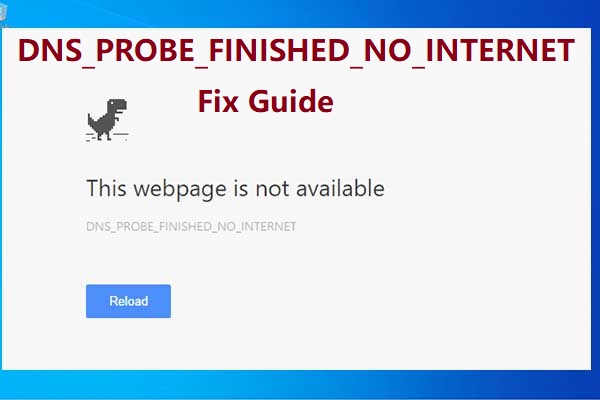
User Comments :