What Is 192.168.1.1
192.168.1.1 is a private IP address, which is used to log into the router’s admin panel. It is the most common default IP address used in home networking and Wi-Fi routers. It is a part of the Class C private IP address range.
As this IP class is not directly connected to the Internet, data from an outside source can’t be transmitted to this IP through an Internet connection.
How to Log in 192.168.1.1
Step 1: Ensure that you have a proper Internet connection. For instance, check if your router works normally or look at the Wi-Fi or Internet icon on the computer.
Step 2: Click http://192.168.1.1 or enter 192.168.1.1 in the address bar of your browser.
Step 3: Type your username and password in the pop-up window and then click Log in. If you don’t know the username or password, refer to the default logins for 192.168.1.1.
Exclusive 20% OFF Sticky Password
Step 4: If everything gets right, you will be logged into the Admin Panel of the router. Then you can set various configuration options like resetting the Admin Password, Quality of SERVICE, DNS SERVERS, PROXY SETUP, LAN and WAN configuration, network management, security options, Wi-Fi settings, PPPOE, WPS, and DHCP automatic IP assignments.
If you can’t log in, try using other IP addresses like 192.168.0.1, or 10.0.0.1. Alternatively, you can also troubleshoot 192.168.1.1 issues with the given methods in the section below.
Further reading:
Here are some default logins for 192.168.1.1. You can take them as a reference while logging in to the admin panel of the router.
#1.
IP Address: 192.168.1.1
Username: admin
Password: admin
#2.
IP Address: 192.168.1.1
Username: admin
Password: –
#3.
IP Address: 192.168.1.1
Username: admin
Password: password
#4.
IP Address: 192.168.1.1
Username: admin
Password: 1234
#5.
IP Address: 192.168.1.1
Username: 1234
Password: –
Troubleshoot Issues with 192.168.1.1
You may fail to log in 192.168.1.1 due to the reasons below.
- The laptop or desktop is connected to the wrong network.
- The Ethernet cable you’re using is damaged or connected properly.
- The router powered off.
- Your computer doesn’t get the correct IP address.
- Your IP address is banned from login. This situation usually happens if you continuously enter the wrong username and password to log in to 192.168.1.1.
- You set the wrong IP address on the laptop or desktop.
- Internet proxy is enabled on the web browser.
Based on the above causes, try fixing 192.168.1.1 issues with these methods.
- Perform a power cycle. Remove the power from the router, and then wait a few seconds before plugging the power back.
- Check if your device is connected to the right router network.
- Check if there’s something wrong with the Ethernet or network cable and if it is properly plugged into the computer.
- Check your actual IP address and then enter it correctly in the login window.
If the router admin interface won’t load, you can log in with the following steps.
You may need to connect with a LAN port depending on the router’s configuration. Besides, the client accessing the administration interface needs to be in the same IP range. For instance, if you want to connect to http://192.168.1.1 to access the admin interface, your client’s PC needs to be in the range between 192.168.1.2 and 192.168.1.254.
Select a browser with Javascript support and then enter 192.168.1.1. After that, input your username and password to log in.
Related articles:
Microsoft Office 365 Login: There Are Two Options for You
Amazon Chime Login Tutorial on Both Desktops and Web Browsers
Best Partition Manager – MiniTool Partition Wizard
If you are looking for a partition manager for Windows, MiniTool Partition Wizard is what you need. Like Disk Management, it allows you to perform multiple basic disk managing operations like creating/formatting/extending/shrinking/deleting partitions. Besides, it also has some advanced features that Disk Management doesn’t have.
For instance, it enables you to convert FAT to NTFS (vice versa), check file system, copy disk, create bootable media, recover missing data/partitions, etc. It comes with free and paid versions. You can pick a suitable version based on your demands after reading this comparison page.

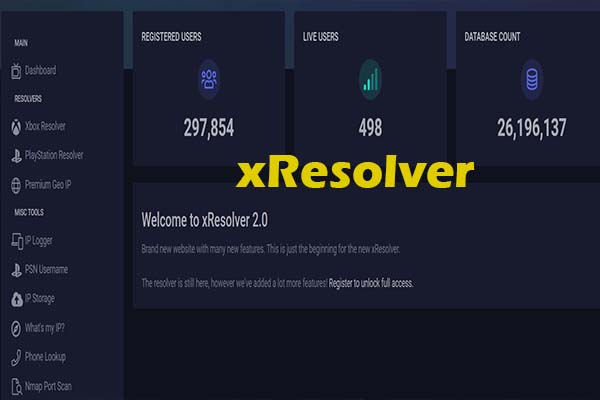


User Comments :