The Bad Image error status 0xc0000006 is a software startup issue in Windows 10. This error is mainly caused by a problematic Windows update, corrupted system files, corrupted program installation, and so on. Once you meet the error in Windows 10, you cannot install or open the specified application.
Therefore, you need to find some ways to get rid of the error so that you can run applications normally as you expect. There are some methods available for you below.
Method 1: Run the Program Install and Uninstall Troubleshooter
If the error status 0xc0000006 comes out when you are trying to install an application, you can try to run the Program Install and Uninstall troubleshooter. This troubleshooter can help you fix issues and corrupted registry keys related to program installation on your computer.
Step 1: Download the Program Install and Uninstall troubleshooter from the official website.
Step 2: After the download process is completed, open the troubleshooter and click Next to continue.
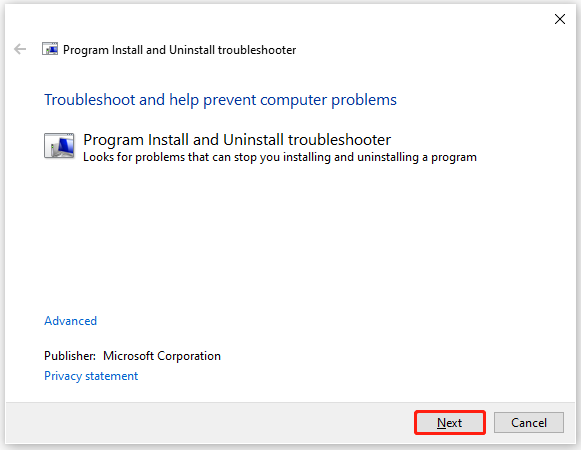
Step 3: In the next window, select Installing to detect possible problems.
Step 4: After the detecting process finishes, select the specified program you are trying to install from the program list and then click Next.
Note: If you don’t find your program, select Not Listed and then click Next.
Step 5: If there are any issues found, follow the on-screen instructions to repair them. Once the operation ends, restart your computer to see if the error 0xc0000006 is resolved.
Method 2: Perform the SFC and DISM Scans
The Bad Image error 0xc0000006 might also be caused by corrupted system files. In this case, you are supposed to use the SFC (System File Checker) and DISM (Deployment Image Servicing and Management) tools to fix the corrupted files.
Step 1: Open Command Prompt as an administrator.
Step 2: In the Command Prompt panel, type sfc /scannow and then press Enter to execute the command.
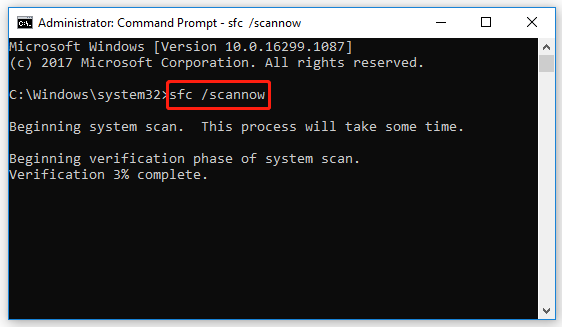
Step 3: After the scan is completed, restart your computer and open the Command Prompt as an administrator again.
Step 4: Type DISM /Online /Cleanup-Image /RestoreHealth in the panel and then press Enter to run the command.
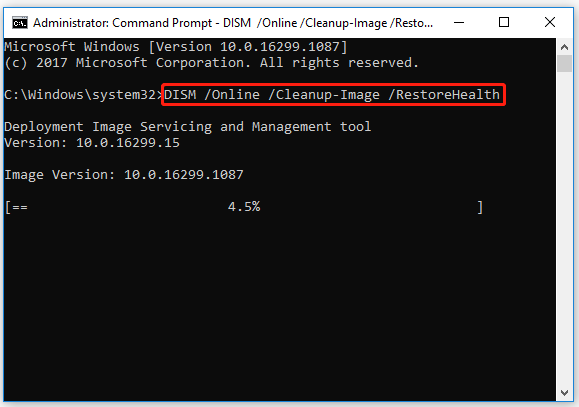
Step 5: After the process completes, restart your computer and the error status 0xc0000006 might be fixed.
Method 3: Uninstall the Windows Update
If the error 0xc0000006 shows up after you install a certain Windows update, then you can try to remove the error code by uninstalling the problematic Windows update.
Step 1: Press Windows and R together to open the Run dialog.
Step 2: Type appwiz.cpl and press Enter to get into Programs and Features in Control Panel.
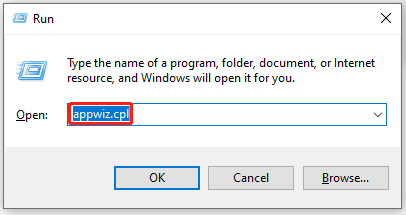
Step 3: Click View installed updates from the left side to view the Windows update history.
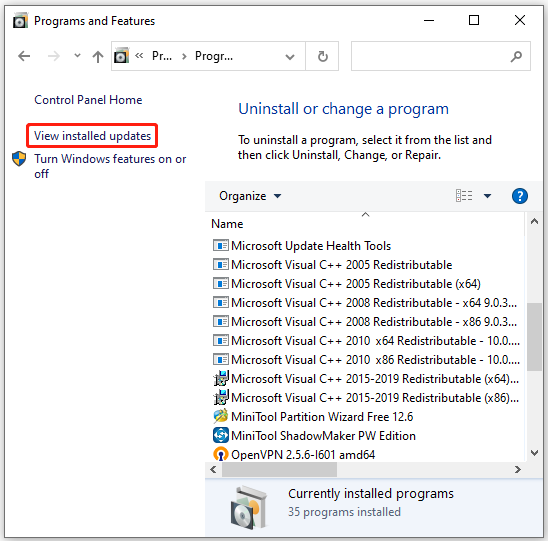
Step 4: Find the update you have installed recently. Then right-click it and select Uninstall.
Once you uninstall the problematic update successfully, restart your computer to see if the error is repaired.
Method 4: Perform a System Restore
If you have created a system restore point before the Bad Image error 0xc0000006 appears, you can also perform a system restore to fix the error.
Step 1: Open the Run dialog. Then type rstrui and press Enter to open System Restore.
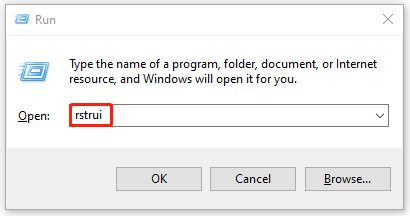
Step 2: Click Next to continue in the next window.
Step 3: Select a healthy restore point you have created. Then click Next.
Step 5: In the Confirm your restore point window, click Finish to end the operation.
Your computer will restart and return to the previous state. And the error 0xc0000006 will disappear as well.
When you get stuck in the Bad Image error 0xc0000006, you can try these methods offered in this post to fix the error. You can also leave a message in our comment zone below if you have any other problems with the error.

User Comments :