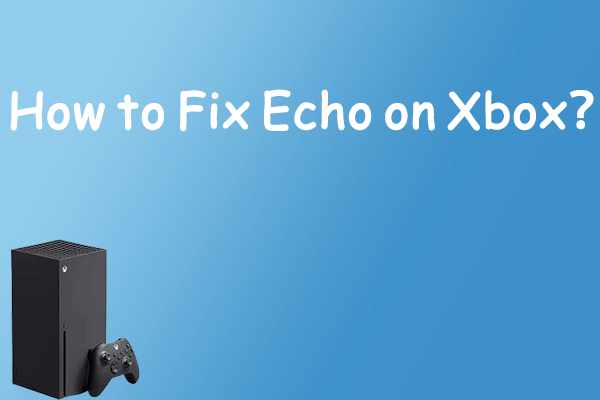After getting a Game Pass subscription, you may want to install some interesting games published by Electronic Arts (EA). However, sometimes the installation may fail with the error code 0xa3ea00ca, which always occurs due to certain glitches or because the Xbox Game Pass app on your computer cannot communicate with the EA servers.
What can you do when facing the Xbox error code 0xa3ea00ca? Well, these methods below are worth trying.
Method 1: Restart Game Pass and Your PC
Sometimes, the Xbox error code 0xa3ea00ca might be caused due to temporary glitches during the process of starting your computer and the Game Pass app. In this case, the easiest and quickest way to solve this error is to perform a restart.
If the annoying error is still here after you restart Game Pass and your computer, you need to continue with other advanced methods.
Method 2: Relink Your EA Account
The Game Pass error 0xa3ea00ca can also come out when the Game Pass app fails to communicate with the EA servers. Therefore, to get rid of the error on this occasion, it is recommended to relink your EA account.
To do this, follow the steps below.
Step 1: Open the browser on your computer and visit the official EA website. Then log in using your EA credentials.
Step 2: After you sign in, click the profile icon at the top-right corner and then click Account Settings.
Step 3: Go to the Connections tab. Then click Unlink from the right side.
Step 4: After that, restart your Xbox console and computer.
Step 5: Go to the Connections section again and relink the account.
Once done, install EA games again to see if the error 0xa3ea00ca is resolved.
Method 3: Enable User Account Control
In some cases, the Xbox error code 0xa3ea00ca may show up as well if the User Account Control (UAC) on your computer is disabled. So, to make sure you are able to install EA games successfully, you ought to turn on UAC.
Step 1: Type UAC in the search bar and then click Change User Account Control settings from Best match to open it.
Step 2: After you enter the User Account Control Settings window, drag the slider to your desired option.
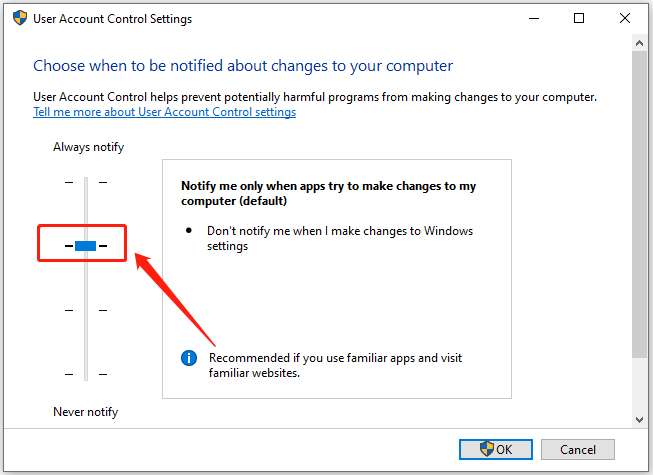
Step 3: Finally, don’t forget to click OK to save the changes.
Step 4: After you finish doing this, restart your computer to check if the error disappears.
Method 4: Install Games Through the EA Desktop App
If you experience the Xbox error code 0xa3ea00ca on the Game Pass app, you can attempt to bypass the error by installing EA games via the EA desktop app.
The EA app now is just in open beta for Windows PC running Windows 10. So check if you meet the device requirements and keep in mind that some unknown bugs may appear randomly when using the app.
Step 1: Visit the EA app webpage to download and install this app.
Step 2: After you successfully install the EA desktop app, launch it and log in with your EA account.
Step 3: Click Link Accounts in the Link your EA Account to Xbox window.
Step 4: After that, restart your computer. Then launch the EA app and try installing the game that shows you the error before to see if the error is repaired.
All these methods listed in this post are available. When you face the Xbox Game Pass error 0xa3ea00ca, you can follow them to fix the error. If you have any other solutions to the error, you can leave a message in our comment part below.
By the way, if you want to manage your disks and partitions on your Windows PC, we recommend you use MiniTool Partition Wizard. With this comprehensive program, you can create/format/delete partition, copy/wipe disk, etc.

![[Full Guide] How to Fix the Xbox Error Code 0x801901f4?](https://images.minitool.com/partitionwizard.com/images/uploads/2022/08/0x801901f4-thumbnail.png)