Error code 0X87E10BC6 is known to occur in 3 main situations: when launching a game through the Xbox app, when trying to activate a Windows license, or when trying to use Windows DVD Player. Typically, this error code indicates a problem with the XBOX Live Core service.
The full error message is displayed as: “something happed on our end. Here’s the error code, in case you need it: 0x87e10bc6” or “Something prevented us from communicating with our activation servers. Wait a few minutes and then try again. (0x87e10bc6)”.
If you have the same problem, you can try the following methods.
Situation 1: Error Appears on Launching a Game Through the Xbox App
If you’re encountering a service status 0x87E10BC6 error when trying to launch a game on your PC through the XBOX app, it’s likely that Microsoft is currently working on a server issue preventing users from authenticating their accounts.
In this case, you’ll want to check on the Microsoft Server Status page to see if any critical Xbox LIVE servers are currently experiencing issues. To do so, visit this link and see if any services are currently having issues.
Situation 2: Error Appears on Using Windows DVD Player
If you are encountering error 0x87E10BC6 when using Windows DVD Media Player, your Windows DVD Media Player is malfunctioning. Some users who experienced this issue on Windows 10 computers had the problem resolved after using System Restore to restore the computer to a healthy state.
Since there are many different situations that could end up causing this problem, the best thing to do is to simply use a System Restore utility and restore your computer to the point where this problem did not occur.
If this method doesn’t work, move to the next potential fix below.
Also read: Solved: Windows 10 Won’t Play DVD In Windows Media Player
Situation 3: Error Appears on Activating a Windows License
If you encounter a 0x87E10BC6 error after a failed license activation attempt, there are several methods to fix it.
Method 1: Running the Activation Troubleshooter
If the 0x87E10BC6 error stems from a mismanaged license description, running the Windows Activation troubleshooter can help you resolve the issue and activate your license.
Here is a quick guide to fixing the 0x87E10BC6 error by running the Activation Troubleshooter on Windows 10:
Step 1: Press the Win + R key to open the Run dialog. Then type ms-settings:activation in it and press Enter.
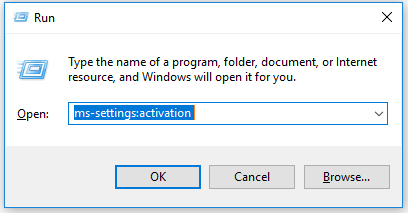
Step 2: In the Settings window, move to the right section, scroll down to the Activate Windows Now section, and click Troubleshoot.
Step 3: In the next new window, click Apply this fix to fix the problem.
Once done, restart your computer and see if the problem is solved.
Method 2: Activating using SLMGR
If you see this error code when trying to activate Windows 10 Home or Professional, and you are sure the license key you are trying to activate is valid, you may want to try manual activation using SLMGR.
To do so, you need to do:
Step 1: Open the Run dialog box. Then type cmd and press Ctrl + Shift + Enter. Click Yes in the pop-up User Account Control window to run Command Prompt as administrator.
Step 2: Type the following commands and press Enter after each one;
slmgr /ipk *License Key*
slmgr /ato
After that, restart your computer and see if the activation has been successful.
Method 3: Update Windows 10 to the Latest Version Available
This error 0x87E10BC6 may appear if you activated your Windows 10 license key on a computer with a version earlier than 1809. In this case, you can only install by making sure you have the latest version first.
Step 1: Press the Win + I key to open Settings, and navigate to Update & Security > Windows Updates.
Step 2: Click the Check for updates button in the right panel, and then your computer will check for, download, and install any updates found.
After installing each pending Windows update, restart your computer and try reactivating again to see if the problem persists.
If the above method does not work, you can also try to uninstall the 3rd party firewall or contact Microsoft support.
Bottom Line
To sum up, this article has introduced how to solve the error 0x87E10BC6. If you have the same problem, try these methods. Or, if you have any better solution to the error 0x87E10BC6, you can share it in the following comment zone.

![[Full Guide] How to Fix Update Error 0x800f0900 in Windows 10](https://images.minitool.com/partitionwizard.com/images/uploads/2022/03/0x800f0900-thumbnail.png)
User Comments :