Sometimes, when you are updating your operating system to the latest version, you may meet some errors, such as error code 0x800f020b. They will prevent your Windows from being updated successfully.
To fix the error, try the following solutions, please.
Solution 1: Run Windows Update Troubleshooter
Windows Update Troubleshooter is a built-in Windows tool. Generally, it can help you fix many common Windows update issues. Therefore, if you have no idea about how to solve the error 0x800f020b, you can try to run Windows Update Troubleshooter first.
Step 1: Press Windows + I on your keyboard to open Windows Settings and then select Update & Security in the Settings window.
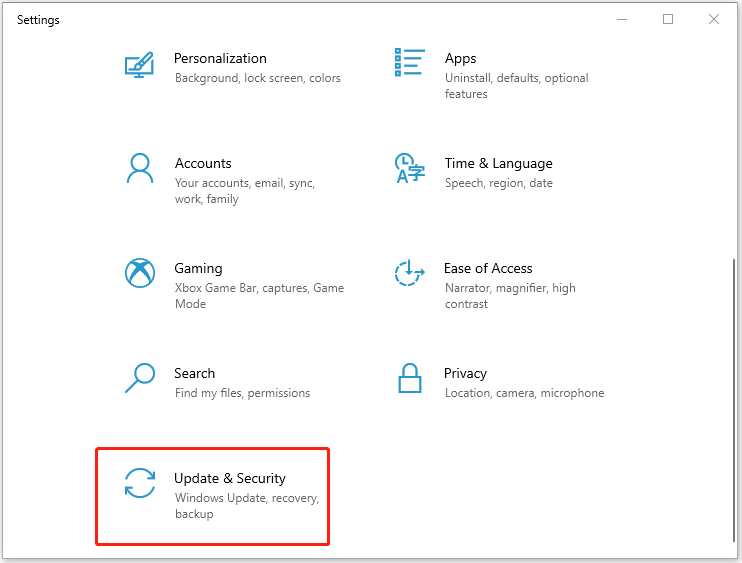
Step 2: Go to the Troubleshoot tab and then choose Additional troubleshooters from the right pane.
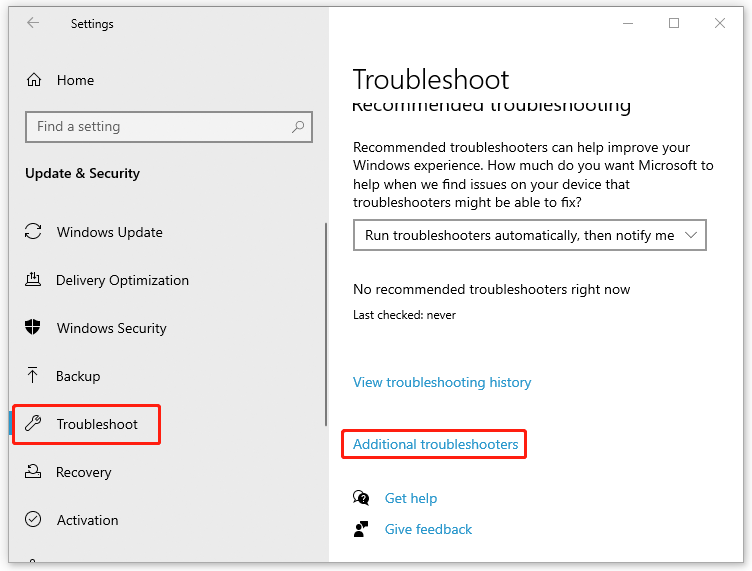
Step 3: Select Windows Update below the Get up and running section and then click Run the troubleshooter.
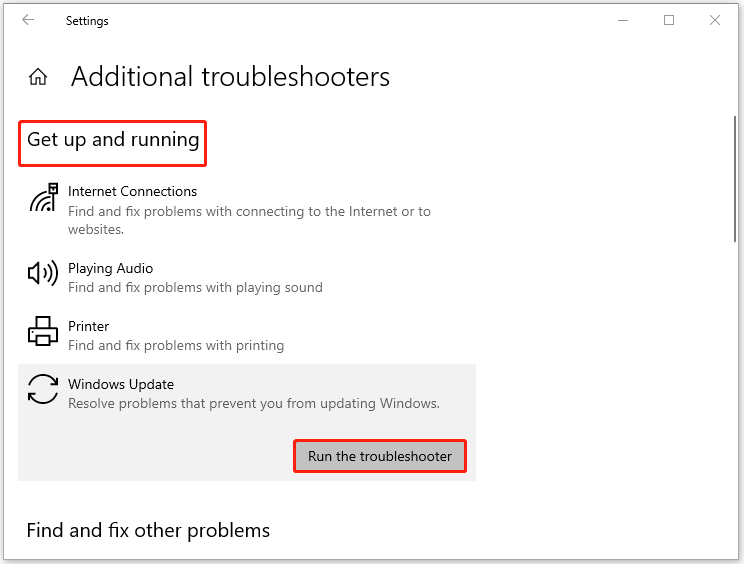
Step 4: The Troubleshooter starts to detect problems that prevent you from updating Windows. When any errors are found during the process, some instructions will lead you to fix them. Just follow these instructions.
After the process finishes, close the window and restart your computer to check if the error code 0x800f020b has been fixed.
Solution 2: Clear Windows Update Cache
Sometimes, it is feasible to fix the Windows update error 0x800f020b by clearing the Windows update cache. To do so, follow the steps below.
Part 1: Disable the Windows Update Service
Step 1: Press Windows and R together to open the Run box.
Step 2: Type services.msc and click OK or press Enter to enter the Services window.
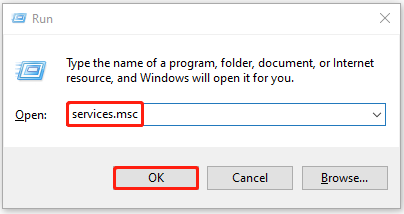
Step 3: Scroll down to find Windows Update and right-click it and select Stop.
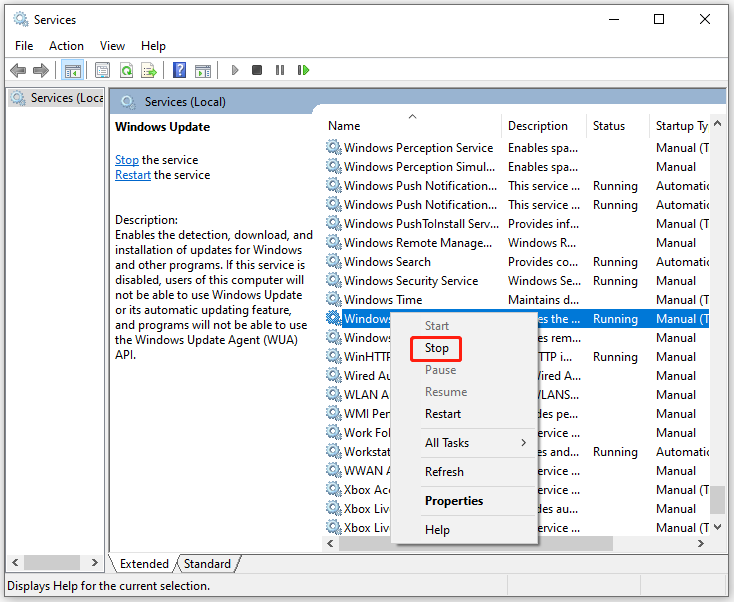
Part 2: Clear Windows Update Cache
Step 1: Press Windows + R to open Run again.
Step 2: Type %windir%\SoftwareDistribution\DataStore in the box and then click OK to open the DataStore folder.
Step 3: Press Ctrl and A to select all the contents in the folder. Then right-click them to select Delete.
After that, go to Services and start the Windows Update service again. At last, you are supposed to try updating Windows one more time to see if the error 0x800f020b is fixed.
Solution 3: Run SFC and DISM Scans
The Windows update error 0x800f020b might be caused by corrupted system files on your computer. In this case, running SFC and DISM scans can possibly help you solve the issue.
Step 1: Search for Command Prompt in the search bar and then right-click it from Best match to select Run as administrator.
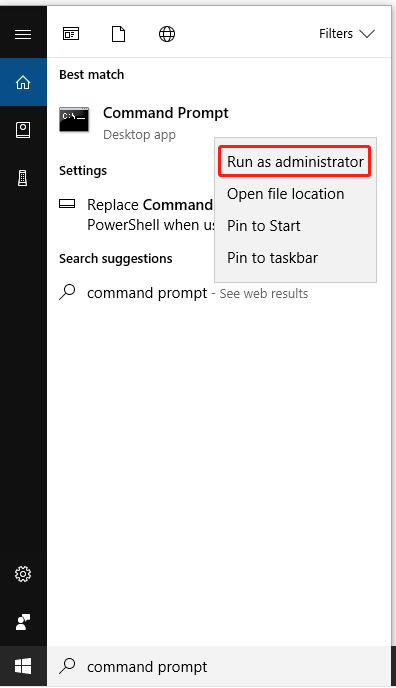
Step 2: Type sfc /scannow in the panel and press Enter to execute the scan.
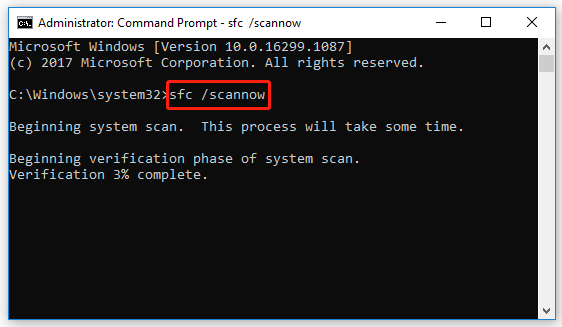
Step 3: Restart your computer after the scan finishes and run Command Prompt as administrator again.
Step 4: Type DISM.exe /Online /Cleanup-Image /Restorehealth in the panel and then press Enter to carry out the operation.
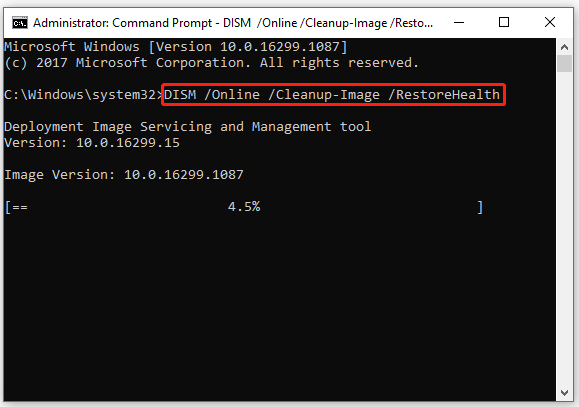
Once the scan is completed, restart your computer and try the update again to check if you can update your Windows without the error code 0x800f020b.
Solution 4: Perform a System Restore
If you have created restore points before, you can return your computer to a good state without the Windows update error 0x800f020b.
Step 1: Press Windows + R to open the Run box.
Step 2: Type rstrui in the box and press Enter to enter the System Restore.
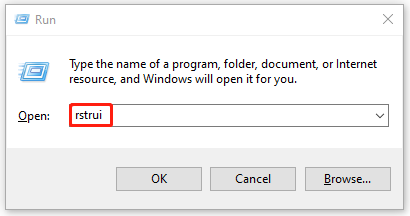
Step 3: Click Next in the opening window.
Step 4: Select a previous restore point that you created before without the Windows update error 0x800f020b. And then, click Next.
Step 5: In the Confirm your restore point window, click Finish to end the operation.
After that, restart your computer and try Windows updates again to see if the error code 0x800f020b disappears.
All the solutions mentioned in this post are available for you. When you meet the Windows update error 0x800f020b, you can try them to solve the issue. If you have any other problems with the issue, please leave them in our comments zone below.

User Comments :