The Windows update error 0x80071a91 is a common issue that will prevent you from downloading and installing Windows updates. This error is always explained by the message: Transaction support within the specified resource manager is not started or was shut down due to an error.
The main reason for the 0x80071a91 error is the improper working of the service named File System Resource Manager (FSRM). Besides, other factors, like corrupted system files and corrupted Windows Update components, may lead to this error as well.
Once you encounter the 0x80071a91 Windows 10 update error, you should take measures to fix it right away. Or, your system might be attacked by viruses or malware easily. To help you solve it effectively, there are several solutions available in the following content.
Solution 1: Reset the FSRM Service
As we can know from above, the 0x80071a91 error appears mainly due to the interruption of the FSRM service. Therefore, the first troubleshooting fix we should try is to reset this service.
Step 1: Press Windows + R to open the Run dialog. Then type cmd in the box and press Ctrl + Shift + Enter to open the elevated Command Prompt.
Step 2: In the Command Prompt panel, type fsutil resource setautoreset true C:\ and then press Enter.
The C is the drive letter of the drive where your Windows is installed.
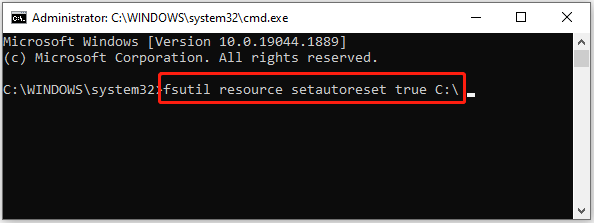
Step 3: After you carry out the above command, restart your computer to see if the error is resolved.
Solution 2: Run the Windows Update Troubleshooter
Using the built-in Windows Update troubleshooter is also a good way when you want to fix the Windows 10 update error 0x80071a91. This troubleshooter can always repair plenty of issues related to Windows Update.
Step 1: Press Windows + I to open Windows Settings. Then select Update & Security.
Step 2: Go to Troubleshoot and then click Additional troubleshooters from the right side.
Step 3: In the next window, click Windows Update and then click Run the troubleshooter. After that, the Windows Update troubleshooter will begin detecting problems associated with Windows updates. If any issues are found, follow the on-screen instructions to fix them.
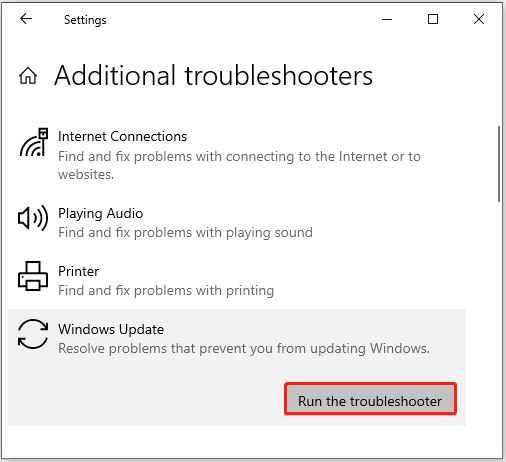
After the process is completed, restart your computer and try installing Windows updates again to check if the error is fixed.
Solution 3: Erase Common Log File System Transaction Logs
If the Common Log File System (CLFS) transaction logs are corrupted, you may also run into the 0x80071a91 Windows 10 update error. In this case, you can try to fix the error by deleting these logs.
Step 1: Run Command Prompt as an administrator.
Step 2: In the Command Prompt panel, type the following commands one by one and press Enter after each one.
- cd /d %SystemRoot%\System32\SMI\Store\Machine
- attrib -s -h *
- del *.blf
- del *.regtrans-ms
Step 3: Once these commands are executed, restart your computer and the error might be repaired already.
Solution 4: Perform an SFC Scan
Corrupted system files can also cause the Windows 10 update error 0x80071a91. On this occasion, it’s recommended that you fix the error with the SFC (System File Checker) utility. To do this, you need to type sfc /scannow after you enter the elevated Command Prompt. Then press Enter to execute this command.
If the SFC scan doesn’t help you solve this annoying error, you can try performing a DISM (Deployment Image Servicing and Management) scan as well.
In addition to the above solutions, the following two ways are worth trying when you are facing the 0x80071a91 error:
This post summarizes some feasible solutions to the Windows 10 update error 0x80071a91. When you get stuck in this error, you can try them one by one until you fix this error. If you have any other problems with this error, you can leave a message in our comment part.
MiniTool Partition Wizard is a comprehensive partition management tool that enables you to create/delete/format/copy/ partitions, migrate OS to SSD/HDD, etc. If you are interested in this tool, you can visit its official website to attain more information.

User Comments :