Windows is a versatile operating system that is popular with numerous computer users around the world. It includes a wide range of features, offering much convenience when users use the PC. One of these features is Windows Subsystem for Linux (WSL). It’s a compatibility layer that allows users to run a Linux environment and use the Linux apps without the need for a separate virtual machine or dual booting.
To make some improvements or repair possible bugs, Windows will release regular updates for the WSL feature. However, the updates may sometimes fail to be installed and show the install error – 0x80070661. If you face this annoying error like others, you can find a suitable way from the following content to solve it.
Method 1: Run the Windows Update Troubleshooter
The Windows Update troubleshooter is a Windows built-in utility that can help you solve plenty of issues related to Windows Update. Therefore, after you run into the Windows update error 0x80070661, you can try using the Windows Update troubleshooter first. Below are the detailed steps.
Step 1: Press Windows + I to open Windows Settings. Then select Update & Security.
Step 2: Go to Troubleshoot and then click Additional troubleshooters from the right side.
Step 3: In the pop-up window, click Windows Update. Then click Run the troubleshooter.
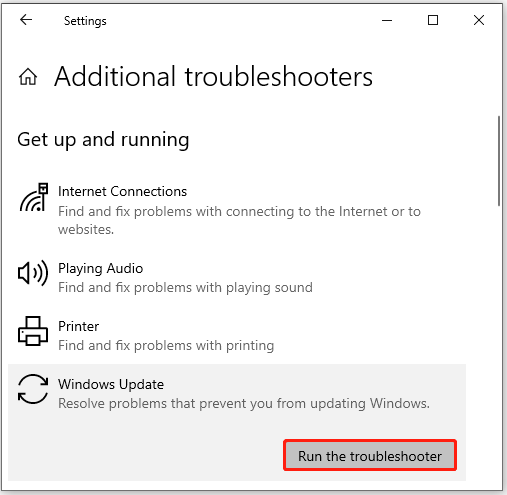
Step 4: After that, this troubleshooter will automatically start detecting problems. If any are found, you should follow the on-screen instructions to repair them.
Method 2: Disable the Antivirus Temporarily
The third-party antivirus software installed on your PC and Windows Defender Firewall may occasionally recognize the Windows update as a threat and interfere with the updating process. In consequence, you get stuck in the error code 0x80070661. To bypass this error, it’s better to temporarily disable the antivirus.
Note that viruses or malware may attack your system after you disable the antivirus programs. So, don’t forget to re-enable them as soon as the error 0x80070661 is solved.
Method 3: Run the SFC and DISM Scans
Corrupted or missing system files may lead to the Windows update error 0x80070661 as well. In this case, you can try to fix it by using the SFC and DISM utilities. To do this, try the following steps.
Step 1: Search for Command Prompt in the search bar. Then right-click this program in Best match and select Run as administrator.
Step 2: Type sfc /scannow and press Enter to execute the SFC scan.
Step 3: After the scan is completed, restart your PC and open Command Prompt as an administrator again.
Step 4: Type the following commands one by one and press Enter after each.
- DISM /Online /Cleanup-Image /CheckHealth
- DISM /Online /Cleanup-Image /ScanHealth
- DISM /Online /Cleanup-Image /RestoreHealth
Step 5: Once the process ends, restart your PC to see if the error is fixed.
Further reading:
In addition to corrupted system files, the damaged hard disk may also cause the install error – 0x80070661. To fix the Windows update error caused by hard disk corruption, you can try the CHKDSK utility. Also, you can use a piece of third-party disk partition software like MiniTool Partition Wizard.
It’s a professional partition manager that enables you to check your hard disk for errors. To perform this operation, you can download and install this program on your PC, launch this program, right-click the target partition, and then select the Check File System feature.
MiniTool Partition Wizard FreeClick to Download100%Clean & Safe
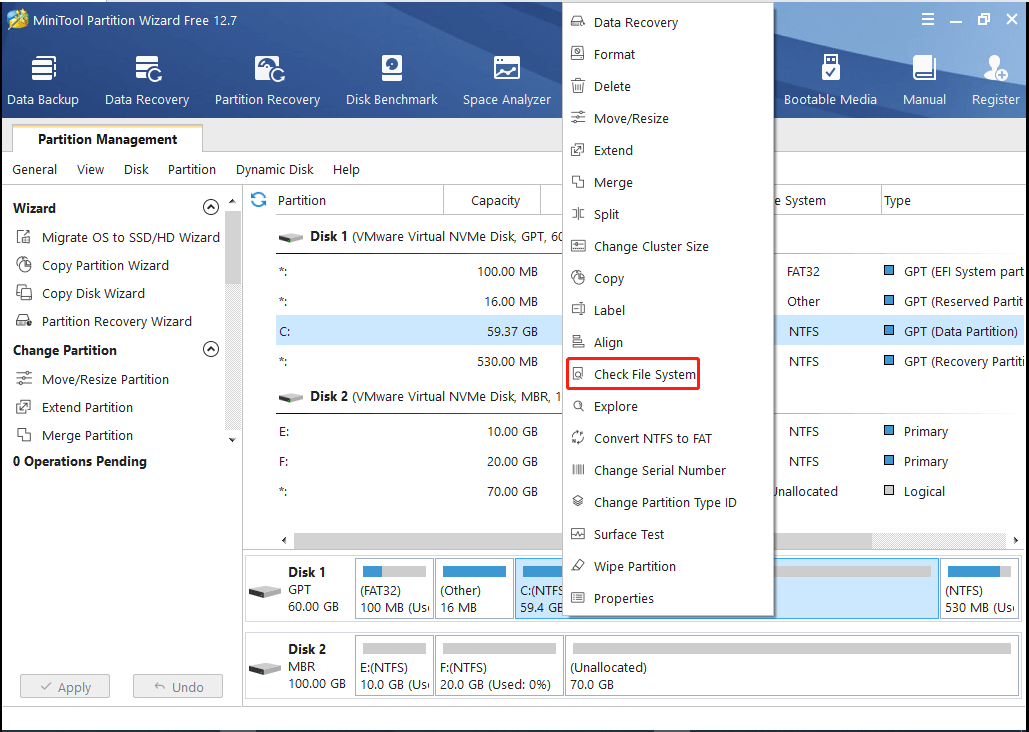
Method 4: Reset Windows Update Components
When facing the error code 0x80070661, another way you can try is to reset the Windows Update components. It’s an easy way to fix errors caused by the corrupted Windows update cache.
Method 5: Download the WSL Update Manually
Manually downloading and installing the needed WSL update may also help you solve the Windows update error 0x80070661. Just follow this guide to install the specific Windows update manually: [Tutorial] How to Download & Install Windows 10 Updates Manually.
All these methods mentioned in this post are available. When you are experiencing the Windows update error 0x80070661, you can follow these methods to fix it. If you have any problems with this error, you can leave a message in the comment part below.

User Comments :