Many users complain about encountering error 0x80070308 when they try to install a Windows update. Have you come across this annoying error? In this article, MiniTool Partition Wizard offers several solutions to fix the Windows update error 0x80070308.
When installing Windows updates on your PC, you may run into some issues, such as error code 0x80070308, 0x8007023e, 0x80240023, etc. In this post, we mainly discuss how to solve the Windows update error 0x80070308. If you are one of those who encounter this error, you can try the following solutions.
Solution 1: Run the Windows Update Troubleshooter
The Windows update troubleshooter is a Windows built-in utility that can repair issues related to Windows updates. So, it’s the first choice to fix the Windows update error 0x80070308.
Step 1: Press the Win + I key to open Settings, and navigate to the Update & Security > Troubleshoot option.
Step 2: Under the Get up and running section, click on the Windows Update option and select the Run the troubleshooter button from the extended pane. For Windows 11, there is a little difference.
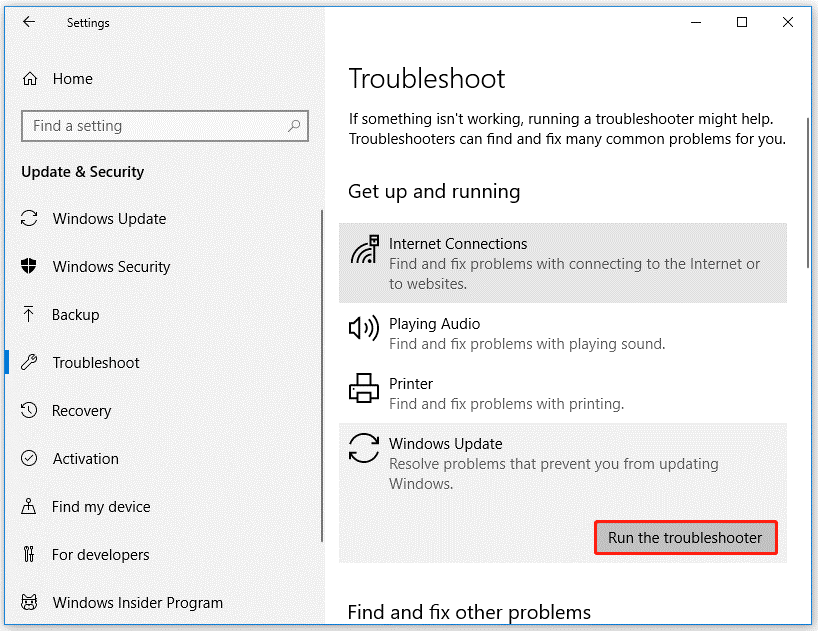
Step 3: Follow the on-screen instructions. And when you see the Apply this fix option in the window, click on it to fix this error.
Step 4: Finally, restart your computer.
Solution 2: Reset Windows Update Components
If you experience some issues with Windows Update, you can try resetting Windows Update components. To reset the Windows Update component, you can follow the steps below:
Step 1: Press Win + R, input cmd, and press Ctrl + Shift + Enter to open Command Prompt as administrator.
Step 2: Input the following commands and press Enter after each to stop the involved services.
- net stop wuauserv
- net stop cryptSvc
- net stop bits
- net stop msiserver
Step 3: Then, execute the following commands to reset SoftwareDistribution and Cartroot2 folders.
- ren C:WindowsSoftwareDistribution SoftwareDistribution.old
- ren C:WindowsSystem32catroot2 Catroot2.old
Step 4: Finally, restart these services by running the command below:
- net start wuauserv
- net start cryptSvc
- net start bits
- net start msiserver
Once done, restart your computer, and then try updating.
Solution 3: Run DISM Scan and SFC Scan
The Windows update error 0x80070308 might appear if certain related system files are missing or corrupted. DISM and SFC scans are often used to repair some corrupted system files. Here are the steps:
Step 1: Open the Command Prompt as administrator.
Step 2: Type the DISM /Online /Cleanup-Image /RestoreHealth command and hit Enter.
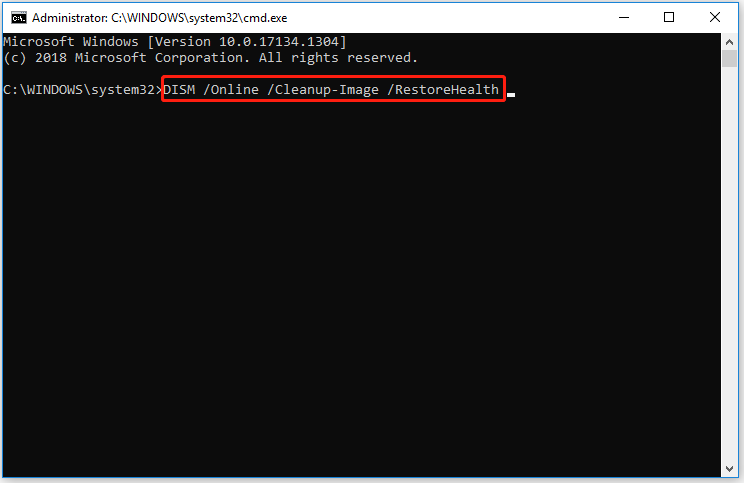
When the DISM scan completes, you can run sfc /scannow command to scan for corruption in Windows system files and restore them.
After the scan process completes, try to update Windows and check if the error 0x80070308 persists.
In addition to corrupted or missing system files, disk errors can also be the cause of update errors. Although CHKDSK can be used to check the hard disk, this too often runs into various issues like CHKDSK being write-protected, CHKDSK getting stuck, etc. So, it’s highly recommended to use a powerful disk manager – MiniTool Partition Wizard to check the detected errors.
MiniTool Partition Wizard FreeClick to Download100%Clean & Safe
Download, and install MiniTool Partition Wizard on your computer and launch it to get its main interface. Then right-click the partition to be checked and select Check File System or Surface Test. Then follow the on-screen prompts to complete the operation. Read the following article to know more detailed information.
Solution 4: Install Windows Update Manually
If none of the above methods resolve the Windows update error 0x80070308 for you, you may need to install the update manually. Just visit the Microsoft website to search for and download the update you need for your version of Windows. Then, launch the downloaded file and follow the given instructions to install the update.
Bottom Line
This post provides 4 feasible solutions to the Windows update error 0x80070308. Hope these solutions can help you. If you want to manage your partitions and disks better, you can try MiniTool Partition Wizard. It is an all-in-one partition manager.

![[Fixed] Windows Update Error 0x8007023e on Windows 10/11](https://images.minitool.com/partitionwizard.com/images/uploads/2023/03/0x8007023e-thumbnail.png)

User Comments :