In some cases, you are likely to experience the “Y and Z keys are swapped” issue on Windows 10/11. Are you looking for effective fixes for this issue? In this article, MiniTool Partition Wizard will offer you several feasible solutions to solve it.
The keyboard is an important part of the computer. It’s impossible to work on a computer without a keyboard. So, if a keyword stops working or works incorrectly, it affects our work. Why is my Y and Z keys are swapped? The main reason for this problem is the wrong keyboard layout.
In this article, we will discuss the issue of Y and Z keys swapping on Windows 10/11. If you are also bothered by this issue, you can use the fixes provided in this article.
Way 1. Check Your Keyboard Layout
As mentioned above, the most common cause of key swapping issues on Windows 11/10 is a wrong keyboard layout. Windows has different types of keyboard layouts, and these different keyboard layouts are used in different countries.
If the Y and Z keys are swapped on your keyboard, the QWERTZ keyboard layout may be selected instead of the QWERTY keyboard layout. You can check this in your system settings.
- Press the Win + I key to open Settings. Then go to Time & Language > Language & Region.
- Click on the three dots next to your language and select Language options.
- Scroll down to the Keywords sections.
- Check which keyboard layout is added there. If it shows the QWERTZ keyboard layout, remove it. If it is the only keyboard layout, it cannot be removed. In this case, you should add another keyboard layout.
- To do this, click the Add Keyboard button and select the QWERTY keyboard layout. After adding the QWERTY keyboard layout, you can remove the QWERTZ keyboard layout.
The above steps will resolve this issue. If the problem persists even after removing the QWERTZ keyboard layout, the cause of the problem lies elsewhere. Now, try the other fixes mentioned below.
Way 2. Remove Additional Languages
To solve this “Y and Z keys are swapped” issue, you can try to remove all languages added for the keyboard in the system, except the preferred language. Here’s how to do that.
- Open Windows Settings.
- Go to Time & language > Language & region.
- Under the Language section, click on the three dots next to the languages other than your preferred language, and select Remove.
Way 3. Update or Reinstall the Keyboard Driver
If the keyboard driver is outdated or corrupt, the Y and Z keys swapping will also occur. Then, you can update or reinstall the driver to solve the issue. Here is the guide:
- Open Device Manager.
- Expand Keyboards.
- Under this directory, right-click the keyboard driver and choose Update driver.
- Follow the wizard to complete the updating process.
If there is no update for the driver, you can try reinstalling the driver through the following steps:
- Right-click the driver and choose Uninstall device.
- Restart your computer and then the driver will be reinstalled automatically.
Way 4. Reset the Keyboard Layout
Keyboard issues can also be solved by resetting the keyboard layout. We recommend resetting your keyboard layout to see if that makes any difference.
Way 5. Reset BIOS to Default
To solve this problem, you can also try resetting BIOS to default values.
Bottom Line
MiniTool Partition Wizard is a powerful partition manager. It can migrate OS, clone hard drive, recover partitions, recover data from hard drives, etc. If you have this need, download it to have a try.
MiniTool Partition Wizard DemoClick to Download100%Clean & Safe


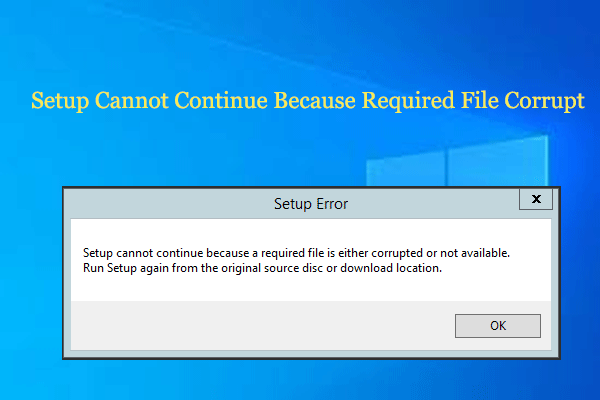
User Comments :