The Xbox error code 0x8B05000F is a common Xbox error that can prevent you from updating the system software. It may result from server problems, poor network connection, etc. When you run into the error code 0x8B05000F Xbox, you can refer to the following tutorial to fix it.
Method 1: Check Xbox Server Status
After receiving the Xbox error code 0x8B05000F, you should go to the Xbox Status page to check the Xbox server status first. If there are any outages, you have nothing to do but wait until the developers repair them. If every service is up and running, then move on to the other troubleshooting fixes.
Method 2: Test Your Internet Connection
A weak network connection may cause the Xbox update error code 0x8B05000F. Therefore, it’s also important to test the network connection to troubleshoot the error. To do this, follow the steps below.
Step 1: Press the Xbox button on the Xbox controller to open the guide.
Step 2: Navigate to Profile & system > Settings > General > Network settings.
Step 3: After that, select Test network connection to begin the network test.
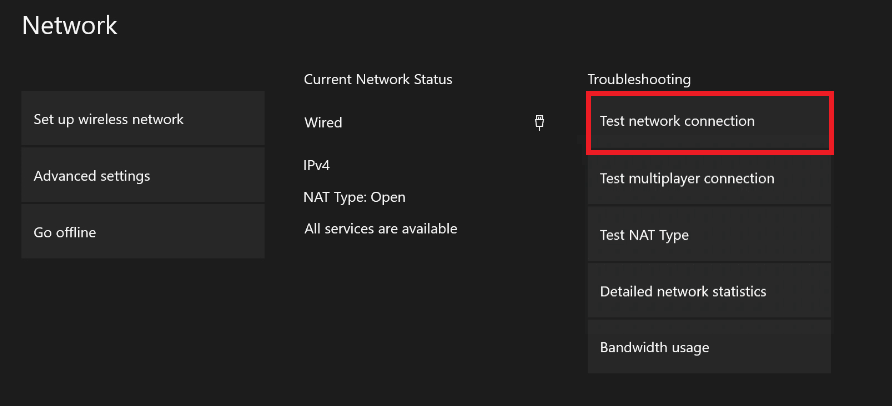
Method 3: Power Cycle Your Console
In some cases, performing a power cycle for your console may repair the error code 0x8B05000F Xbox as well. Here’s how to do this.
Step 1: Press and hold the Xbox button on the console for about 10 seconds to shut it down completely.
Step 2: Remove the power cable from the console and then wait for about 1 minute.
Step 3: Plug the power cable back in. Then press the Xbox button to turn on your console.
Step 4: Try to install the system update again to see if the Xbox error code 0x8B05000F is solved.
Method 4: Perform an Offline Update
It’s also possible for you to avoid the Xbox error code 0x8B05000F by updating your system offline. To run the offline system update, you need to prepare a Windows PC with Internet, a USB port, and an NTFS USB drive with at least 6GB of space.
If your USB isn’t formatted as NTFS, you can make use of a safe USB formatter to reformat it. MiniTool Partition Wizard is a great choice. It supports formatting USB to NTFS and other file systems with a few clicks. It’s worth mentioning that MiniTool Partition Wizard enables you to format USB to FAT32 even if it’s larger than 32GB.
Additionally, it also allows you to partition/resize/clone hard drive, convert MBR to GPT without data loss, recover data from hard drive, and more.
MiniTool Partition Wizard FreeClick to Download100%Clean & Safe
After getting everything required, follow this guide to update your Xbox offline: How to Perform an Xbox One Offline Update?
Method 5: Reset Your Xbox
Another way to fix the Xbox update error code 0x8B05000F is to reset your Xbox console. This can often help you resolve system issues on the console. To execute the operation, you can focus on this post: 3 Different Ways to Reset Xbox One to Fix Its Issues.
When you are facing the Xbox error code 0x8B05000F, you can try to fix it with the above methods. If you have any other great solutions to this frustrating error, please share them with us in the comment area below.

User Comments :