About Wsock32.dll Missing
Wsock32.dll is a Windows Socket 32-bit DLL (Dynamic Link Library) file developed by Microsoft Corporation for the development of Microsoft Windows operating systems. It is an essential file for the Windows system and your PC requires its processes to run properly.
However, sometimes you may encounter this error “The program can’t start because Wsock32.dll is missing from your computer” when opening a certain program. This error causes some applications to not run or crash immediately when they are started.
Why is Wsock32.dll missing? Some factors that may cause the Wsock32.dll file to be missing include:
- Corrupted system files.
- This file is accidentally deleted when you remove the program,
- …
Now, let’s see how to fix the problem wsock32.dll is missing.
dfs-file-system
Way 1. Check the Recycle Bin
The wsock32.dll missing Windows 10 error might be caused by the fact that you accidentally deleted the wsock32.dll file and it went to the Recycle Bin. If so, you should check the Recycle Bin. If the file is there, you should restore it from the Recycle Bin.
If you empty the Recycle Bin, you may need to get the missing wsock32.dll file back with a third-party data recovery tool like MiniTool Partition Wizard. It’s a powerful and reliable data recovery tool that enables you to recover lost/deleted data with ease.
MiniTool Partition Wizard DemoClick to Download100%Clean & Safe
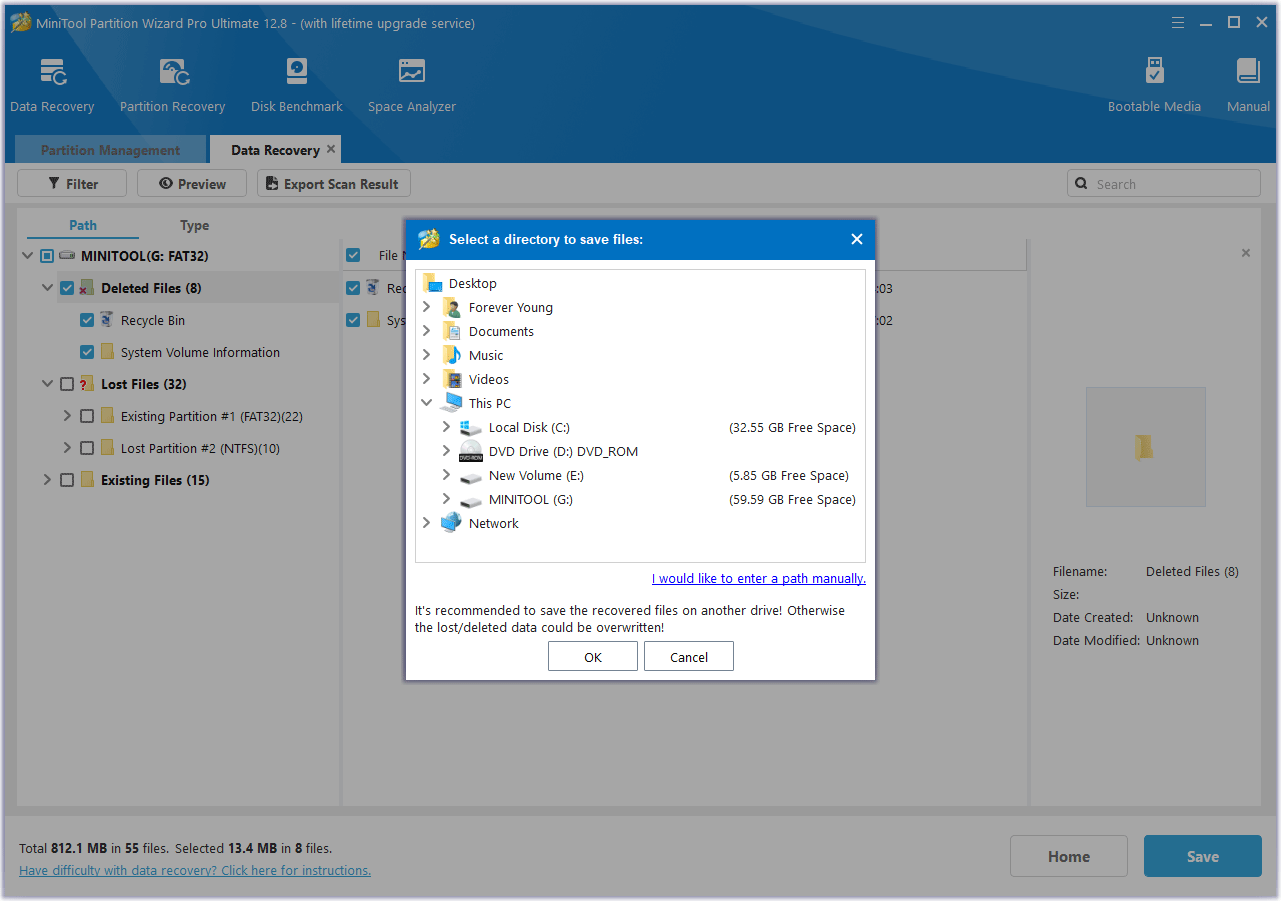
Way 2. Re-registry the Wsock32.dll File
Sometimes the operating system may not be able to find this wsock32.dll file due to various reasons. In this case, you can re-register this file using the Command Prompt. To do this:
Step 1: Type cmd in the Search box, right-click Command Prompt and then select Run as administrator.
Step 2: In the elevated Command Prompt window, type the regsvr32 /u wsock32.dll command and press Enter.
Step 3: Then type the regsvr32 /i wsock32.dll command and press Enter.
Way 3. Run SFC and DISM Scans
You can try to fix the wsock32.dll missing error by using the SFC and DISM utilities. To do this, follow the steps below.
- Press Win + R to open the Run dialog. Type cmd in the text box and then press Ctrl + Shift + Enter to open Command Prompt as an administrator.
- Type sfc /scannow in Command Prompt and then press Enter.
- Once the process ends, restart your PC and open the elevated Command Prompt again.
- After that, type DISM /Online /Cleanup-image /Restorehealth and press Enter.
Way 4. Scan Your System for Viruses
If wsock32.dll is missing, you should try running a virus scan, because the virus can cause various issues on your computer. Here’s the guide on how to run Windows Defender.
- Press Win + I to open Windows Settings. Then select Update & Security.
- Go to Windows Security. Then click Virus & threat protection in the right panel.
- In the next window, click Scan options to move on.
- Select Full scan and click Scan now. It may take a long time to complete.

Way 5. Check for Windows Update
Sometimes, checking for Windows updates might help you solve the wsock32.dll missing error.
Step 1: Click the Start menu and then click Settings.
Step 2: Choose Update & Security and then click Check for updates on the right panel.
Step 3: Follow the on-screen instructions to install the updates.
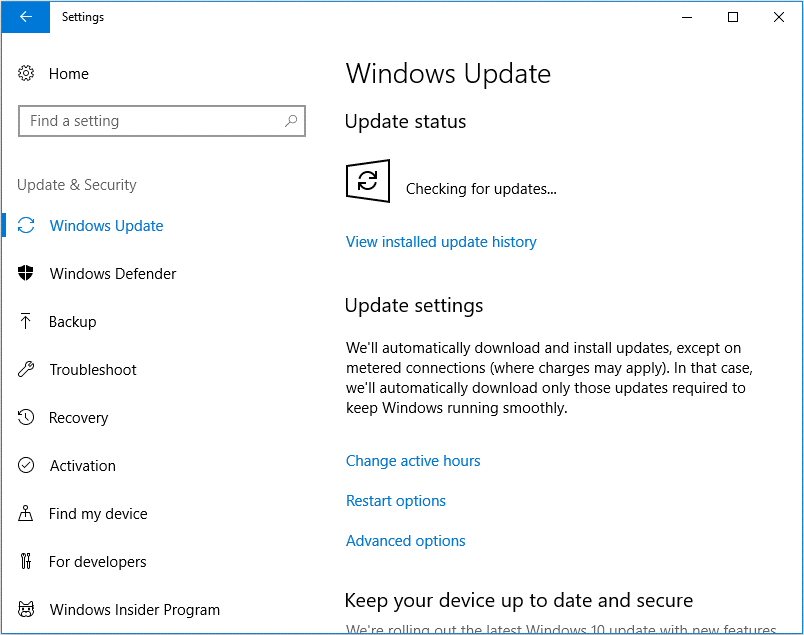
Way 6. Perform a System Restore
If you have created a system restore point before wsock32.dll is missing, you could perform a system restore. To execute the operation, you can follow this guide: How to Perform a System Restore from Command Prompt Windows 10/7?
Bottom Line
This post explored what is wsock32.dll and how to fix the problem wsock32.dll missing. Hope this post can really fix your problem.

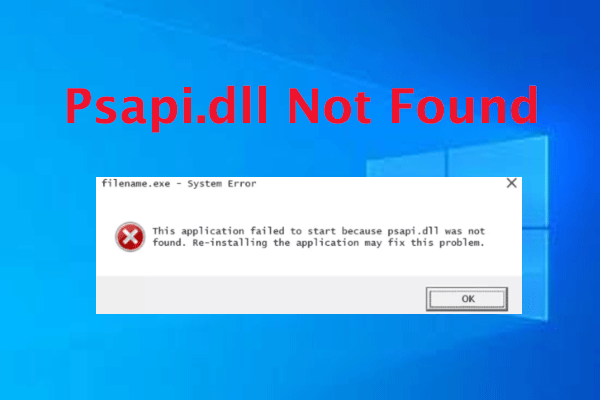
User Comments :