About Wpprecorder.sys
Wpprecorder.sys is a system driver file that is part of the Windows Performance Toolkit (WPT), which includes the Windows Performance Recorder (WPR). WPR is a tool that allows you to capture and analyze performance-related events and data on your system.
You may encounter the Windows 10 blue screen error Wpprecorder.sys when installing a Windows update or a device driver. What causes this issue? The Wpprecorder.sys BSOD error can be caused by various factors, such as:
- Outdated or incompatible drivers
- Corrupted system files
- Hardware issues
- Software compatibility issues
- …
How to fix Wpprecorder.sys blue screen? You can boot your PC into Safe Mode and then try the following solutions.
Way 1. Update Windows
The Wpprecorder.sys blue screen may occur when your Windows is outdated. You need to check for and install any available updates for your system. Here is how to update your Windows:
Step 1. Right-click the Windows icon and select Settings.
Step 2. In the pop-up window, select Update & Security > Windows Update.
Step 3. Then click Check for updates. If there are any updates available, download and install them.
Step 4. Once done, reboot your PC and see if the issue is fixed.
Way 2. Update Your Drivers
An outdated or incompatible device driver may also cause the Windows 10 blue screen error Wpprecorder.sys. You can try updating your device drivers manually or automatically to fix this BSOD error. To update your device drivers manually, follow these steps:
Step 1. Right-click the Windows icon and select Device Manager.
Step 2. In the prompted window, expand the categories of the device that you want to update.
Step 3. Then right-click each device and select Update driver.
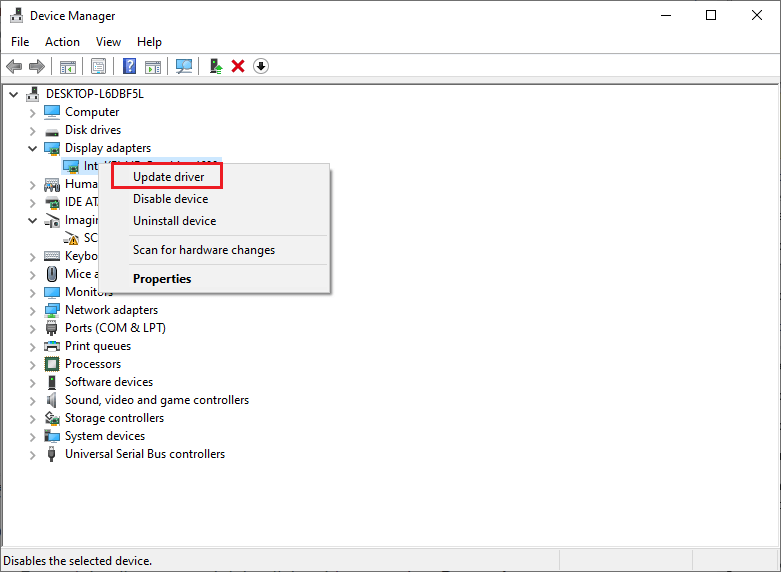
Step 4. In the pop-up dialog box, choose Search automatically for drivers and follow the on-screen instructions to update your drivers.
Step 5. Once done, restart your device and check if the issue is resolved.
Way 3. Run SFC and DISM
The Wpprecorder.sys blue screen can occur due to system file corruption. You can run System File Checker (SFC) and Deployment Image Servicing and Management (DISM), which are two Windows built-in tools that can repair corrupted system files. To run these tools, follow these steps:
Step 1. Type cmd in the Windows Search tool and choose Command Prompt > Run as administrator.
Step 2. Then type sfc /scannow and press Enter. Once done, reboot your device.
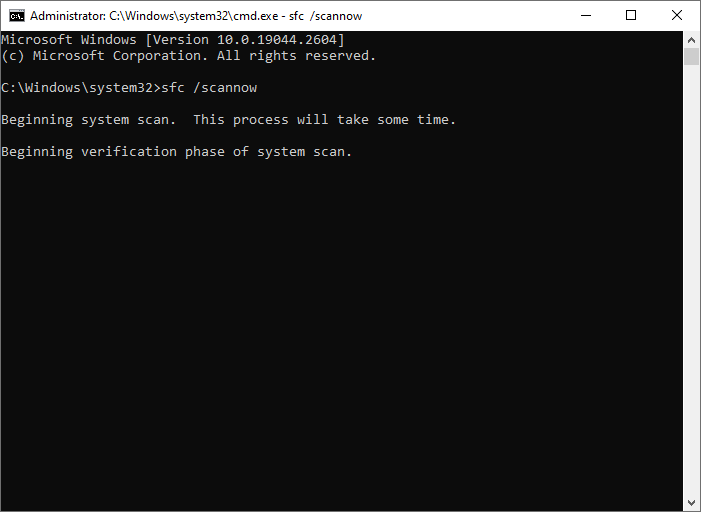
Step 3. If the error still exists, run Command Prompt as administrator again.
Step 4. Then type the following command and press Enter.
DISM /Online /Cleanup-Image /RestoreHealth
Step 5. After the scan completes, reboot your computer and check if the issue is resolved.
Way 4. Disable NTFS Compression
Another possible cause of the Wpprecorder.sys BSOD error is NTFS compression. You can try disabling NTFS compression with the following steps.
Step 1. Run Command Prompt as administrator. Then type the following command and press Enter.
fsutil behavior set disablecompression 1
Step 2. Then restart your computer to make the action take effect.
Way 5. Recover Data
If there is some important data lost, you can use MiniTool Partition Wizard, a professional data recovery tool to recover your lost files. In addition, it can also help you check partitions for errors, clone disks, migrate OS to another disk, increase storage space, etc. You can click the following button to download and install it on your PC to have a try.
MiniTool Partition Wizard DemoClick to Download100%Clean & Safe
In addition to the above solutions, you can try performing a system restore or reinstalling Windows to fix the Wpprecorder.sys blue screen.
Conclusion
You can try the above methods one by one to fix the Windows 10 blue screen error Wpprecorder.sys. If you have any suggestions or nice solutions to this BSOD error, just feel free to share them with us in the following comment part.

User Comments :