World of Warcraft (WOW) is a massively multiplayer online role-playing game. Recently, have you encountered the WOW51900118 error? Do you know what causes this error? And how to fix it? Don't worry, this article from Partition Magic will solve your doubts one by one.
World of Warcraft was first released in 2004. It is a role-playing game developed and published by Blizzard Entertainment. The story of World of Warcraft takes place in a virtual world called Azeroth. Players can choose different races and professions to explore this open world full of magic, mythology, war, and adventure.
The game has been loved by many players since its release, and many people are still playing it. But this game also has many problems, such as WOW51900314, WOW51900319, and WOW51900118 discussed in this article.
So what causes WOW error code 51900118? Please continue reading.
Also read: How to Fix World of Warcraft: The War Within Crashing?
Causes of World of Warcraft Error 51900118
Error code WOW51900118 usually occurs when the server is down, and it usually means that the player encountered a network problem when trying to connect to the World of Warcraft server. Possible reasons include:
- Network connection problem: Your Internet connection is unstable, which prevents you from connecting to the game server.
- Server maintenance: Blizzard servers may be undergoing maintenance or temporarily experiencing problems.
- Interference from firewalls or security software: Firewalls and antivirus software may block communication between the game client and the server.
- DNS resolution problem: There may be a problem with the local DNS settings, which prevents you from connecting to the game server correctly.
- Account problem: If there is a problem with your account, such as a temporary ban or security authentication problem, you may not be able to connect to the server.
Well, after knowing this information, let’s solve WOW error code 51900118.
Solution 1: Reset the Network Settings
When you cannot connect to the server, the first thing you need to consider is whether there is a problem with your network. Then you can reset your network settings.
Step 1: Press the Win + I keys to open Windows Settings.
Step 2: Click Network & Internet, and then select Network reset under Advanced network settings.
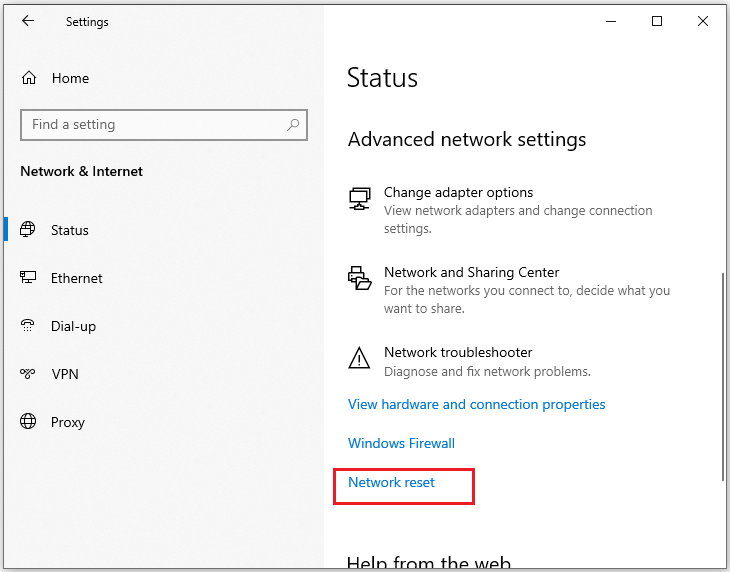
Step 3: In the new pop-up window, click the Reset now button.

Solution 2: Sign Out and Sign in to Battle.net
When you encounter WOW51900118, it may be because your connection to the WOW server is outdated, so you need to sign out and sign in to the Battle.net client.
Step 1: Open the Battle.net client.
Step 2: Click on the Profile icon in the upper right corner and click on Sign Out from the drop-down menu.
Step 3: Then, log in to your account again to see if the error is resolved.
Solution 3: Update Network Driver
An outdated or corrupted network driver could be causing the World of Warcraft error 51900118. To resolve this, make sure your driver is up to date. Here’s how you can do that.
Step 1: Press the Windows logo key + R to open the Run window. Then input devmgmt.msc and click OK to enter Device Manager.
Step 2: Double-click Network adapters to expand it.
Step 3: Right-click on the network adapter you’re currently using, then select Update driver.
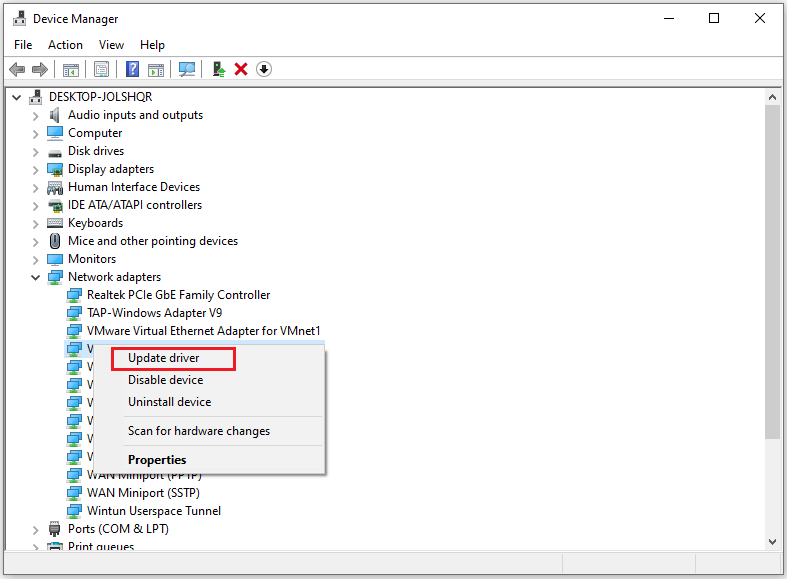
Step 4: In the new pop-up window, choose Search automatically for drivers. Then follow the instructions to finish the operation.
Solution 4: Flush Your DNS and Reset the Winsock Catalog
If none of the above works, you may need to flush your DNS. Then restart your PC and check if the problem goes away. If it reappears, you will need to reset the Winsock catalog.
Here are the flush DNS steps:
Step 1: Type cmd in the Search box, and click Run as administrator from the right to launch the Command Prompt with administrative rights.
Step 2: Type the command below to flush the DNS Resolver Cache one by one and press Enter after every command.
- ipconfig /release
- ipconfig /renew
- ipconfig /flushdns
Here are steps on how to reset the Winsock catalog:
Step 1: Enter the following commands one at a time to reset the Winsock catalog, pressing Enter after each command:
- netsh winsock reset
- netsh int ip reset
Restart your computer for the changes to take effect and check if the problem is resolved.
Bottom Line
There are 4 solutions to fix WOW error code 51900118 in this article. Hope this article is helpful to you.


![How to Fix WoW Error #134 Fatal Condition [7 Solutions]](https://images.minitool.com/partitionwizard.com/images/uploads/2021/06/wow-error-134-fatal-condition-thumbnail.jpg)
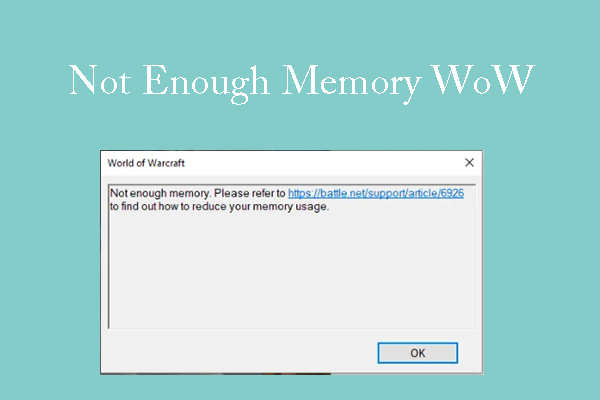
User Comments :