By reading the post, you can know World War Z Aftermath save file location, as well as steps to transfer World War Z: Aftermath save files and recover World War Z: Aftermath lost save files. Partition Magic reveals all the details.
World War Z: Aftermath is a four-player cooperative third-person shooter game. Based on Paramount Pictures’ blockbuster film, it also includes all content from the Game of the Year Edition of World War Z. It turns the tide of the zombie apocalypse across consoles and computers with full cross-play.
It is available for platforms including PS4, PS5, Xbox One, Xbox Series X|S, PC, and Windows PC. As it supports cross-play, players on different devices can play together. This brings much convenience for gamers on different devices.
It’s important to know the World War Z Aftermath save file location for gamers who want to switch device to play the game or transfer game saves to another place. You can play the game from where you left after transfer save files of the game to the target device.
World War Z: Aftermath Save File Location
Where is World War Z: Aftermath save file location? It varies depending on the platform you use. Here, I summarize the World War Z: Aftermath save file location on PC, PlayStation, and Xbox. According to your device, you can follow the corresponding path to locate the save file of the game.
- PC: If you play the game via Epic Games Store, the save file location is %LOCALAPPDATA%\Saber\WWZ\client\storage\. For gamers on Steam, you should go to %LOCALAPPDATA%\Saber\WWZ\client\storage\.
- PlayStation: If you have the PlayStation Plus subscription, you are able to use Online Storage to store save files. In this case, you can locate the file by going to Settings > Application Data Management > Saved Data in Online Storage > Download to System Storage. If you store the save file locally, World War Z: Aftermath save file location is “/user/home/user Id/title Id/savedata0/sce_sys/”.
- Xbox: Game saves will be automatically stored to the cloud if you connect to the Xbox network. If the save file is stored locally, access it by signing to Xbox Live profile > launching the target game > choosing Manage game & add-ons > clicking Saved data.
Transfer World War Z: Aftermath Save Files
World War Z: Aftermath has cross-saves that help you move the saved game data from one platform to another. You are allowed to link the game from several supported platforms to a PROS account via a QR code or a specific button on the main menu of the game.
Once done, these platforms will be available via the PROS website where you can manage and transfer save files. You can transfer World War Z: Aftermath save files via the feature.
Step 1: Log into the PROS system.
Step 2: Click Visit PROS button on the desired platform to link the game.
Step 3: Pick the linked platform from which you plan to transfer the files and choose the receiving platform from the list.
Step 4: Read the confirmation points carefully and confirm the changes.
Alternatively, you can also access the World War Z: Aftermath save file location, copy the save file, and then paste it to the desired location. This is a simple way to transfer World War Z: Aftermath save files.
Recover World War Z: Aftermath Lost Save Files
Sometimes, World War Z: Aftermath save files can get lost. This is terrible for gamers because they will lose their game progress at the same time. Then they need to play the game from scratch. The good news is that World War Z: Aftermath save files can be recovered by professional data recovery software.
MiniTool Partition Wizard is what you need. Data recovery is one of its featured-functions, helping you recover data on storage devices like SSDs, HDDs, SD cards, USB drives, external hard drives, etc. It can also be used as bootable data recovery software because it can recover data even on a unbootable PC.
Now, download, install, and launch MiniTool Partition Wizard on your computer. Then use it to recover World War Z: Aftermath lost save files.
MiniTool Partition Wizard DemoClick to Download100%Clean & Safe
Step 1: Click on Data Recovery on the tool bar.
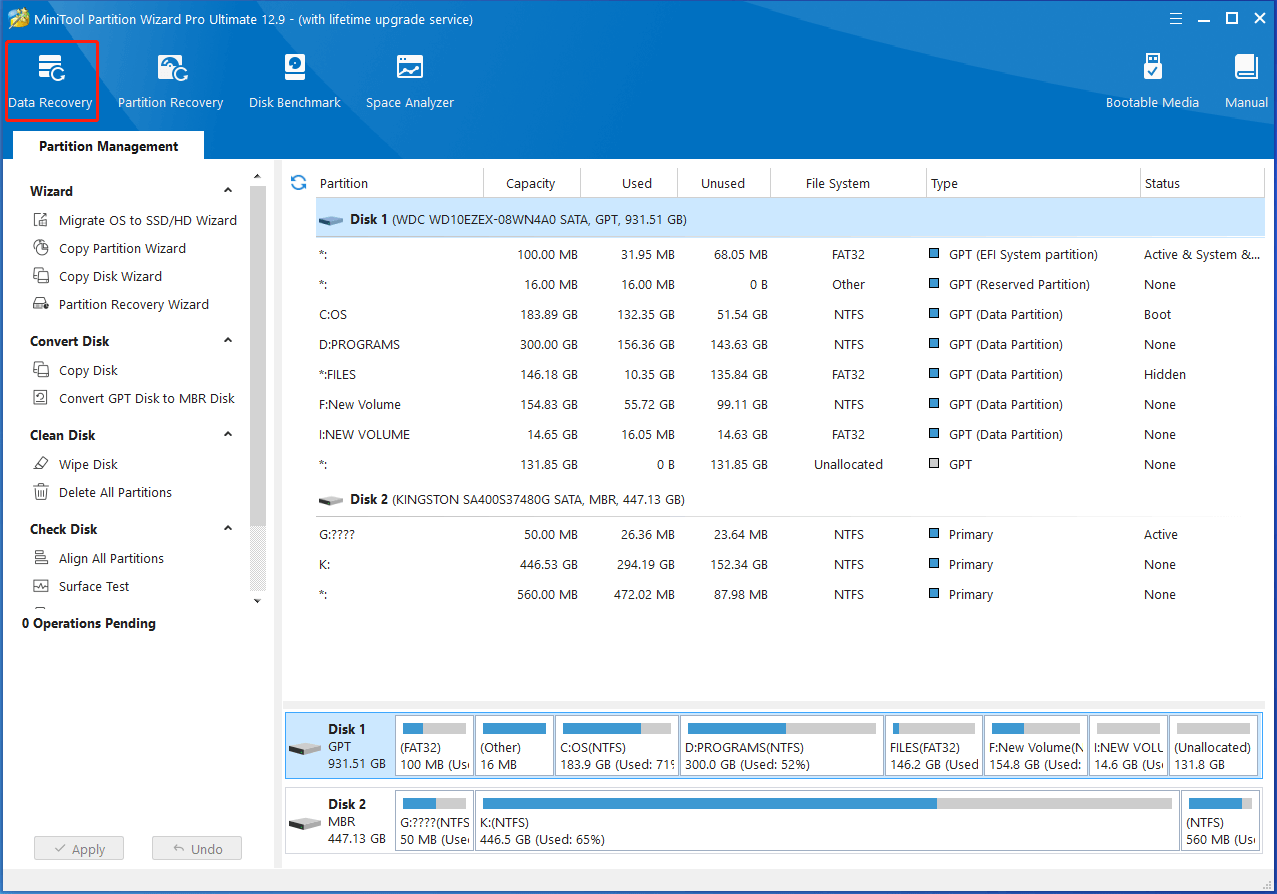
Step 2: Hover over the partition where you store the save file and click the Scan button.
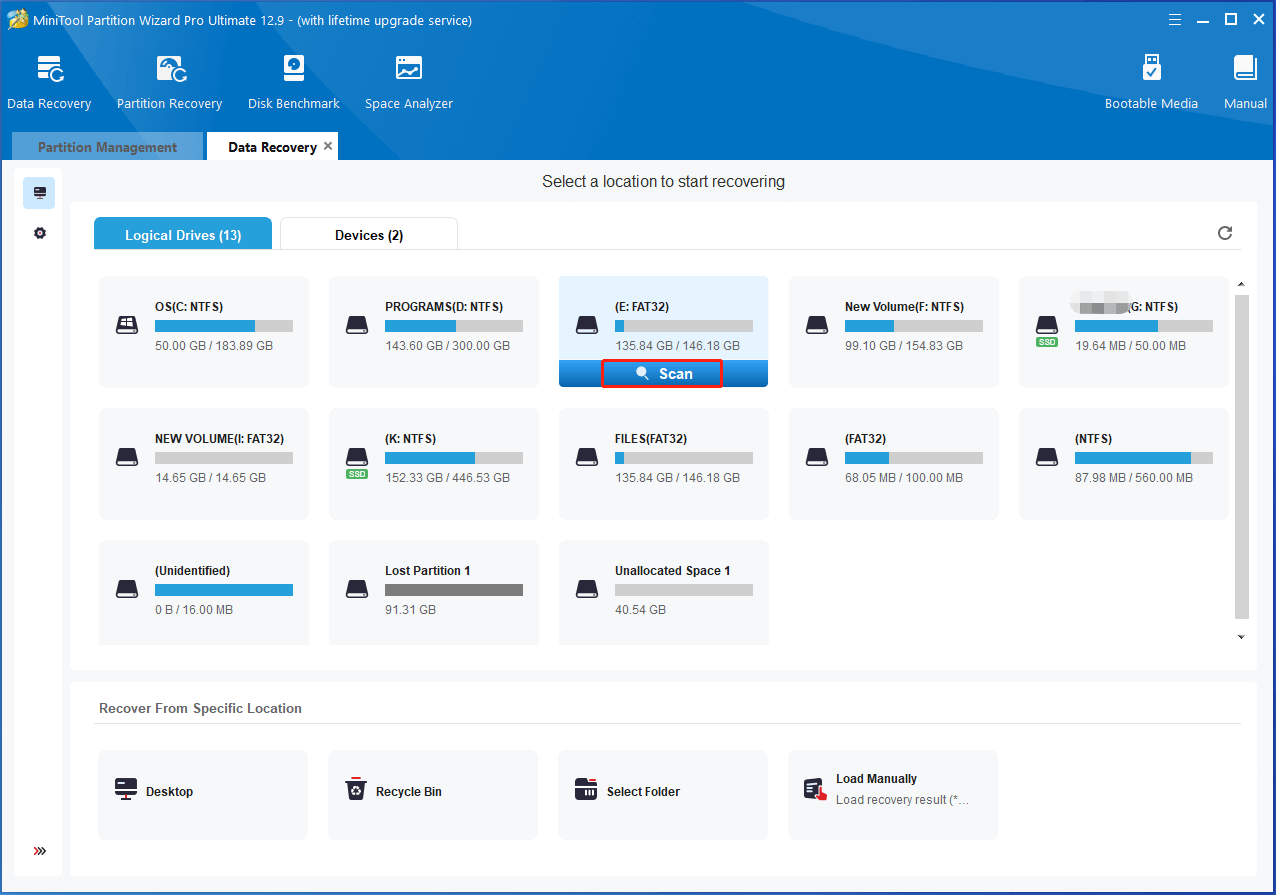
Step 3: Wait until the scan process ends, find & select the needed save file, and click the Save button.
Step 4: Choose a directory for the recovered save file and click OK to confirm the operation. Don’t save the recovered save file to the original drive. Otherwise, the lost save file will be overwritten.
To prevent World War Z: Aftermath save files from losing, you’d better back up files to a safe place via data backup software. MiniTool ShadowMaker is an ideal option. It helps you back up files, folders, systems, partitions, and disks with ease. Additionally, it also allows you to clone disks, sync files, restore backed up items, etc.
MiniTool ShadowMaker TrialClick to Download100%Clean & Safe
The End
Where is World War Z: Aftermath save file location? This post has told you the answer. Besides, it also shows you how to transfer World War Z: Aftermath save files and recover World War Z: Aftermath lost save files.


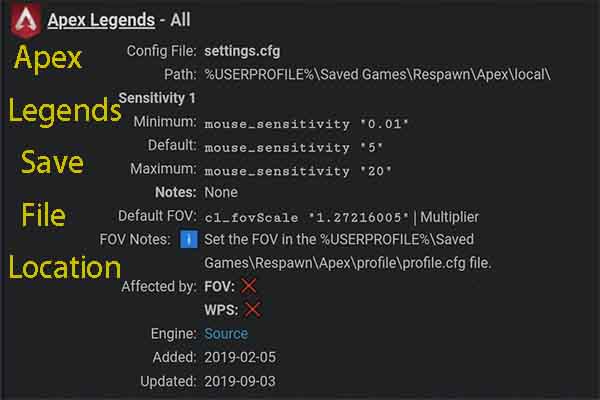
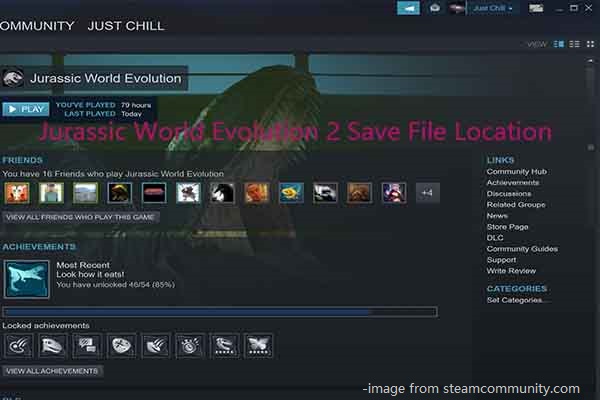
User Comments :