In some cases, you may find wlanext.exe using a lot of CPU in Windows 10/11. What should you do to fix the issue? In this post, MiniTool Partition Wizard provides several troubleshooting fixes for the wlanext.exe high CPU usage issue. You can have a try.
What Is Wlanext.exe
Wlanext.exe, also known as Windows Wireless LAN 802.11 Extensibility Framework, is a system process of Microsoft Windows. It’s located in the C:\Windows\System32 folder and is used to control the wireless network connections on your PC. For instance, it can manage wireless network settings, diagnose wireless connectivity issues, etc.
The Reasons for Wlanext.exe High CPU Usage
Wlanext.exe is a legitimate process. However, sometimes it may occupy too much CPU, putting you into low performance or other system issues. The wlanext.exe high CPU usage problem may result from various factors. Here we list some possible causes as follows.
- Viruses or malware attacks
- Corrupted or missing system files
- Outdated or faulty network drivers
- Hardware issues
- …
How to Fix Wlanext.exe High CPU Usage
When you run into the wlanext.exe Windows 10 high CPU usage issue, try to fix it with the following methods.
Method 1: Use the Network Adapter Troubleshooter
If you experience a high CPU usage wlanext.exe issue, you can try to fix it with the Network Adapter troubleshooter. It’s a Windows built-in utility that repairs network issues.
Step 1: Press Windows + I to open Windows Settings. Then select Update & Security.
Step 2: Go to Troubleshoot and then click Additional troubleshooters on the right side.
Step 3: Scroll down to find and click Network Adapter. Then click Run the troubleshooter.
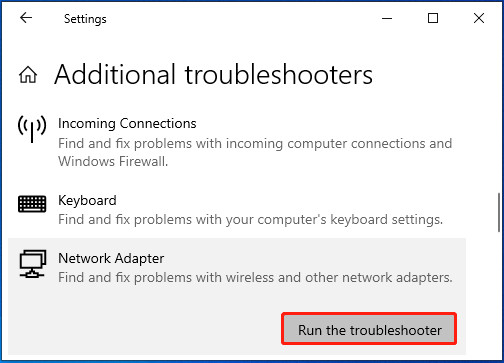
Step 4: If any are found, follow the given instructions to solve them.
Method 2: Scan for Viruses
A virus or malware infection may lead to the wlanext.exe Windows Wireless LAN 802.11 Extensibility Framework high CPU issue as well. Therefore, it’s important to perform an antivirus scan. You can do this with third-party antivirus software. Alternatively, you can follow the steps below.
Step 1: Open Windows Settings and then go to Update & Security > Windows Security.
Step 2: Click Virus & threat protection to continue.
Step 3: In the next window, click Scan options. Then choose Full scan and click Scan now.
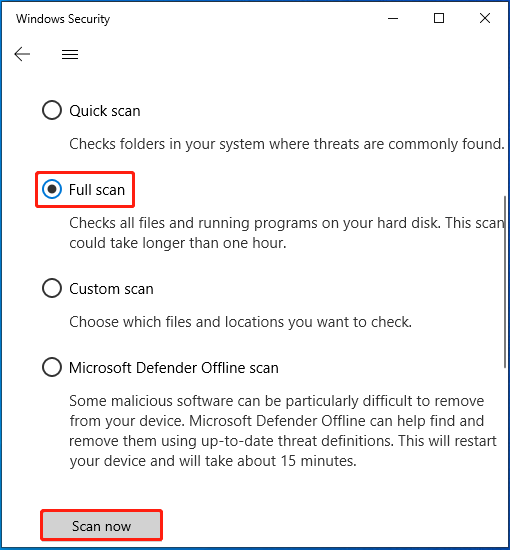
Method 3: Repair System Files
The wlanext.exe high CPU usage issue is likely to happen if there are corrupted system files on your computer. In this case, you’d better run SFC (System File Checker) and DISM (Deployment Image Servicing and Management) to repair these files.
Method 4: Update Your Wireless Network Driver
The outdated wireless network driver is another possible reason for the wlanext.exe Windows 10 high CPU problem. To fix it, it’s recommended that you update the specific driver.
Step 1: Right-click the Start icon and select Device Manager.
Step 2: Double-click Network adapters to expand the category.
Step 3: Right-click your wireless network driver and select Update driver.
Step 4: After that, click Search automatically for drivers.
Method 5: Clean Boot Your PC
Software conflicts may randomly cause the wlanext.exe Windows Wireless LAN 802.11 Extensibility Framework high CPU issue. To troubleshoot this issue, it’s better for you to clean boot the PC. By doing so, your system will start up with a minimal set of drivers and startup programs.
Method 6: Perform a System Restore
If you have created any system restore points before, you can try performing a system restore. This may help you restore your system to a previous state without the wlanext.exe high CPU usage issue. The system restore will not delete personal files on the computer. So, just feel free to do this.
You don’t need to worry even though unexpected data loss occurs after a system restore. You can easily get data back with MiniTool Partition Wizard. It’s a powerful and reliable data recovery tool that enables you to recover deleted/lost data with a few clicks.
Moreover, it’s also a comprehensive partition manager that allows you to partition/resize/clone hard drives, format USB to FAT32/NTFS/exFAT, convert MBR to GPT, and more.
MiniTool Partition Wizard DemoClick to Download100%Clean & Safe
When stuck in the wlanext.exe high CPU usage issue, you can try the above methods to fix it. If you have any problems with this issue, you can leave a message in the comment part below.

User Comments :