Way 1. Make Sure Your Computer Meets the Game Requirements
To run a game, you need to make sure your device meets the game requirements. The Witchfire minimum and recommended requirements are as follows:
Minimum
- CPU: Intel Core i5-6600K CPU @ 3.50GHz (4 cores)
- RAM: 8GB
- GPU: NVIDIA GTX1050 Ti
- Storage: 40 GB available space
Recommended
- CPU: Intel Core i5-8400 CPU @ 2.80GHz (6 cores)
- GPU: NVIDIA GeForce GTX 1060 6GB
- Storage: 40 GB available space
Check your PC specs and see if they meet the above requirements. If not, it may be the reason for the Witchfire freezing issue. Then, you need to either abandon this game or upgrade your PC. If your PC meets the above requirements, continue to try other solutions.
MiniTool Partition Wizard FreeClick to Download100%Clean & Safe
Way 2. Turn Off Other Programs
Don’t run other programs when you playing the game. Otherwise, these programs will compete with the game for PC resources. As a result, the Witchfire stuttering issue will occur. How to turn off other unnecessary programs? Here is a simple way:
- Press the Windows logo key + X and then select Task Manager from the menu.
- Go to the Startup tab to disable all unnecessary programs so that they will not start once the computer boots up.
- Then, restart the PC. Launch the game client (Store or Epic Games) and disable in-game overlays.
Way 3. Update the GPU Driver
Updating the GPU driver can be used to fix any gaming issues. You can also use it to fix the Witchfire low FPS issue. Here is the guide:
- Press the Windows logo key + X and then select Device Manager from the menu.
- Expand Display adapters, right-click on the graphics device, and then select Update driver. Then, follow the on-screen instructions to complete the driver update process.
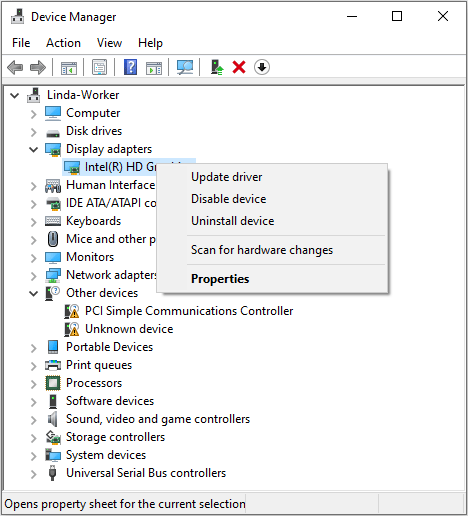
Way 4. Change to the High Performance Power Plan
Only in the High Performance power plan, the computer can have enough power to run at full capacity. Therefore, if the computer doesn’t take the High Performance power plan, the Witchfire freezing or low FPS issue will occur. How to change the power plan to High Performance? Here is the guide:
- Open Control Panel and then go to Hardware and Sound > Power Options.
- Select the High performance plan and save the changes.
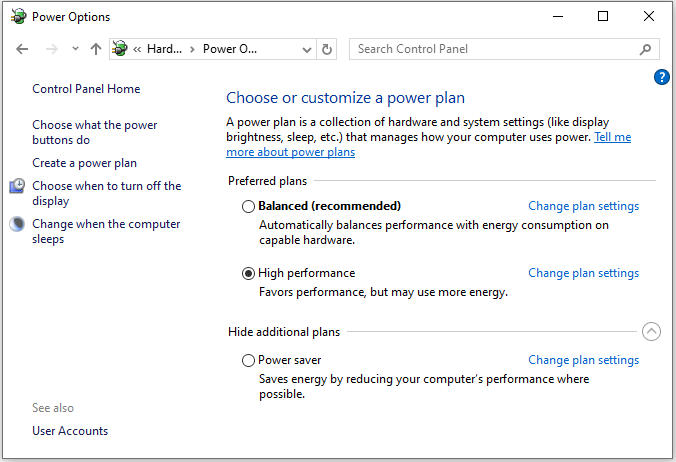
If you are using Windows 11, you can also go to Settings > System > Power to change the power mode to best performance.
Way 5. Run the Game in Full Screen
Sometimes, running the game in full screen can solve the Witchfire stuttering or low FPS issue. You can have a try. Here is the way:
On Steam:
- Go to the Library, right-click the game, and then select Properties.
- On the General > Launch Options section, type “-full” and then save the changes.
- Launch the game normally. It will start in full screen.
On Epic Games:
Launch the game first and then go to the in-game settings to change to the Fullscreen mode.
Way 6. Tweak the In-Game Settings
First, you can try lowering the graphics settings like resolution. Then, you can turn off some features like v-sync. After that, cap your FPS to a value between 60 and your monitor max Hz. If this way doesn’t work, restore the default graphics settings.
Way 7. Troubleshoot the Network Issue
Sometimes, the Witchfire lagging issue is just due to a bad network. Then, you need to take measures to troubleshoot the network issues. Then, you can refer to this post.
Bottom Line
Does Witchfire FPS drop or have a freezing or lagging issue? Don’t worry. This post offers you 7 solutions. You can try them one by one.


![How to Fix Windows 10 Power Plan Keeps Changing [6 Solutions]](https://images.minitool.com/partitionwizard.com/images/uploads/2021/02/win10-power-plan-keeps-changing-thumbnail.jpg)
User Comments :