Sometimes, you may want to wipe a hard drive Windows XP without CD. When it comes to erasing a Windows XP hard drive, you may want to reset your computer to default settings or format the hard drive. But in reality, neither method can wipe your Windows XP hard drive clean.
Well, read on to learn the reasons to wipe a Windows XP hard drive without CD and how to do that.
Reasons to Wipe a Windows XP Hard Drive Without CD
Why wipe Windows XP hard drive? Generally speaking, there are two situations where you need to wipe your Windows XP hard drive.
- The first is if you want to sell or give your hard drive to someone else. Then it is necessary for you to erase all data on the disk to protect your personal files from being stolen or copied.
- Another is to want to wipe the Windows hard drive to reinstall the system. Sometimes, your computer just becomes slow, or it encounters some problems that you can’t fix. Wiping the Windows disk and reinstalling is a good way to resolve these issues and speed up your computer.
How to Wipe a Windows XP Hard Drive Without CD
To wipe a hard drive Windows XP without CD, you can try hard drive data wipe software to completely wipe your storage device. There are many data-wiping tools available in the market, but I recommend trying MiniTool Partition Wizard. It allows you to wipe hard drives in Windows 10/8/7/Vista/XP PC.
In addition, this multifunctional partition manager allows you to perform various operations related to disks and partitions. Specifically, it allows you to create/format/resize/move/extend/delete/copy/recover partitions. Additionally, it is capable of converting MBR to GPT without data loss, rebuilding MBR, migrating OS to SSD/HD, etc.
To wipe a hard drive Windows XP with MiniTool Partition Wizard, you can follow the steps below:
Step 1: Download and install MiniTool Partition Wizard by clicking the button below. Then launch it to get the main interface.
MiniTool Partition Wizard FreeClick to Download100%Clean & Safe
Step 2: Select the old drive that you want to wipe and choose Wipe Disk from the left action panel or from the right-click menu.
Step 3: Choose one of five wiping methods listed on the pop-up window and click OK. Different wiping methods cost different times and bring different security. To be specific, the more time it costs, the higher security you will.
Step 4: Click Apply to carry out the operation. Then the wiping process starts automatically and you just need to wait patiently until the process ends.
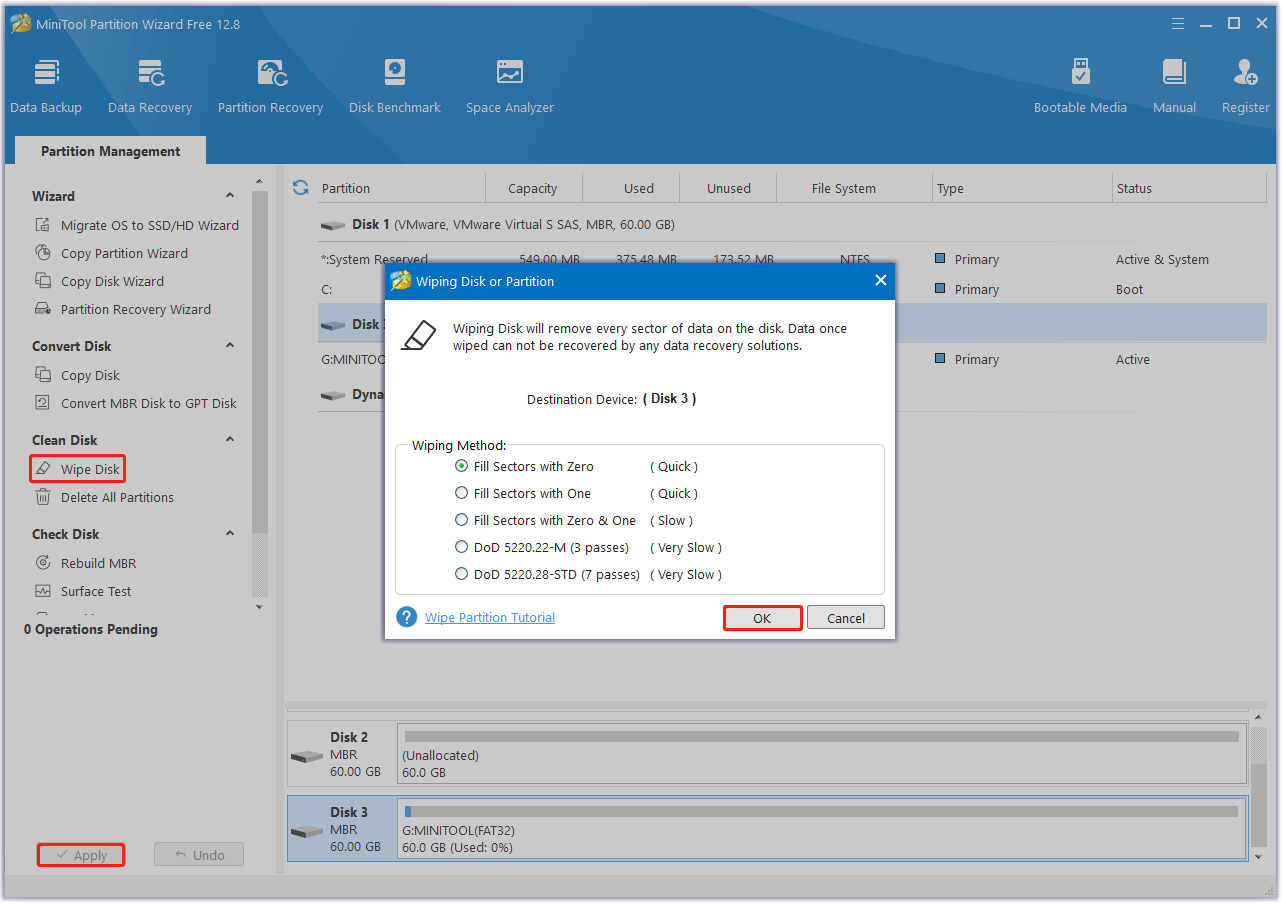
Bottom Line
MiniTool Partition Wizard is a good choice when you need to completely wipe a hard drive Windows XP without CD to reuse or sell. It works with different disks like Dell and Seagate.
MiniTool Partition Wizard is not just an erasing tool, it also has many functions for managing disks and computers. For example, you can use it to create a bootable disk that you can boot from and fix the problem once your computer encounters some boot problems.
MiniTool Partition Wizard DemoClick to Download100%Clean & Safe

![How to Fix Windows Update Error 0x80070001 [7 Solutions]](https://images.minitool.com/partitionwizard.com/images/uploads/2024/02/windows-update-error-0x80070001-thumbnail.png)
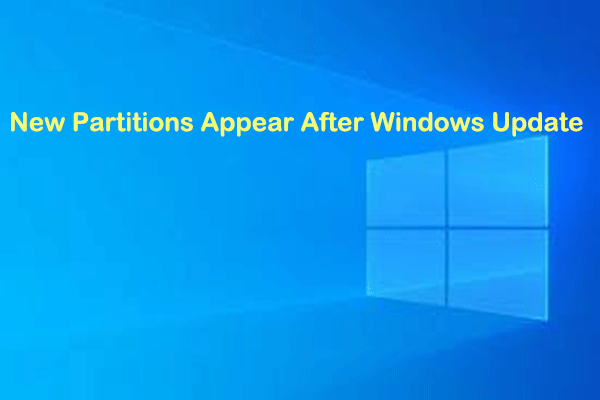
User Comments :