When trying to launch certain programs on your PC, you may randomly fail because winmm.dll was not found. The issue may trouble you a lot once it occurs. Fortunately, this post summarizes several feasible solutions to the issue. You can follow them to deal with the missing winmm.dll Windows 10/11.
Method 1: Recover the Missing File from Recycle Bin
When winmm.dll is missing, check the Recycle Bin for the specific file first. If you accidentally delete the file to the Recycle Bin, you can restore it easily. Here’s how to do this.
Step 1: Double-click the Recycle Bin icon on the desktop.
Step 2: After you enter the Recycle Bin, check if the needed file is here.
Step 3: If you find the specific file in Recycle Bin, right-click it and select Restore.
If you empty the Recycle Bin, you may need to get the missing winmm.dll file back with a third-party data recovery tool like MiniTool Partition Wizard. It’s a powerful and reliable data recovery tool that enables you to recover lost/deleted data with ease.
Additionally, it also allows you to partition/format/resize/clone hard drive, convert MBR to GPT, check disk health, migrate Windows 10 to SSD, and more.
MiniTool Partition Wizard DemoClick to Download100%Clean & Safe
Method 2: Scan Your System for Viruses or Malware
Virus or malware infections on your computer may lead to the “winmm.dll was not found” issue as well. To bypass it, you’d better run an antivirus scan to detect and remove potential threats.
Step 1: Press Windows + I to open Windows Settings. Then select Update & Security.
Step 2: Go to Windows Security. Then click Virus & threat protection in the right panel.
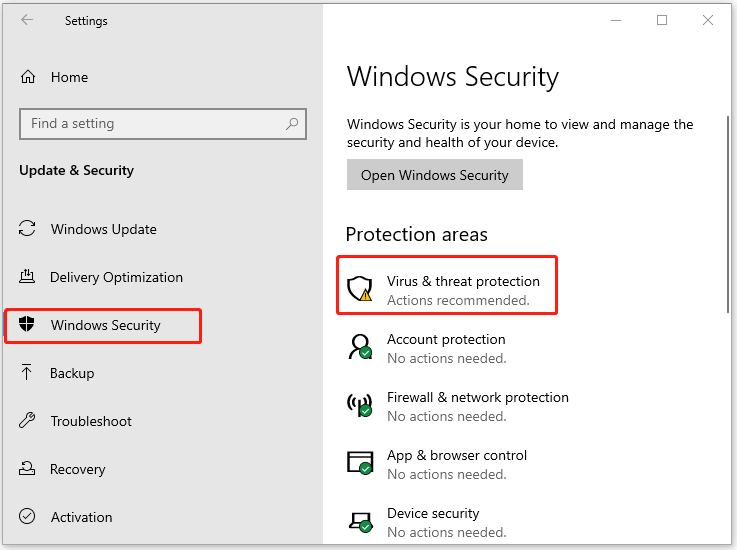
Step 3: In the next window, click Scan options to move on.
Step 4: Select Full scan and click Scan now. It may take a long time to complete. Just wait patiently.
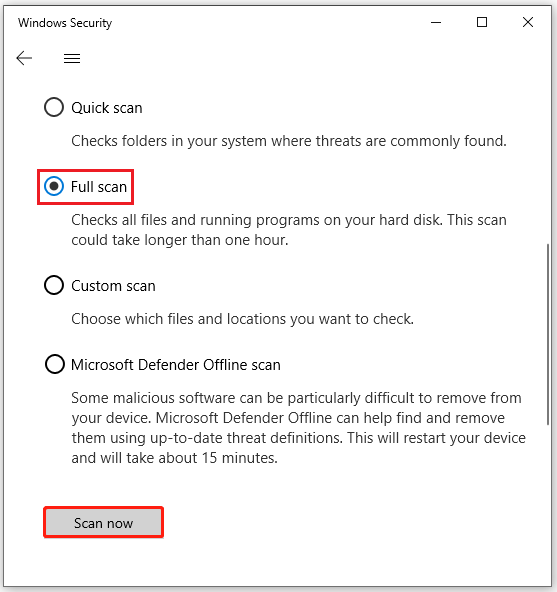
Method 3: Temporarily Disable the Antivirus
Sometimes, the antivirus software installed on your PC may also lead to the “winmm.dll was not found” issue. In this case, you can try to avoid the issue by temporarily disabling the antivirus.
It’s worth noting that viruses may attack your system after you disable the antivirus programs. So, you should re-enable them as soon as you solve the issue.
Method 4: Run SFC and DISM Scans
When winmm.dll is missing, you can also try to restore the system file by using the SFC and DISM utilities. To do this, follow the steps below.
Step 1: Press Windows + R to open the Run dialog.
Step 2: Type cmd in the text box and then press Ctrl + Shift + Enter to open Command Prompt as an administrator.
Step 3: Type sfc /scannow in Command Prompt and then press Enter.
Step 4: Once the process ends, restart your PC and open the elevated Command Prompt again.
Step 5: After that, type DISM /Online /Cleanup-image /Restorehealth and press Enter.
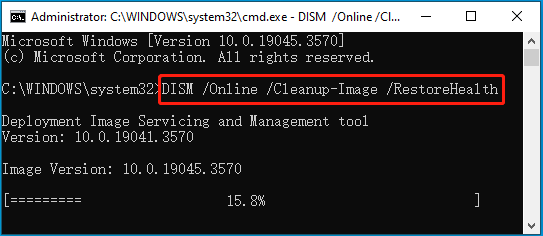
Method 5: Reinstall the Problematic App
It’s also possible for you to restore the missing winmm.dll Windows 10/11 by uninstalling the problematic app and then reinstalling it.
Step 1: Type appwiz.cpl in the Run dialog box and press Enter.
Step 2: After opening the Uninstall or change a program window, right-click the failing program and select Uninstall.
Step 3: Follow the given instructions to finish removing the program. Then restart your computer and install the uninstalled program back.
Method 6: Perform a System Restore
If you have created a system restore point before winmm.dll was not found, you could perform a system restore. By doing so, you can restore your system to an earlier state with the winmm.dll file. To execute the operation, you can follow this guide: How to Perform a System Restore from Command Prompt Windows 10/7?
This post guides on how to fix the “winmm.dll was not found” issue. When you suffer from the issue, you can try to fix it with the above methods. If you have any problems with the issue, you can leave a message in the comment area below.

User Comments :