If you're experiencing trouble with the Windows update error code 0x800b0108, then this post is definitely worth a read. Here, MiniTool Partition Wizard will explain what causes this error and provide steps to fix it.
Causes of the Windows Update Error Code 0x800b0108
If you encounter the Windows update error code 0x800b0108, there could be several reasons behind it. The possible causes include issues with your Windows registry, insufficient storage space on your PC, incorrect date and time settings, poor and unstable internet connection, or an incomplete or unsuccessful previous update.
How to Fix the Windows Update Error Code 0x800b0108?
After knowing the possible causes of the Windows update error code 0x800b0108, you can try the corresponding methods below to fix it on your own.
Method 1. Check for the Internet Connection
If your Internet connection is poor or unstable, you may be unable to download the updated file, which has a large size. And this can be one of the reasons why the Windows update error code 0x800b0108 comes up. So, you can go check your Internet connection to fix this error.
Method 2. Change the Date and Time
If you have configured your date and time with the wrong settings, you may also encounter errors. In this case, you can try these steps to fix the Windows update error code 0x800b0108:
- Press the Windows and I keys simultaneously to open the Settings window.
- Select Time & Language > Date & time.
- Turn on the Set time automatically option if it has been turned off.
- Turn off your PC and check if the error is fixed.
- If it doesn’t work for the Windows update error code 0x800b0108, try turning off the Set time automatically option.
- Then click Change under Set the date and time manually to set the date and time.
- After that, restart your PC and check if the error has been fixed.
Method 3. Run Windows Update Troubleshooter
There is a built-in Windows update troubleshooter, you can use it to scan and fix errors when you encounter the Windows update error code 0x800b0108 on your PC. Here’s the guide:
- Open the Settings window on your PC.
- Go to Update & Security > Troubleshoot.
- Then click Additional troubleshooters.
- Select Windows Update and click Run the troubleshooter.
- Follow the on-screen instructions to complete the process.
- Once done, check if the Windows update error code 0x800b0108 is fixed.
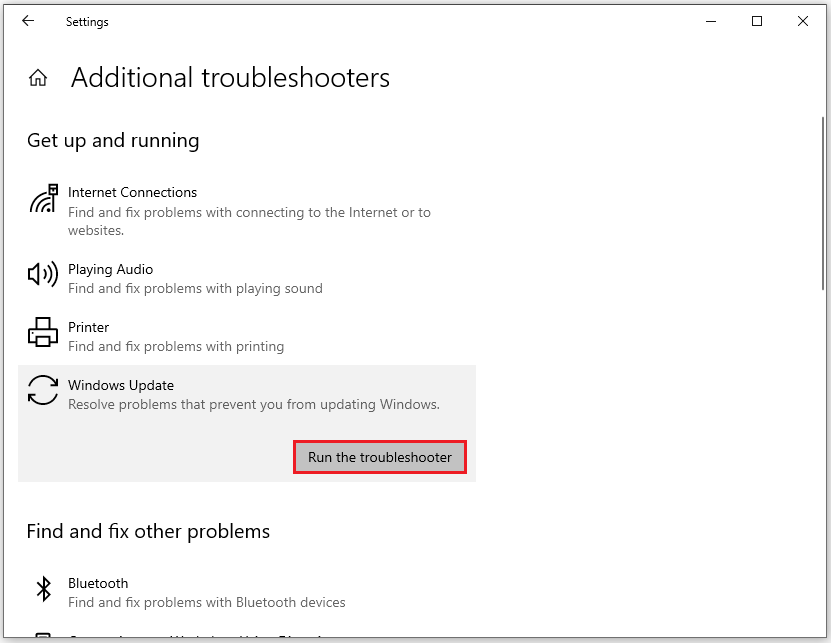
Method 5. Restart the Windows Update Service
Restarting the Windows update service may also help you fix the Windows update error code 0x800b0108. You can also have a try. Here’s the way:
- Press the Windows and R keys simultaneously to open the Run window.
- Type “services.msc” in the box and press Enter.
- Find Windows Update in the list.
- Right-click it and select Properties.
- Under Startup type, select Automatic from the drop-down options, and click on the Start button.
- Next, click Apply and OK.
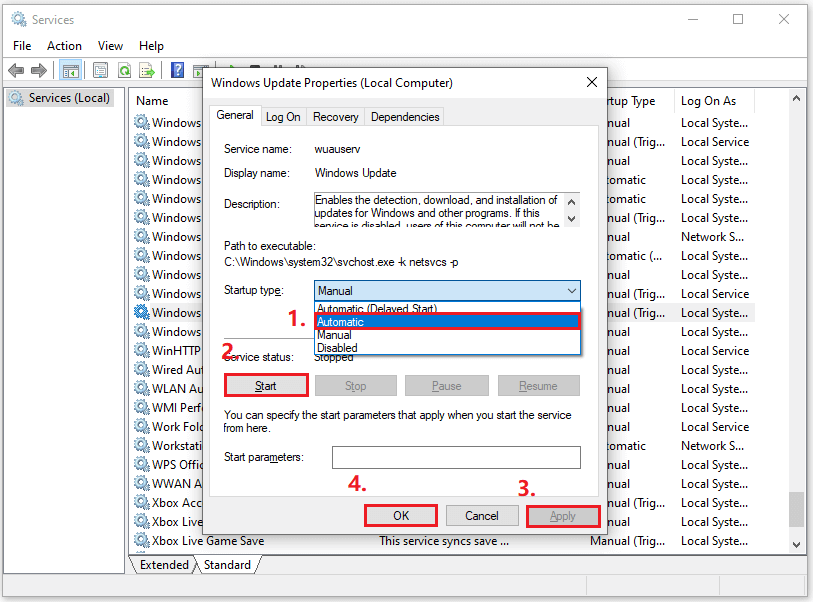
Method 5. Delete the Software Distribution Folder
If your Windows update can’t work normally, deleting the Software Distribution folder may also help you fix the error. Here’s a guide: How to Rename or Delete Software Distribution Folder on Windows.
Method 6. Disable the Third-Party Antivirus
If you have installed third-party antivirus on your PC, it may block the Windows update. In this situation, you can try disabling them to fix the Windows update error code 0x800b0108. If it doesn’t work, try the other methods below.
Method 7. Reset Windows Update Components
Some people report that resetting Windows update components can help them fix the Windows update error code 0x800b0108 successfully. If you also want to have a try, you can refer to this post: Reset Windows Update with These Methods Now!
Method 8. Run DISM and SFC Scanning
Some people report that running DISM and SFC helped them fix the Windows update error code 0x800b0108 successfully. You can also have a try. To do that, you can follow the guide in these posts:
- How To Use The DISM Restore Health Command To Repair Windows
- The Detailed Information about System File Checker Windows 10
MiniTool Partition Wizard is a comprehensive partition manager that can help you check disk errors, extend partitions, rebuild MBR, and so on. If you have any of these needs, you can click the download button below, and have a try.
MiniTool Partition Wizard FreeClick to Download100%Clean & Safe
Bottom Line
This post shows a full guide to help you fix the Windows update error code 0x800b0108 with 8 methods. You can try these methods one by one until you fix the error code successfully.

User Comments :