If you're dealing with the Windows update error 0xc8000641 on your PC, you might be wondering how to resolve this frustrating issue on Windows. Partition Magic provides a comprehensive guide with simple solutions to help you quickly fix the update problem.
Windows will release new updates from time to time. These updates are intended to maintain the security, stability, and compatibility of the Windows system. This ensures that your device runs smoothly.
Sometimes during the update process, you will encounter some update code errors, such as Windows update error 0x80240020, Windows update error 0x80070486, etc. There is also Windows update error code 0xc8000641 mentioned in this article.
In the next section, I will show you some possible fixes for this error.
How to Fix Windows Update Error 0xc8000641
Here are 6 ways to help you solve the update error 0xc8000641 problem.
Fix 1: Run Windows Update Troubleshooter
To remove the 0xc8000641 error, you can try the Windows Update Troubleshooter tool. Here is how to do that:
Step 1: Press the Windows logo key + I to open Settings.
Step 2: Click Update & Security > Troubleshooter > Additional troubleshooters.
Step 3: Click Windows update and click Run the troubleshooter.
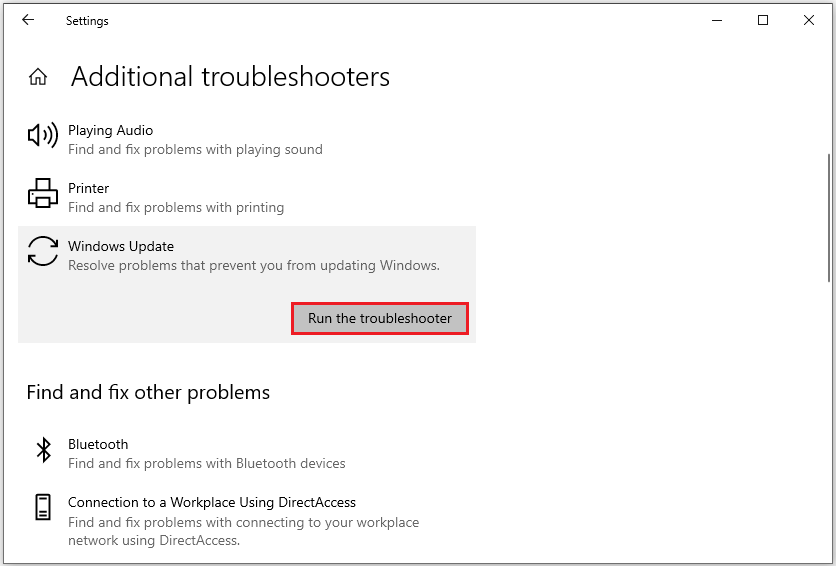
Fix 2: Run SFC & DISM
The Windows update error 0xc8000641 could be caused by corrupted system files, and resolving this corruption can help. SFC and DISM are two trusted tools that can assist with this process.
Step 1: In Windows Search, type cmd and click Run as administrator from the right side.
Step 2: Type sfc /scannow and hit Enter to begin the scan.
Step 3: If this tool cannot help, execute the following commands, pressing Enter after each one.
- DISM /Online /Cleanup-Image /CheckHealth – this command is to perform a quick check for the DISM scan.
- DISM /Online /Cleanup-Image /ScanHealth – this command is to check your OS image with a more advanced scan.
- DISM /Online /Cleanup-Image /RestoreHealth – this command is to fix any problems it finds automatically.
Once fixing system files, you should install Windows updates without any error code in Settings.
Fix 3: Reset Network
Another way to fix the Windows update error code 0xc8000641 is by resetting your network. Here’s how to do it:
Step 1: Type network reset into the Search box and click Open from the right side.
Step 2: In the pop-up window, click on the Reset now button.
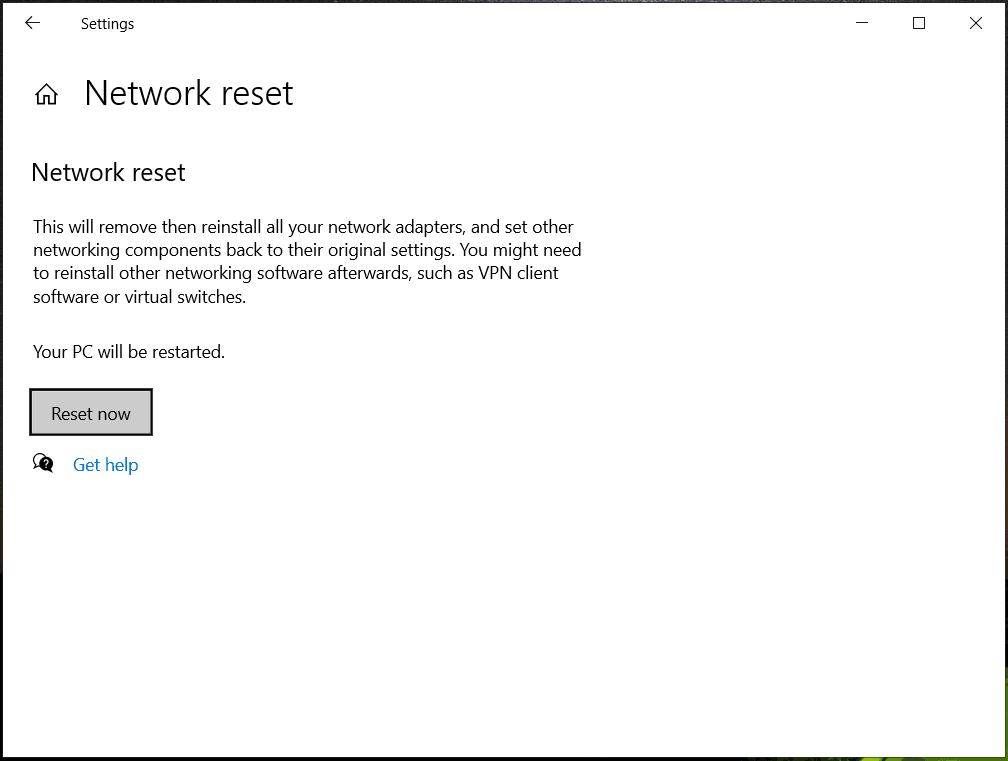
Fix 4: Update Windows
The Windows update error 0xc8000641 can sometimes occur if your system isn’t running the latest version, so it’s a good idea to try updating Windows.
Step 1: Click the Start icon and select Settings. Click Update & Security to open.
Step 2: In the Windows Update section, click Check for updates.
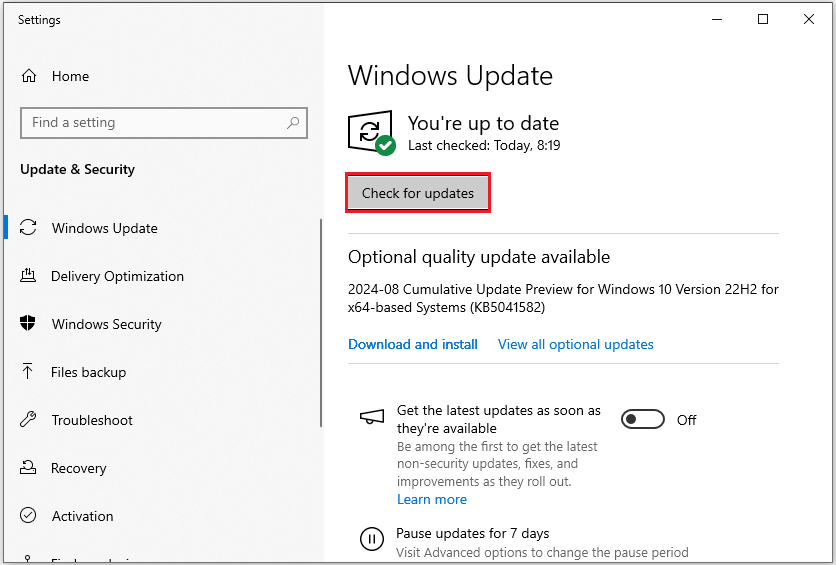
Fix 5: Reset Windows Update Components
You can fix the update error 0xc8000641 by resetting the Windows update components. It’s worth giving it a try!
Step 1: Open Search by pressing the Win + S key and input Command Prompt to run it as an administrator.
Step 2: Stop the Windows Update-related services by running the following commands one at a time and press Enter:
- net stop wuauserv
- net stop cryptSvc
- net stop bits
- net stop msiserver
Step 3: Rename the SoftwareDistribution and Catroot2 folders by running the following commands:
- ren C:\Windows\SoftwareDistribution SoftwareDistribution.old
- ren C:\Windows\System32\catroot2 Catroot2.old
Step 4: Restart the Windows Update-related services by running the following commands:
- net start wuauserv
- net start cryptSvc
- net start bits
- net start msiserver
Once all the commands have been executed successfully, close the window and try the Windows update again.
Fix 6: Perform Disk Cleanup
Running Disk Cleanup is a good way to fix Windows update error code 0xc8000641. You can have a try.
Step 1: Type Disk Cleanup in the Search box and hit Enter.
Step 2: If your Windows is installed on drive C, pick it from the list and press OK.
Step 3: In the new pop-up window, you will see the kinds of files selected by default. Then click the Clean up system files option and click OK to start cleaning.
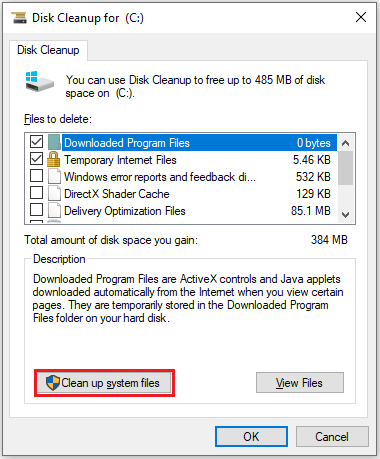
Bottom Line
Resolving the Windows update 0xc8000641 error is straightforward if you follow the steps outlined above. However, if the issue persists, you may need to contact Microsoft Customer Service for further help.
When you want to extend the partition or manage your disks, try to use MiniTool Partition Wizard. This is disk partition management software with very powerful functions, which can help you delete/wipe/format/merge/copy/resize partitions.
MiniTool Partition Wizard FreeClick to Download100%Clean & Safe

![Fix Windows Activation Error 0xc0000002 [A Step-by-Step Guide]](https://images.minitool.com/partitionwizard.com/images/uploads/2024/10/windows-activation-error-0xc0000002-thumbnail.png)
User Comments :