How to fix Windows update error 0x8024800a? If you run into the same error on your PC, you don’t need to worry. Here, Partition Magic analyzes the possible causes of the error and provides some useful methods to resolve the error.
Keeping Windows updated regularly can prevent it from viruses, improve its performance, and increase its running speed. However, some people report that they encounter the Windows update error 0x8024800a on their PC while they try to update their Windows.
When this error occurs, users can find that Windows tries to download and install the latest Windows repeatedly without success. This error bothers them a lot. Are you also the one who encountered the same error? If so, continue reading to get solutions.
Possible Causes of Windows Update Error 0x8024800a
After searching for this Windows update error 0x8024800a on the Internet, I find that the error can mainly be triggered by a problematic update service or damaged system files. Besides, corrupted update components, update cache issues, background processes interference, network connectivity problems, or incorrect system configurations can also cause the error.
After knowing all the possible causes, you can continue to use the corresponding methods to fix the error.
How to Fix Windows Update Error 0x8024800a
How to fix Windows update error 0x8024800a? In this section, I summarize some feasible solutions to help you get rid of the error.
Method 1. Try Some Basic Tricks
Sometimes, basic troubleshoot tricks can fix the Windows update error 0x8024800a successfully. So, you can try the following basic tricks before you try other advanced solutions:
- Manually install the update
- Disable antivirus temporarily
- Check update-related services
- Reset Windows update components
Method 2. Free Up Your Disk
Insufficient disk storage space can cause the Windows update error 0x8024800a easily. So, you can try using MiniTool Partition Wizard’s Space Analyzer feature to help you delete unwanted files to get more free space.
What’s more, this feature-rich app can partition hard drive, check disks for errors, format SD card FAT32, perform data recovery, rebuild MBR, and more. Here’s how to use the Space Analyzer feature:
MiniTool Partition Wizard FreeClick to Download100%Clean & Safe
- Download and install MiniTool Partition Wizard on your PC.
- Launch this app to enter its main interface, and click Space Analyzer from the top toolbar.
- Select your system drive from the drop-down menu of Select, and click Scan.
- Right-click the file/folder you don’t want, and select Delete (Permanently).
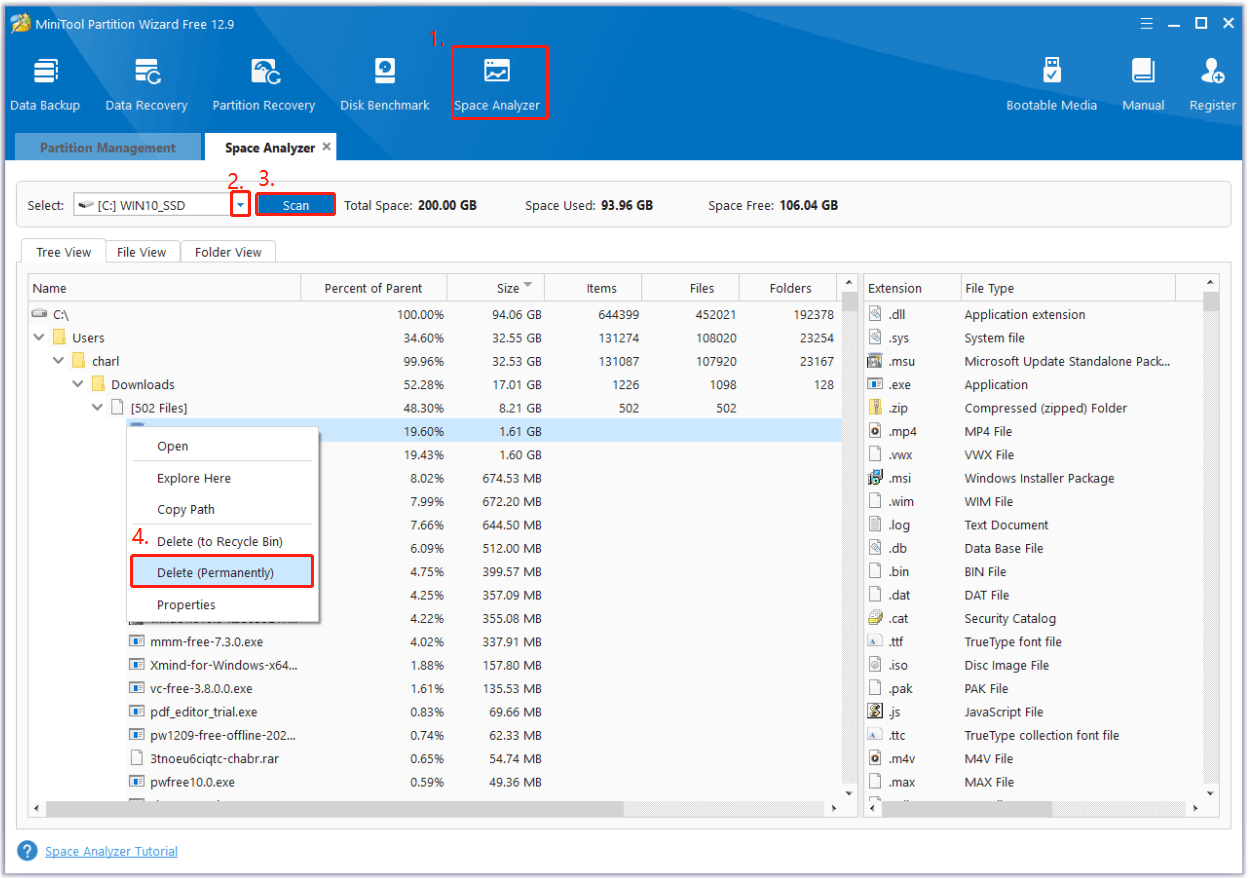
Method 3. Run the Windows Update Troubleshooter
You can also try running Windows update troubleshooter to fix the Windows update error 0x8024800a. Here’s how to do that:
Step 1. Press the Win + S keys simultaneously to open the Search window.
Step 2. Type “troubleshoot” in the search box, and select Troubleshoot settings under Best Match.
Step 3. In the prompt window, click Additional troubleshooter.
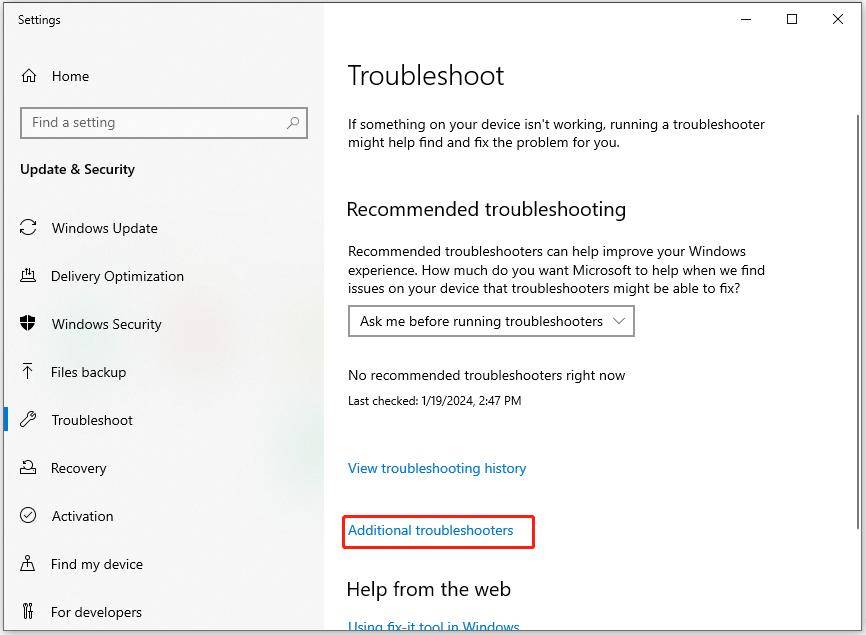
Step 4. Choose Windows Update and click Run the Troubleshooter. Once the scanning process ends, if there are any issues found, follow the on-screen instructions to fix them.
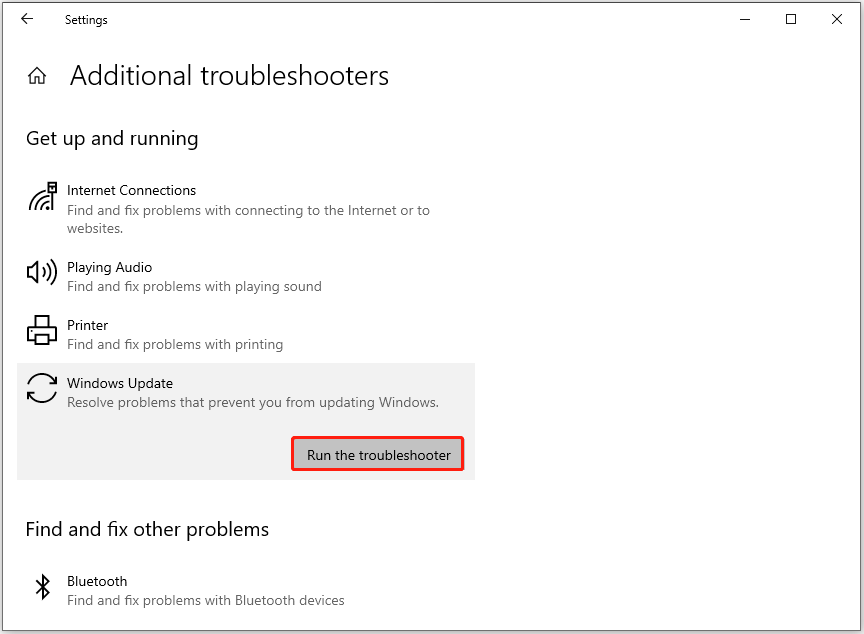
Step 5. After that, restart your PC and check if the Windows update error 0x8024800a has been resolved.
Method 4. Repair Corrupted System Files
Corrupted system files may also trigger the Windows update error 0x8024800a. In this situation, you can try running SFC and DISM to repair corrupted system files. Here’s the way:
Step 1. Open the Search window, type “cmd” in the search box, right-click Command Prompt under Best Match, and then select Run as administrator.
Step 2. In the elevated Command Prompt window, type “sfc /scannow” and press Enter.
Step 3. Once the process is complete, restart your PC and check if the error is fixed. If not, proceed by initiating a DISM scan. Here are the DISM commands:
- DISM.exe /Online /Cleanup-image /Scanhealth
- DISM.exe /Online /Cleanup-image /Checkhealth
- DISM.exe /Online /Cleanup-image /Restorehealth
Method 5. Use Media Creation Tool
If none of the above methods can help you fix the error code 0x8024800a, you can try using the Media Creation tool to solve the error. Here’s the way:
- Go to the official Microsoft website and download Windows 10 installation media.
- Run the downloaded file.
- Click Yes in UAC window and agree to terms.
- Then, select Upgrade this PC now and click Next.
- After that, agree to terms once again and click Next.
- Next, check all your choices.
- Click Install to begin the upgrade process.
Bottom Line
After reading this post, you may already know what causes the Windows update error 0x8024800a and how to fix it. You can try the mentioned methods one by one until you fix the error successfully.

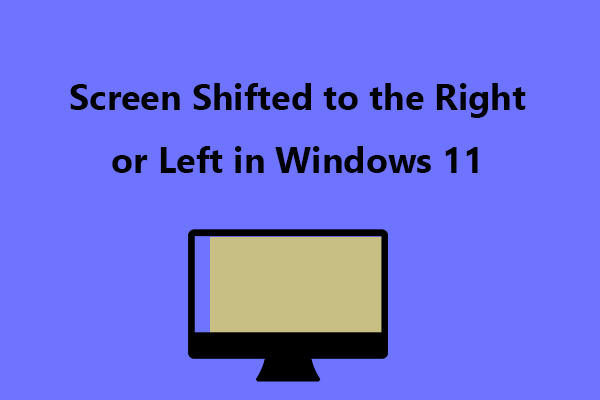
User Comments :