If you encounter the Windows update error 0x80240001 while attempting to update your system through Settings, you might be wondering what causes this issue and how to resolve it. In this article, Partition Magic provides several effective solutions to fix the problem.
The Reason for Windows Update Error 0x80240001
Error code 0x80240001 usually appears when you try to download an app or update Windows from the Microsoft Store. So what causes it? Windows update error 0x80240001 is usually caused by the following reasons:
- Network connection problems: An unstable Internet connection may prevent Windows Updates from downloading or installing.
- Windows Update service failure: If the Windows Update service fails, it may cause update errors.
- Firewall or security software interference: Some firewall settings or third-party security software may block the update process.
- Insufficient storage space: Insufficient storage space on the computer’s hard disk may prevent Windows Updates from downloading and installing.
- Corrupted system files: Some system files in the operating system may be damaged or missing, preventing the update from proceeding.
How to get rid of this error code 0x80240001? Here are the things you can do.
How to Fix Windows Update Error 0x80240001?
- Run the Windows Update Troubleshooter
- Reset the Windows Update Components
- Run a Virus Scan
- Run SFC and DISM
- Rename or Delete the SoftwareDistribution Folder
- Delete Temporary Files
Way 1: Run the Windows Update Troubleshooter
The Windows update troubleshooter is specially used to find and fix Windows update errors. You can also use this tool to fix error 0x80240001.
Step 1: Click the Start icon.
Step 2: Go to Settings > Update & Security > Troubleshot.
Step 3: Click the Additional troubleshooters link.
Step 4: On the next page, click Windows Update and then click the Run the troubleshooter button.
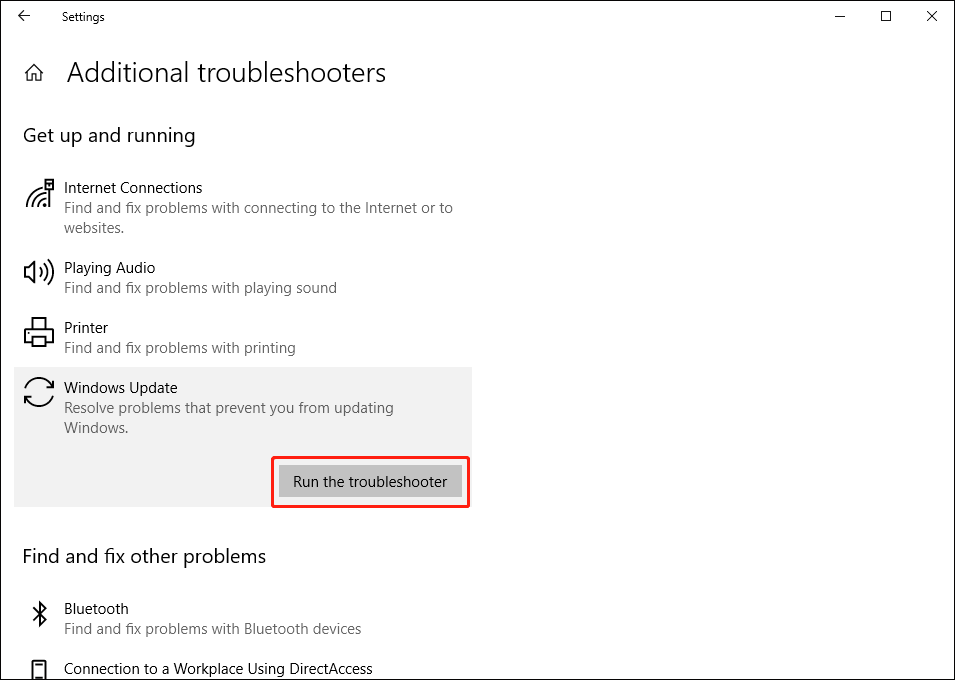
Step 5: The troubleshooter will begin running, and you should wait for the process to complete. If any issues are detected, follow the on-screen instructions to resolve them.
Way 2: Reset the Windows Update Components
Resetting the Windows Update components may also help you solve the error code 0x80240001. If you have no idea how to do this, you can follow this reset Windows update components guide.
Way 3: Run a Virus Scan
If your computer is infected with a virus, it may lead to update errors. In such cases, running a virus scan can help remove the error code 0x80240001 caused by the infection. To scan for viruses using Windows Security, simply follow the steps below.
Step 1: Press the Windows + I keys to open the Settings app.
Step 2: Click on Update & Security > Windows Security > Virus & threat protection.
Step 3: In the pop-up window, click Scan options to continue.
Step 4: Choose Full scan from the listed options and click the Scan now button to begin the scanning process.
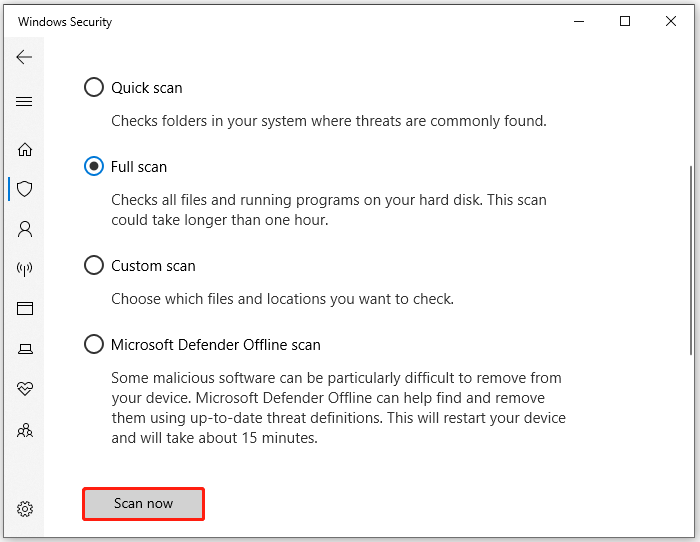
Step 5: Wait for the finish of the process.
Way 4: Run SFC and DISM
Damaged system files can also cause the Windows update error 0x80240001. In this situation, you can attempt to run SFC and DISM to resolve the issue. Here’s how to do it:
Step 1: Press the Win + S keys simultaneously to open the Search window. Type “cmd” in the search box, right-click Command Prompt under Best Match, and then select Run as administrator.
Step 2: In the elevated Command Prompt window, type “sfc /scannow” and press Enter.
Step 3: After the process is finished, restart your PC and see if the error is fixed. If the issue persists, move on to running a DISM scan. Below are the DISM commands:
- DISM.exe /Online /Cleanup-image /Scanhealth
- DISM.exe /Online /Cleanup-image /Checkhealth
- DISM.exe /Online /Cleanup-image /Restorehealth
Way 5: Rename or Delete the Software Distribution Folder
To fix Windows update error 0x80240001 you can try to rename or delete the Software Distribution folder that stores temporary files required by Windows Updates. To do this, you can refer to this article: How to Rename or Delete Software Distribution Folder.
Way 6: Delete Temporary Files
When the above methods do not solve your problem, you can delete temporary files on your Windows PC. Some users have posted on the forum that corrupted temporary files stored on the computer can also cause error 0x80240001. So you can try to delete temporary files on your Windows PC.
Bottom Line
This article outlines the potential causes of error code 0x80240001 and offers 6 solutions to resolve it. If you’re experiencing this error, try the provided methods to fix it.

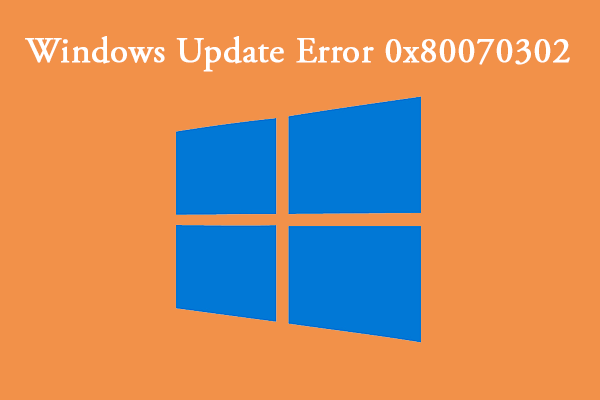
User Comments :