Windows updates can keep your PC running smoothly and fix system glitches. However, some users report that they encounter the error code 0x80188309 when they install a Windows update or patch. Here is an example from the answers.microsoft.com forum:
I encountered the error code 0x80188309 while installing a Windows 11 update Version 22H2 for x64-based Systems (KB5028254). What does it mean?https://answers.microsoft.com/en-us/windows/forum/all/what-does-the-error-code-0x80188309-mean/96de1b18-6bee-4288-a2fb-a839fc429ea3
If you also encounter the same error on your PC, you don’t need to worry. This post provides 6 effective solutions to fix it.
Method 1. Run the Windows Update Troubleshooter
There is a built-in Windows update troubleshooter that can fix many update-related issues. So, you can try running it when you encounter the error code 0x80188309. Here’s how to do it:
Step 1. Press the Windows and I keys to open the Settings window, navigate to Security & Update > Troubleshoot, and click Additional troubleshooters.
Step 2. Select Windows Update and then click Run the troubleshooter.
Step 3. Wait for the process to complete. Restart your PC and then check if the error is fixed.
Method 2. Temporarily Disable Third-Party Security App
Sometimes, the third-party security apps on your PC may falsely block the update installation package as a threat. In this case, you can try temporarily disabling third-party security apps to fix the Windows Update error 0x80188309.
Method 3. Check for the Update-Related Services
To resolve this issue, you can try restarting the services by following the steps mentioned below:
- Open the Run window, type “services.msc”, and then press Enter.
- In the Services window, double-click Windows Update from the list.
- From the Startup type field, select Automatic from its drop-down menu.
- Go to the “Service status” and click on Start.
- Then, click Apply and OK to save the changes.
- Next, do the same operations with Background Intelligent service.
- Once done, restart your PC and check if you fixed the Windows update error 0x8024a22d successfully.
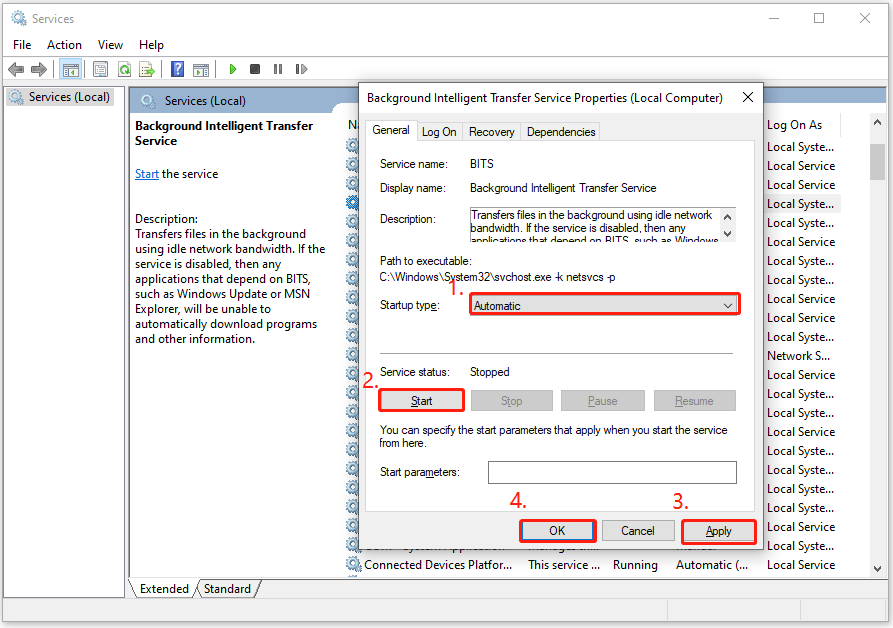
Method 4. Use Google’s DNS Address
The problems of DNS can also cause the update failure and then result in the Windows update error 0x80188309. In this situation, you can try using the DNS server address for Google to fix it. To do that, you can refer to this post: What Is Google Public DNS & How to Set It up on Your Device?
Method 5. Clear the SoftwareDistribution and Catroot2 Folders
The SoftwareDistribution and Catroot2 folders store the cache files for Windows Updates. If the files on these folders are corrupted, you will be unable to update Windows. So, if you suspect the Windows update error 0x80188309 on your PC is caused by these reasons, you can do as follows to fix the error:
Step 1. Open the Run window, type “cmd” and press Ctrl + Shift + Enter keys simultaneously.
Step 2. Enter the following commands one by one, and hit Enter after each one:
- net stop wuauserv
- net stop cryptSvc
- net stop bits
- net stop msiserver
- Ren C:\Windows\SoftwareDistribution SoftwareDistribution.old
- Ren C:\Windows\System32\catroot2 Catroot2.old
- net start wuauserv
- net start cryptSvc
- net start bits
- net start msiserver
Step 3. Exit the window and check if the error code 0x80188309 has been resolved.
Method 6. Use the Microsoft Update Catalog
If none of the above methods can help you fix the Windows update error 0x80188309, you can try using the Microsoft Update Catalog to help you update it. Here are the detailed steps:
- Open your browser, and then navigate to Microsoft Updates Catalog.
- Type the KB number in the search box and press Enter.
- Find the file that matches your device’s System type.
- Then, click Download.
- Click the links in the pop-up window to start downloading the installation package.
- Double-click the execute file and follow the on-screen instructions to complete the installation process.
Bottom Line
How to fix the Windows update error 0x80188309? Now, you may already know the answers. You can use the methods in this post to fix the error on your own.
In addition, MiniTool Partition Wizard can help you format USB to FAT32, format SD card FAT32, convert MBR to GPT, clone the system, manage disks better, and recover data from hard drive. If you have this need, you can click the Download button to get it.
MiniTool Partition Wizard FreeClick to Download100%Clean & Safe

User Comments :