If you encounter the Windows update error 0x800F0840 when you install the latest update on your Windows PC, you don’t need to worry. Here, this post on Partition Magic offers the possible causes and solutions to the error.
Possible Causes of Windows Update Error 0x800F0840
After searching for the Windows update error 0x800F0840 on the Internet, I find that the error can mainly be triggered by these reasons:
- Antivirus block
- Insufficient disk space
- Low memory capacity
- Faulty or outdated device driver
- Virus or malware infection
- Damaged or missing system files
- Poor Internet connection
After knowing what reasons may cause the error code 0x800F0840, you can choose the corresponding solutions below to fix the error on your own.
Fix the Windows Update Error 0x800F0840 with 5 Methods
In this section, I summarize several effective solutions to help you get rid of the Windows update error 0x800F0840.
Solution 1. Try Some Basic Tricks
Before you try other advanced solutions to fix the Windows update error 0x800F0840:
- Run Windows Update Troubleshooter
- Download the update manually
- Run SFC and DISM
- Update device driver
- Free up disk space
To free up disk space, I recommend MiniTool Partition Wizard for you. It is a professional partition disk manager that offers the Space Analyzer feature to scan and lay out the usage of your disk and then make you delete unwanted files more easily.
Besides, this multifunctional tool can also help you change drive letters, format SD card FAT32, rebuild MBR, change cluster size, do hard drive data recovery/SSD data recovery, and more.
MiniTool Partition Wizard FreeClick to Download100%Clean & Safe
Solution 2. Perform A Clean Boot
Perform a clean boot can boot Windows with a minimal set of drivers and startup programs so that you can find out the culprit of the error easily. Therefore, you can also perform a clean boot to fix the error. Here’s the guide:
Step 1. Press the Win + R keys simultaneously to open the Run window, and then type “msconfig” in the box.
Step 2. Then, click on the OK button to open the System Configuration window.
Step 3. Select the Services tab, check the Hide all Microsoft services option, and click on the Disable all button. Then, click the Apply button.
Step 4. Next, go to the Startup tab and click on Open Task Manager.
Step 5. Right-click the applications you suspect and select the Disable option from the menu.
Step 6. Exit Task Manager. Then, click OK under the Startup tab.
Step 7. Then when you restart the computer, it is in a clean boot environment.
Step 8. Next, check if the problem occurs. If it does not, enable each program one by one until the problem arises again. The last program you enabled might be the source of the error, so consider removing it.
Solution 3. Increase Virtual Memory
Some people report that they fix the Windows update error 0x800F0840 successfully by increasing virtual memory. You can also try the following steps:
Step 1. Press the Windows key, type “control panel” and press Enter.
Step 2. In the Control Panel window, set View by as Category, and select System and Security > System.
Step 3. Then, scroll down to the Related settings section, find Advanced system settings, and click it.
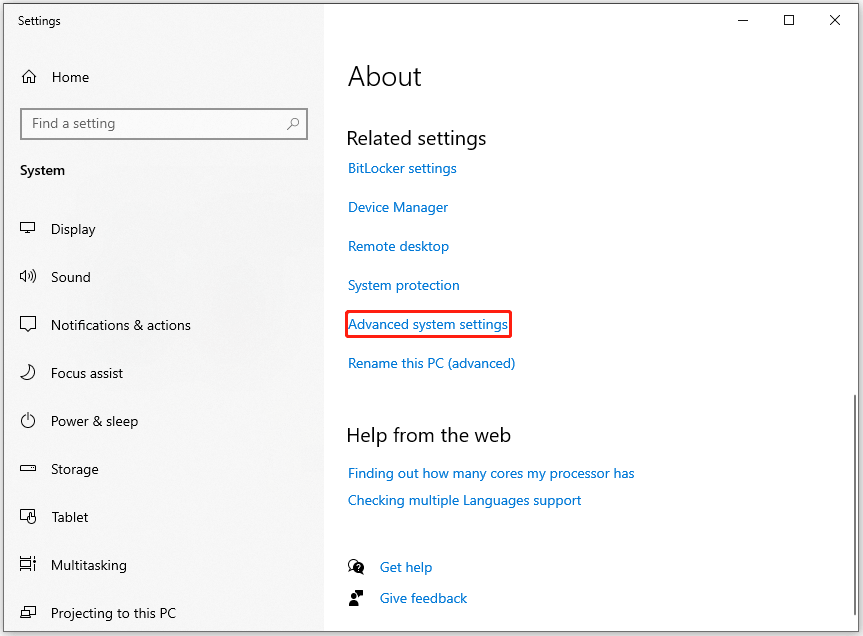
Step 4. Under the Performance section, click Settings. Then, go to the Advanced tab, and click the Change button.
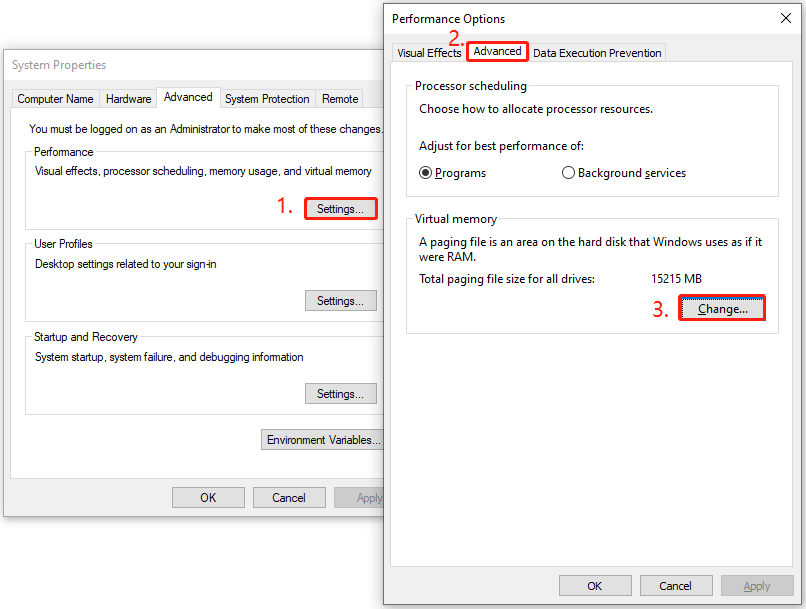
Step 5. In the popup window, uncheck Automatically manage paging file size for all drives, and select Custom size. Next, set the Initial size and Maximum size according to your needs. Typically, you should set the initial size to around half of your RAM and the maximum size to 1.5 times your RAM size.
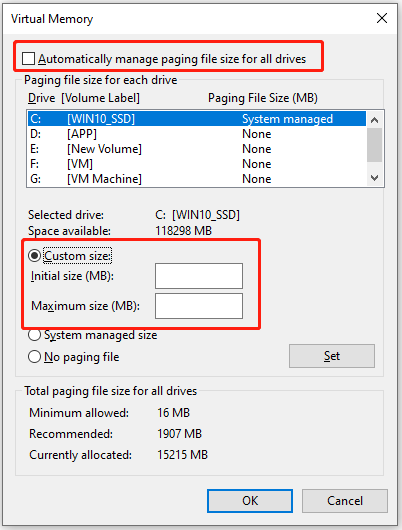
Solution 4. Reset Windows Update Components
Windows update components play an important role during the Windows update process. If there is anything wrong with them, you can run into errors easily, including the Windows update error 0x800F0840. So, you can try resetting Windows Update Components to fix the error.
Solution 5. Restart Windows Update Related Service
There are several services related to Windows updates, including Windows Update, Cryptographic Services, and Background Intelligent Transfer Service. If any of these services are not configured correctly, you may encounter the Windows update error 0x800F0840. To resolve this issue, you can try restarting the relevant Windows services. Here are the detailed steps:
- Open the Run window, type “services.msc”, and then press Enter.
- In the Services window, double-click Windows Update from the list.
- From the Startup type field, select Automatic from its drop-down menu.
- Go to the “Service status” and click on Start.
- Then, click Apply and OK to save the changes.
- Next, do the same operations with Cryptographic Services and Background Intelligent Transfer Service.
- Once done, restart your PC and check if you fixed the Windows update error 0x800F0840 successfully.
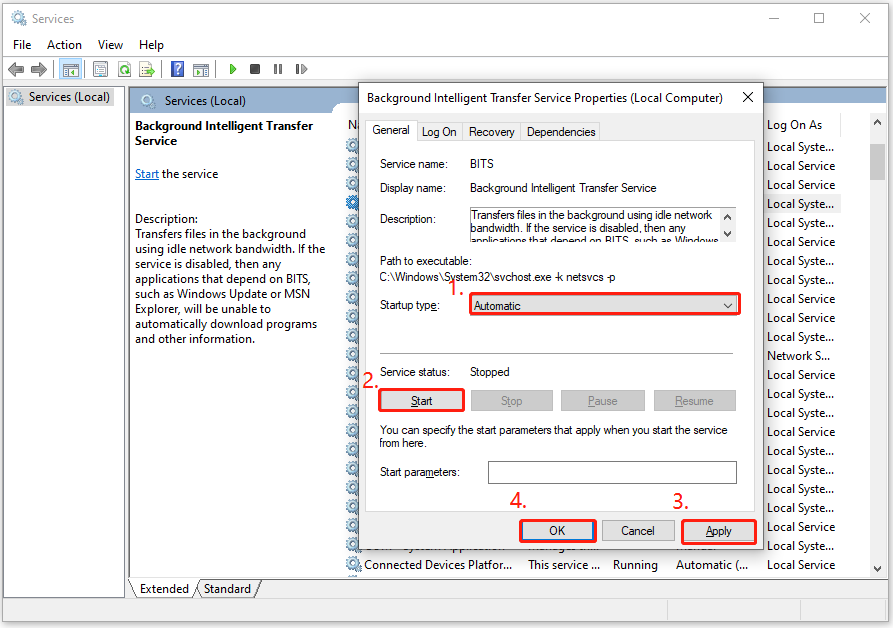
To Sum Up
In this article, you will find the reasons behind Windows update error 0x800F0840 and the solutions to resolve it. If you encounter this error on your PC, you can try the following methods one by one until you successfully fix the issue.

User Comments :