You might come across Windows Update error 0x800f0801 when attempting to check for updates. How to get rid of this error code? This article from Partition Magic explains simple solutions to resolve the update error.
Many users have recently received Windows update error 0x800f0801. This error message will prevent you from getting the latest security patches and feature improvements, causing system crashes or blue screens.
How to fix update errors? The easiest way is to restart the system. A fast startup can sometimes fix certain errors. If this method does not work, you can try the following advanced solutions. Please continue reading.
Fix 1: Run Windows Update Troubleshooter
To remove the 0x800f0801 error, you can try the Windows Update Troubleshooter tool. Here is how to do that:
Step 1: Press the Windows logo key + I to open the Settings application.
Step 2: Click Update & Security > Troubleshooter > Additional troubleshooters.
Step 3: Click Windows update and click Run the troubleshooter.
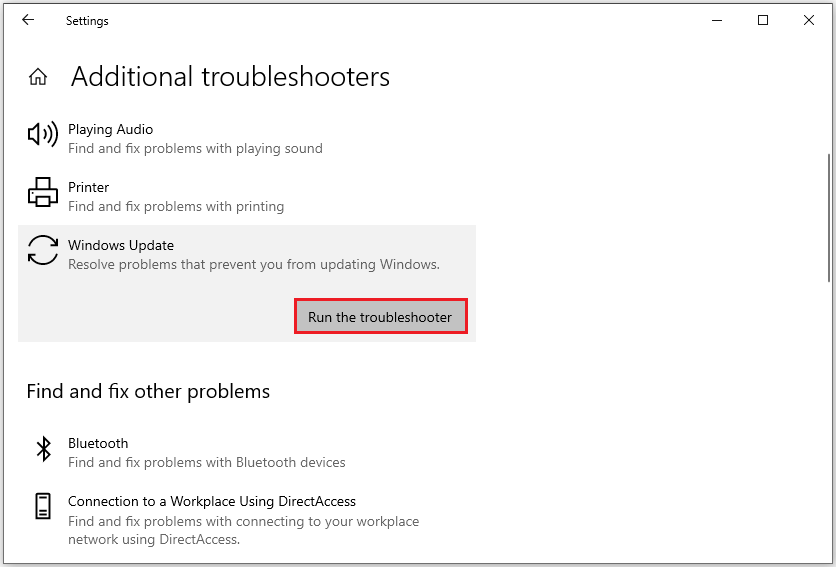
Fix 2: Update Windows
Sometimes Windows update error 0x800f0801 occurs because your system is not the latest version, so you can try updating Windows first.
Step 1: Click the Start icon and select Settings. Click Update & Security to open.
Step 2: In the Windows Update section, click Check for updates.
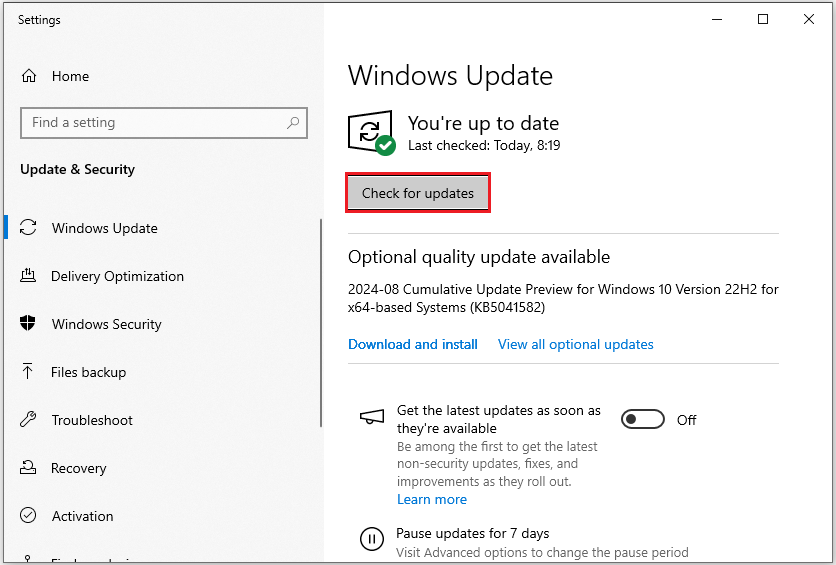
Fix 3: Repair Corrupted System Files
Corrupted system files are one of the common reasons why Windows Update fails. You can fix the problem by using the System File Checker (SFC) tool.
Step 1: Type cmd in the Run dialog box and then press the Ctrl + Shift + Enter key to open Command Prompt as administrator.
Step 2: Type the sfc /scannow command in the command prompt.
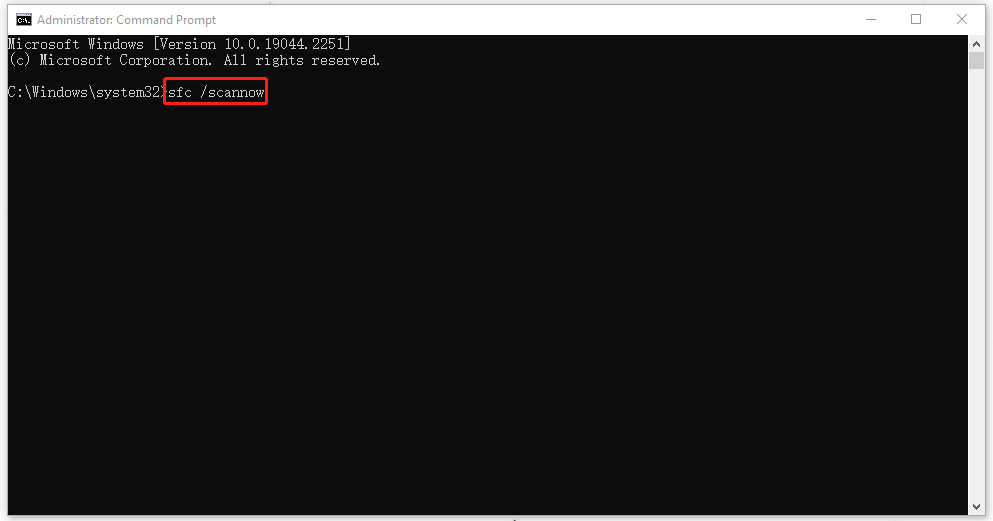
Step 3: When it finishes, you can try running the following command and press the Enter key after each:
- DISM /Online /Cleanup-Image /CheckHealth – this command is to perform a quick check for the DISM scan.
- DISM /Online /Cleanup-Image /ScanHealth – this command is to check your OS image with a more advanced scan.
- DISM /Online /Cleanup-Image /RestoreHealth – this command is to fix any problems it finds automatically.
Fix 4: Restart the Windows Update Service
Some users have reported that restarting the Windows Update service can fix the Windows Update failure issue, and you can try this method as well.
Step 1: Press the Win + R keys at the same time to open the Run dialogue box.
Step 2: Type services.msc and click OK to open the Services application.
Step 3: Find and right-click Windows Update to select Restart.
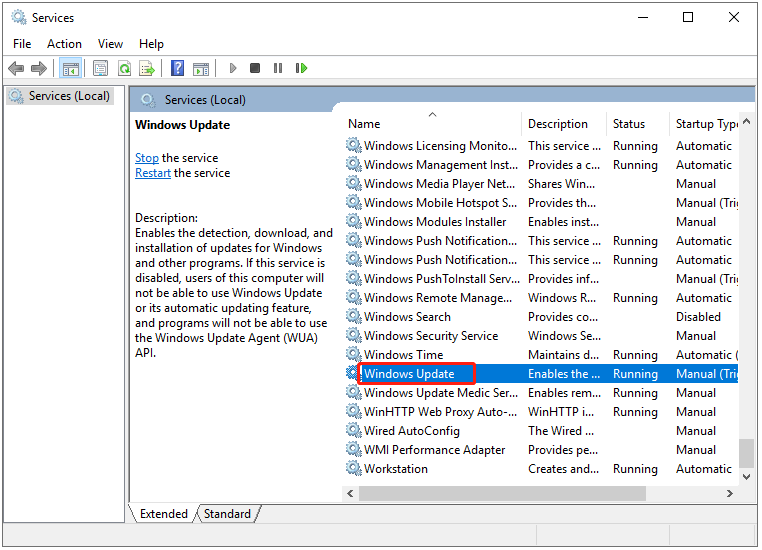
Fix 5: Reset Windows Update Components
You can fix the Windows update error 0x800f0801 by resetting the Windows update components. It’s worth giving it a try!
Step 1: Open Search by pressing the Win + S key and input Command Prompt to run it as an administrator.
Step 2: Stop the Windows Update-related services by running the following commands one at a time and press Enter:
- net stop wuauserv
- net stop cryptSvc
- net stop bits
- net stop msiserver
Step 3: Rename the SoftwareDistribution and Catroot2 folders by running the following commands:
- ren C:\Windows\SoftwareDistribution SoftwareDistribution.old
- ren C:\Windows\System32\catroot2 Catroot2.old
Step 4: Restart the Windows Update-related services by running the following commands:
- net start wuauserv
- net start cryptSvc
- net start bits
- net start msiserver
After all the commands have been successfully executed, close the window and attempt the Windows update again.
Fix 6: Reset Your PC’S BIOS
If the above method doesn’t work, you can try resetting your computer’s BIOS to fix Windows Update error code 0x800f0801. This method is a little more complicated and may cause data file loss when changing the system BIOS settings. Therefore, it is best to back up important data before making BIOS changes to your PC.
After backing up the important data, you can start to reset the BIOS settings. For more details steps, you can refer to this post: How to Reset BIOS/CMOS in Windows 10 – 3 Steps.
Bottom Line
Resolving the Windows update error 0x800f0801 is straightforward if you follow the steps outlined above. However, if the issue persists, you may need to contact Microsoft Customer Service for further help.

![Fix Windows Activation Error 0xc0000002 [A Step-by-Step Guide]](https://images.minitool.com/partitionwizard.com/images/uploads/2024/10/windows-activation-error-0xc0000002-thumbnail.png)
![[Tutorial] How to Fix 0x80073713 Error in Windows Update](https://images.minitool.com/partitionwizard.com/images/uploads/2024/10/error-code-0x80073713-thumbnail.png)
User Comments :