How to fix the Windows update error 0x80072EFE? If you come across the same error, you don’t need to worry. This post from Partition Magic provides some helpful solutions to help you get rid of the error.
Update Windows can improve your computer’s security, performance, and functionality. So, it is necessary to keep your Windows to the latest version. However, some people report encountering the Windows update error 0x80072EFE on their PCs.
Have you also encountered the same error on your PC? If so, continue reading.
About Windows Update Error 0x80072EFE
The Windows update error 0x80072EFE is an error that when users are unable to update. This error may occur on Windows 7, Windows Server, and Windows 10. Here are some pictures of the error on different Windows versions:
Sample 1. Windows 10
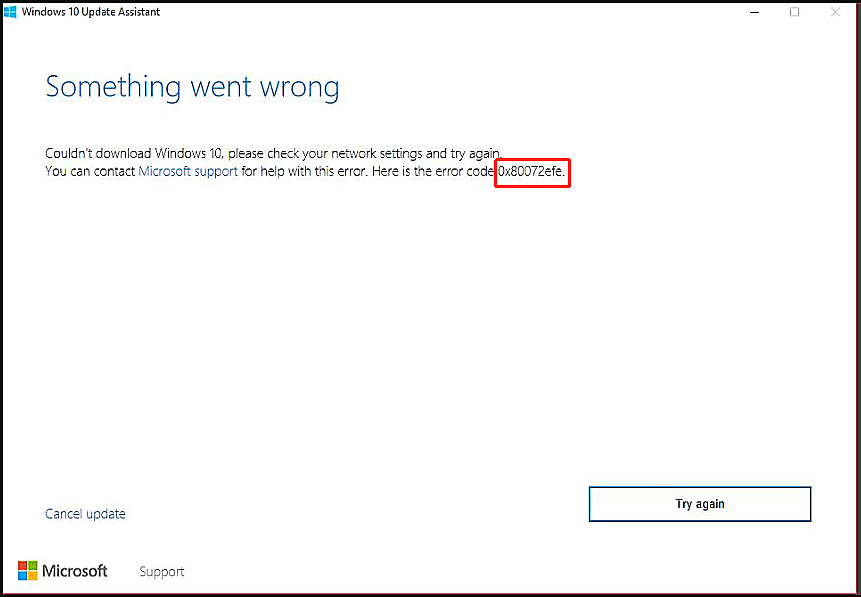
Sample 2. Windows 10
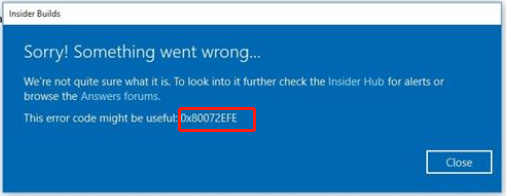
Sample 3. Windows Server
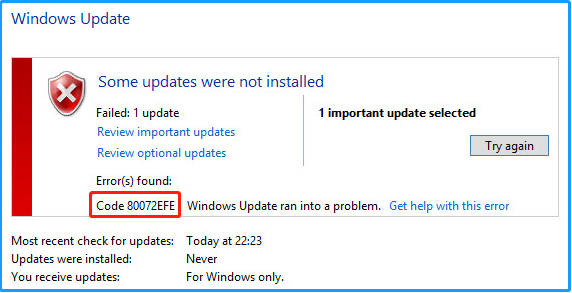
Sample 4. Windows 7
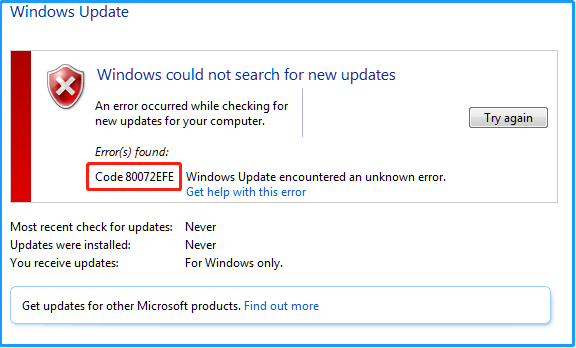
After searching for the error on the Internet, I found that these reasons can mainly cause the error:
- The interrupted connection between the Windows update server and your device.
- Firewall or antivirus blocks then Microsoft download URLs.
- Proxy prevents the computer from downloading the updates.
- The registry keys are not readily available, corrupted, or not installed correctly.
- The required DLL files aren’t functioning effectively within your machine.
- Corrupted files in the system folder of updates.
- Wrong date and time on your computer.
How to Fix the Windows Update Error 0x80072EFE?
How to fix the Windows Update error 0x80072EFE? After knowing the possible causes behind the Windows update error 0x80072efe, you can continue to fix the error. In this section, I summarize some feasible ways. You can try the solutions according to your situation.
- Set the correct date and time
- Clear the Windows store cache
- Disable third-party firewalls and antivirus software
MiniTool Partition Wizard FreeClick to Download100%Clean & Safe
Fix 1. Run Windows Update Troubleshooter
There is a built-in update troubleshooter on Windows to help users to fix the update-related errors. So, you can try running the Windows update troubleshooter to fix the error. Here’s the way:
Step 1. Press the Win + S keys to open the Search window, type “troubleshoot” and then select Troubleshoot Settings.
Step 2. In the pop-up window, click Additional troubleshooters.
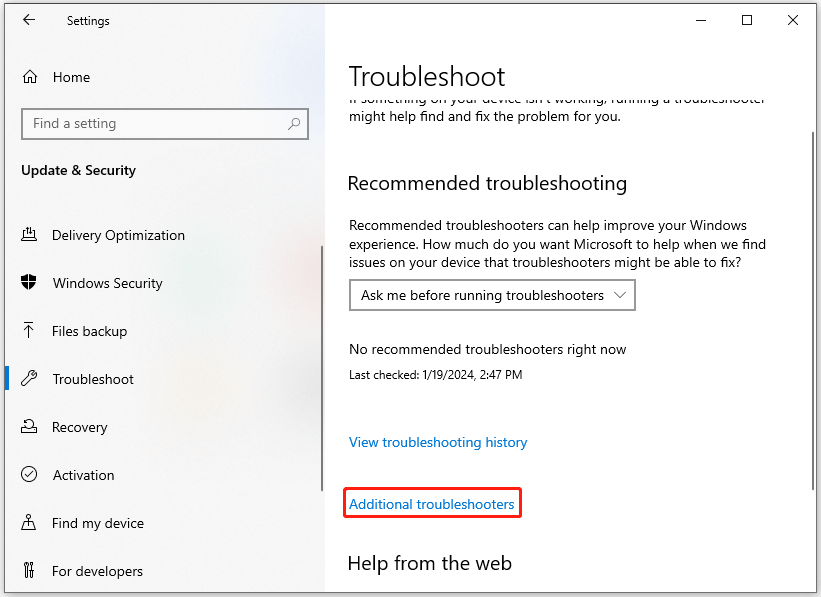
Step 3. Choose Windows Update and click Run the Troubleshooter.
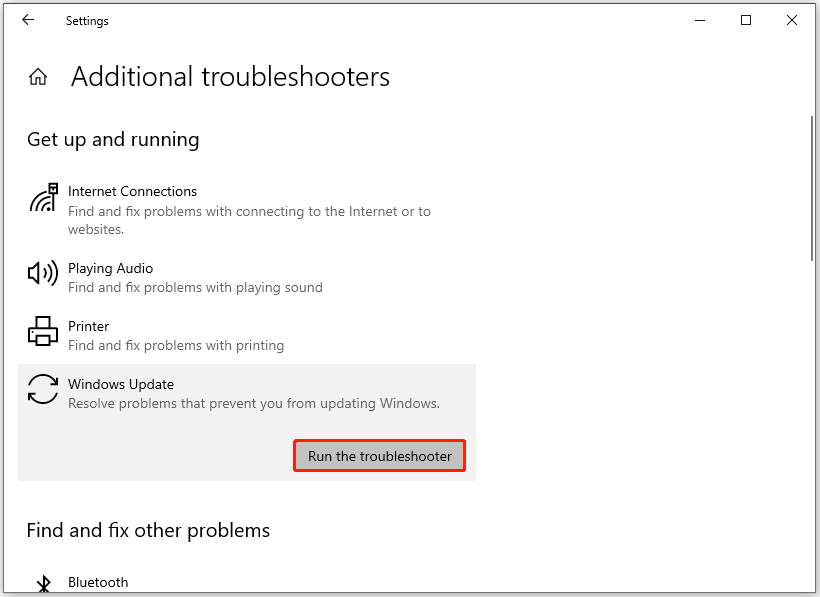
Step 4. After that, it will scan your PC to find errors and suggest solutions.
Fix 2. Delete the CatRoot2 Folder
CatRoot2 is a folder responsible for Windows updates. So, you can try deleting this folder to fix the error code 0x80072EFE. Here’s the guide:
Step 1. Press the Win + R keys simultaneously to open the Run window, type “services.msc” in the box, and press Enter.
Step 2. In the Services window, look for Cryptographic Services, and then double-click it.
Step 3. Click the Stop button and then click OK to exit the window.
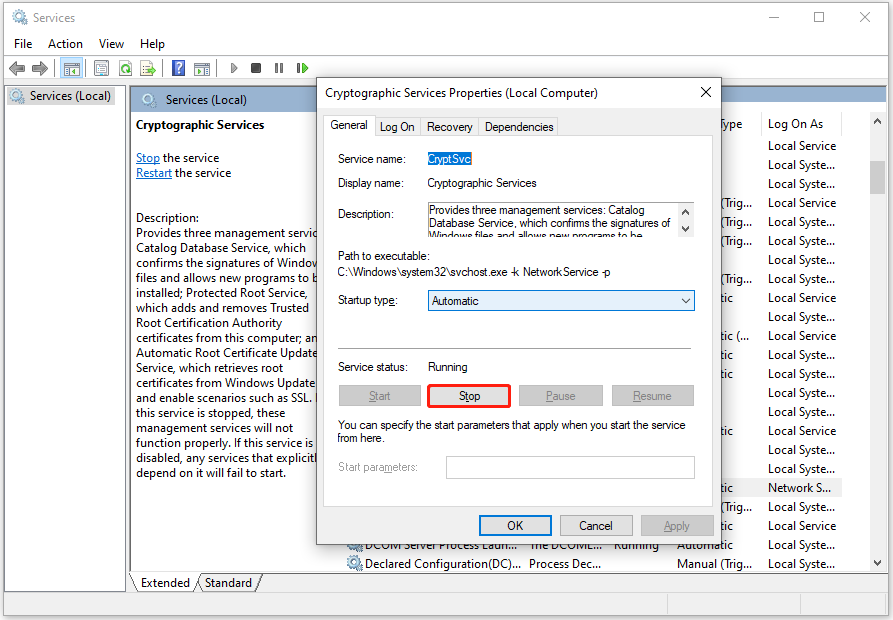
Step 4. Then, press the Win + E keys simultaneously to open the File Explorer window.
Step 5. Navigate to: C:\Windows\System32, right-click the CatRoot2 folder, and then delete it.
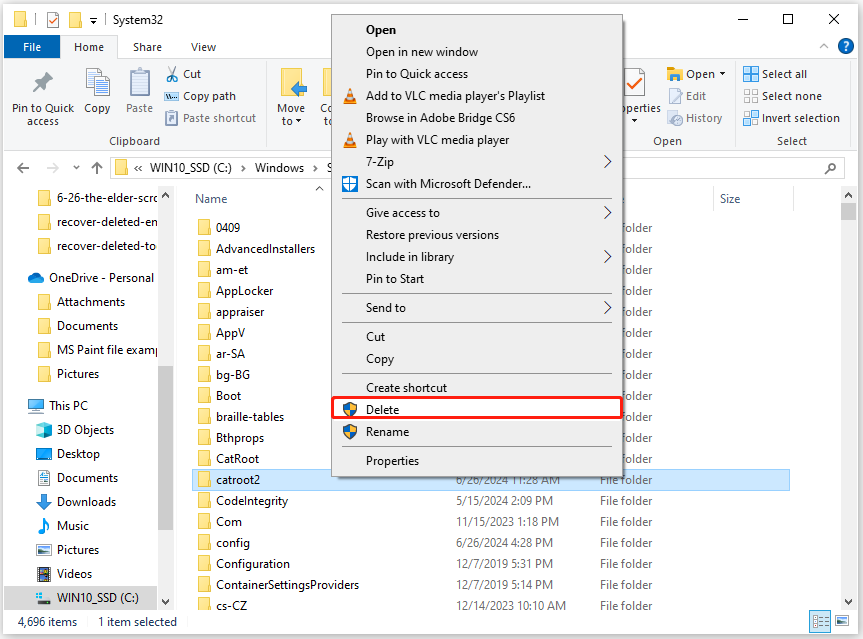
Fix 3. Run Network Adapter Troubleshooter
If running the Windows update troubleshooter does not work for the error code 0x80072EFE on your PC, you can also try running the Network Adapter troubleshooter to fix the error. Here’s how to do it:
- Open the Troubleshoot Settings window.
- Then, click Additional troubleshooters.
- Look for Network Adapter.
- Choose it and click Run the troubleshooter.
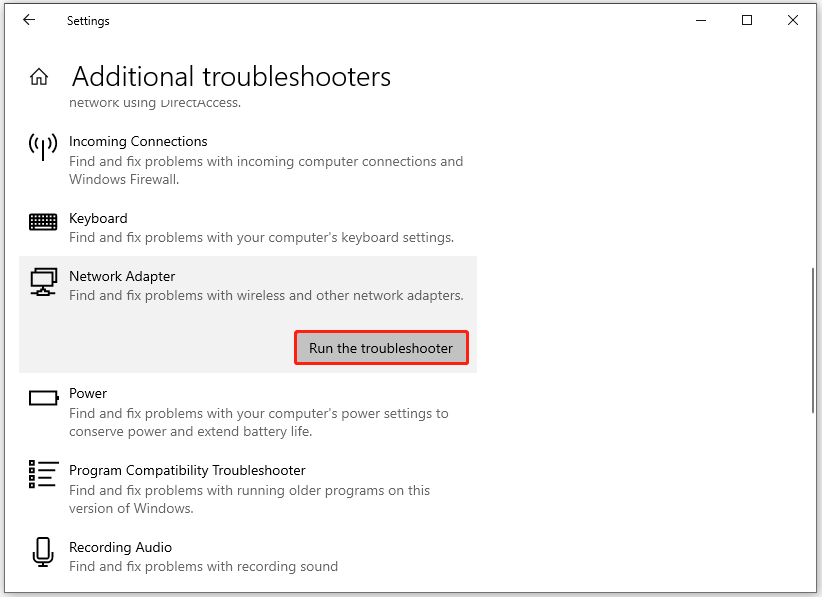
Fix 4. Uncheck Proxy Option
If you suspect the Windows update error0x80072EFE on your PC is caused by the proxy, you can try unchecking the proxy option to fix the error. Here are the detailed steps:
- Open the Run window, type “inetcpl.cpl” and press Enter to open the Internet Properties window.
- Go to the Connections tab and click LAN settings.
- Uncheck the Use a proxy server for your LAN option.
- Check the box of Automatically detect settings.
- Next, click OK and Apply sequentially.
- Reboot your PC and check if the error is fixed.
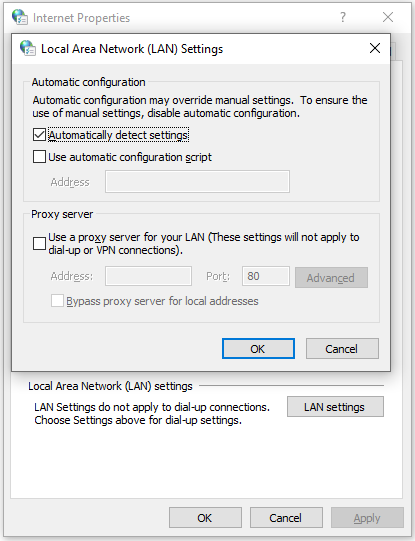
Fix 5. Install KB3138612 Update Patch
Some people report that they fix the Windows update error 0x80072EFE by manually installing the update KB3138612. You can also have a try. To do that, you just need to do as follows:
- Open your browser and navigate to the Microsoft Update Catalog website.
- Type “KB3138612” in the search box.
- Select the appropriate download for your system.
- Download and install the update.
- Once done, restart your PC and check if the error has been resolved.
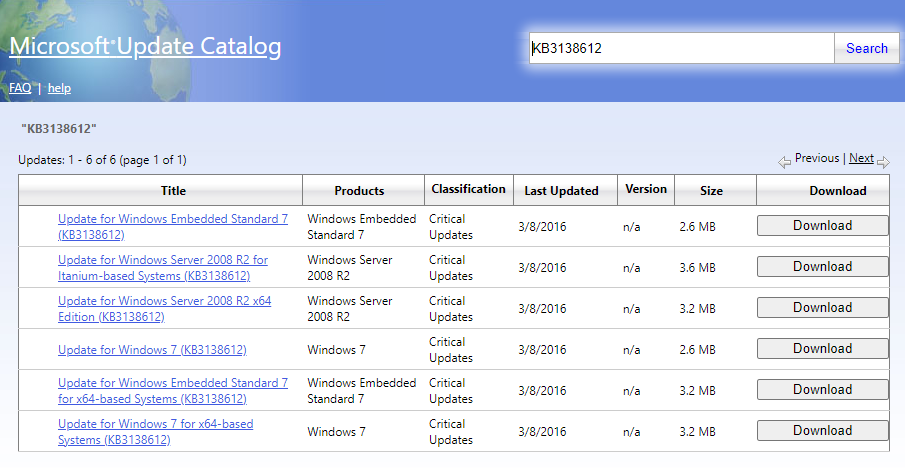
Fix 6. Re-register All Apps
If your registry keys are not readily available to Windows, you may encounter the Windows update error 0x80072EFE as well. To do that, you can do the following steps:
Step 1. Press the Win + X keys to open the Quick Link menu, and then select Windows PowerShell(Admin) from it.
Step 2. Type the following command and press Enter:
Get-AppXPackage | Foreach {Add-AppxPackage -DisableDevelopmentMode -Register “$($_.InstallLocation)\AppXManifest.xml”}
Step 3. Once done, restart your computer.
In Conclusion
This post offers a full guide on solving the Windows Update Error 0x80072EFE. So, if you encounter the same error, you can try the above solutions one by one until the error gets fixed.

User Comments :