Lots of users are annoyed by the update error code 0x80070714 in Windows 10/11. How to get rid of the Windows update error 0x80070714? In this article, Partition Magic dives into several effective fixes for the error.
Microsoft often releases Windows updates to improve security, add new features, or fix some known bugs. However, the updating process is not always smooth, and you may encounter various error codes such as 0xc1900101-0x40017, 0x800f0838, 0x80070002-0x20007, 0xc007000d, and more. Here I’ll show how to fix the update error code 0x80070714 in Windows 10/11.
According to user reports, the Windows update error 0x80070714 mainly happens when installing updates in Windows 10/11. The error can be caused by some possible reasons, including corrupt updates, disabled update services, and even faulty hardware. Don’t worry. I summarize 6 feasible solutions for the error. Let’s start trying.
Solution 1. Run Windows Update Troubleshooter
First of all, you can try running Windows Update troubleshooter. The tool is a built-in tool used to provide fixes for common update issues. Here’s how to run the tool.
Step 1. Press Win + I to open the Settings window and select Update & Security.
Step 2. Select Troubleshoot from the left panel and click Additional troubleshooters from the right side.
Step 3. Click Run the troubleshooter under the Windows Update section. Wait for the tool to detect any issues with Windows updates. Once detected, click on Apply this fix to repair the problem.
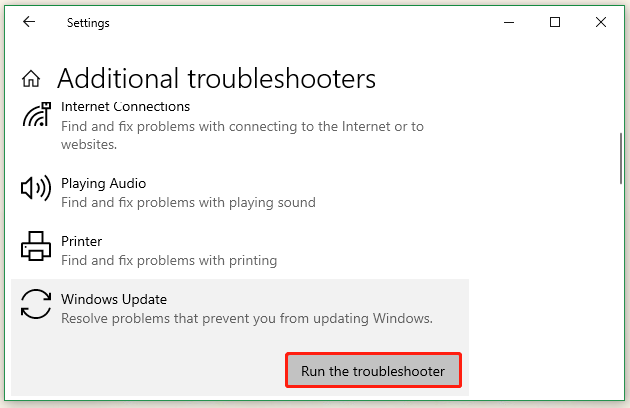
Solution 2. Check Relevant Update Services
It’s important to make sure relevant services run properly, like Windows Update Service and Background Intelligent Transfer Service (BITS), or you may encounter the Windows upgrade error 0x80070714.
Step 1. Press the Win + R key to open the Run dialog box, and then type services.msc in it and hit Enter.
Step 2. Scroll down to find the Windows Update service, double-click to open its Properties window, then change its to Startup type to Automatic.
Step 3. Click on Start > OK to save the change. Then restart the BITS and other relevant services with the same procedure.
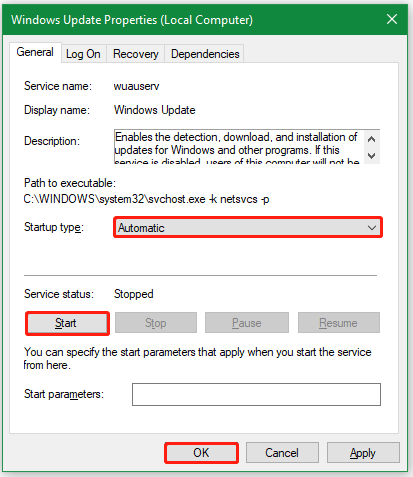
Once done, you can try again and check if the Windows install error 0x80070714 is away.
Solution 3. Delete Corrupt Windows Updates
Some users from the Microsoft forum found that the Windows 10 update error 0x80070714 can be solved by deleting the corrupt Windows update files. Here you can delete the contents of SoftwareDistribution folder which temporarily stores files used by Windows updates.
To do that, press the Win + E keys to open the File Explorer, navigate to the C:\Windows\SoftwareDistribution directory, and then delete all contents in the DataStore and Download folders. After that, reboot your computer and see if the Windows update error 0x80070714 disappears.
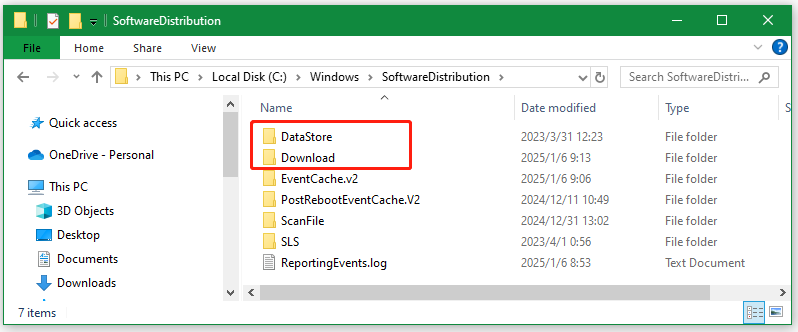
Solution 4. Reset Windows Update Components
Some important components are required to install Windows updates smoothly. If these components are corrupt, they can trigger the Windows upgrade error 0x80070714. So, you’d better reset the Windows update components, which can help repair the Windows update service, Cryptographic service, and so on.
Solution 5. Check Your Hardware Issue
Sometimes, your hardware may become faulty over time, which can lead to various issues while upgrading Windows, like the Windows install error 0x80070714. So, checking hardware problems is necessary to ensure the update succeeds. Among all hardware, the hard disk and motherboard are the main reasons for the error. Here’s how to check the hard drive for issues.
Step 1. Type cmd in the search box, and then right-click Command Prompt and select Run as administrator option.
Step 2. Type the chkdsk /f /r command and press Enter. Then press the Y key to scan and repair hard drive issues next time the system restarts.
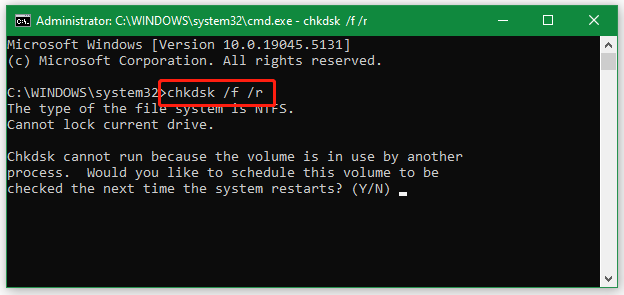
However, if the CHKDSK utility can’t check the hard drive for issues, don’t worry. MiniTool Partition Wizard can check bad sectors, repair logical errors, rebuild MBR, check disk performance, convert MBR to GPT without data loss, and more.
MiniTool Partition Wizard FreeClick to Download100%Clean & Safe
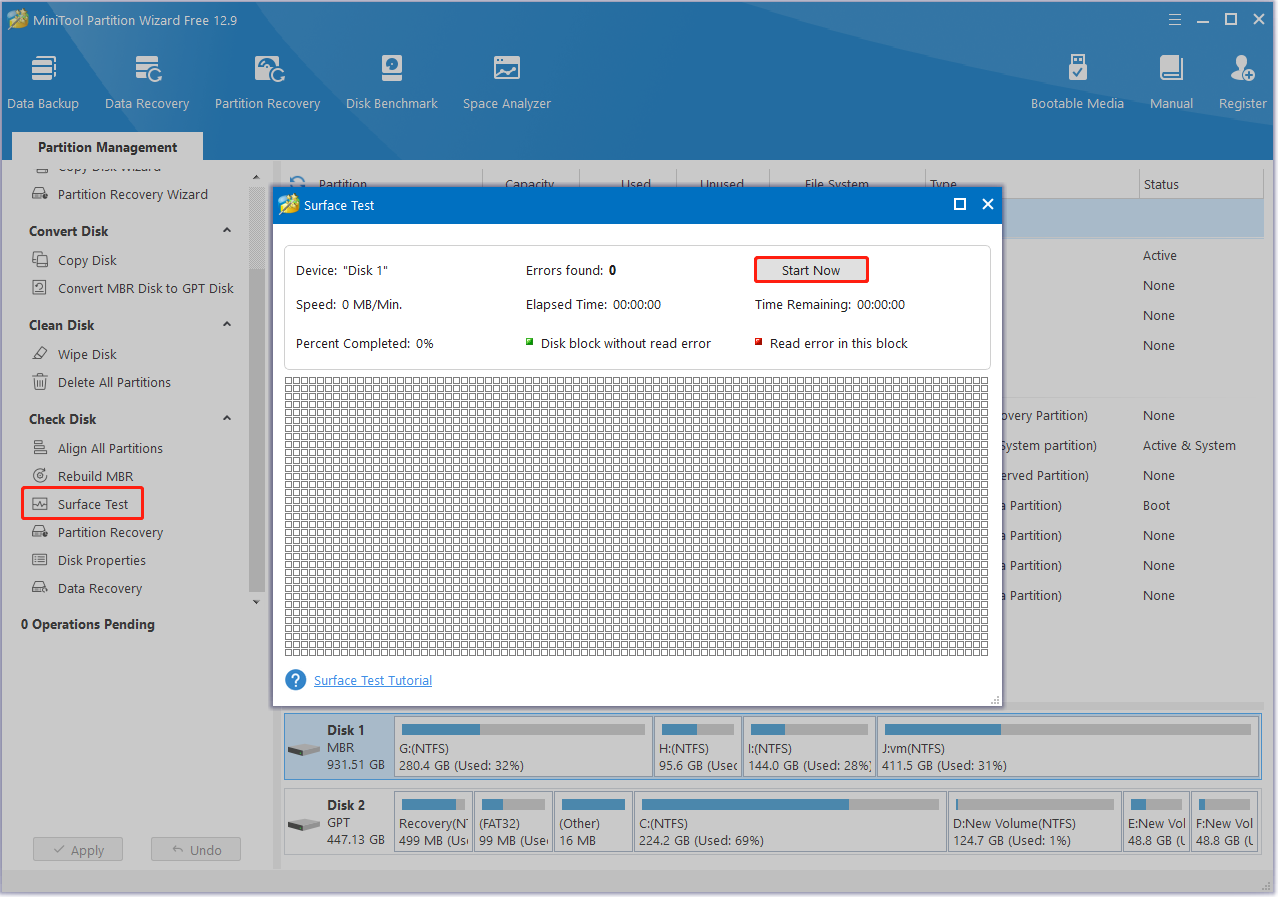
Solution 6. Perform a Clean Install of Windows 10/11
If none of the above methods fix the Windows update error 0x80070714, you may need to perform a clean install of Windows 11/10. This operation can clean up all system files and install a fresh copy of Windows 10/11. Here you can directly download the latest version of Windows and clean install it on your computer.
To Sum Up
How to fix the update error code 0x80070714 in Windows 10/11? This post introduces 6 feasible solutions to get rid of the error code. I hope you can update Windows 10/11 successfully with this post. Besides, you can share the post with other affected users.

User Comments :