If you're attempting to update your Windows PC and come across the error code 0x80070646, you're not the only one. Wondering how to resolve this Windows update error 0x80070646 problem? This post from Partition Magic offers some effective solutions.
Updating Windows can fix problems with your computer and give you a better experience. However, during the update process, you may encounter Windows update error 0x80070646 and be unable to update Windows normally.
This error may occur due to the following reasons:
- Poor network connection: If the network connection is unstable or limited, Windows update may not be downloaded or installed properly.
- Insufficient disk space: If the system disk is low on space, Windows update may not be completed smoothly.
- Corrupted update files: If the update files already in the system are corrupted or missing, update errors may occur.
- Firewall or antivirus software interference: Some firewalls or third-party antivirus software may block the Windows update process.
- Corrupted system files: Corrupted system files may cause the update to not proceed properly.
To fix error code 0x80070646, here are the recommended methods.
Method 1: Run Windows Update Troubleshooter
Windows Update Troubleshooter is a utility built into Windows that can detect and fix some PC problems. Therefore, you can try to fix error 0x80070646 using the troubleshooter.
To run the troubleshooter successfully, follow the steps below.
Step 1: Press the Windows + I keys to open Settings. Then in the Settings menu, select Update & Security.
Step 2: Go to Troubleshoot from the left side and click Additional troubleshooters from the right pane.
Step 3: Under the Get up and running section, select Windows Update and then click Run the troubleshooter.
Step 4: The troubleshooter will automatically identify any issues related to Windows updates. If any problems are detected, follow the provided instructions to resolve them.
Method 2: Repair Corrupted System Files
Corrupted system files can cause Windows update error 0x80070646. You can run SFC and DISM to repair corrupted system files. Here’s how:
Step 1: Press the Windows logo key + R to open the Run box. Then type cmd and press Ctrl + Shift + Enter to run Command Prompt as administrator.
Step 2: In the Command Prompt window, type sfc /scannow and press Enter.
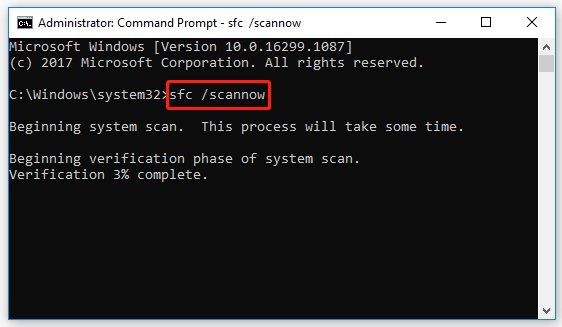
Step 3: Allow the scan to finish, then restart your computer and see if you’re able to install the update successfully without encountering the error code 0x80070646.
Step 4: If the SFC scan doesn’t resolve the error, you can try using the DISM scan. To do this, open Command Prompt as administrator, type the command DISM /Online /Cleanup-Image /RestoreHealth, and press Enter.
MiniTool Partition Wizard FreeClick to Download100%Clean & Safe
Method 3: Reset Windows Update Components
If the Windows update components are corrupted, Windows update error 0x80070646 can also occur. Therefore, you can try to reset the Windows update components to fix the error. If you don’t know how to reset Windows update components, you can follow the guide in this article: How to Reset Windows Update Components in Windows 11/10?
Method 4: Perform a System Restore
If the update error occurred after you created a system restore point, you can perform a system restore to restore your computer to its previous state. Then update Windows again to see if the error still occurs.
Here is how to do that:
Step 1: Press the Windows + R keys to open the Run box.
Step 2: Type rstrui in the Run box and press Enter.
Step 3: Click Next on the System Restore interface.
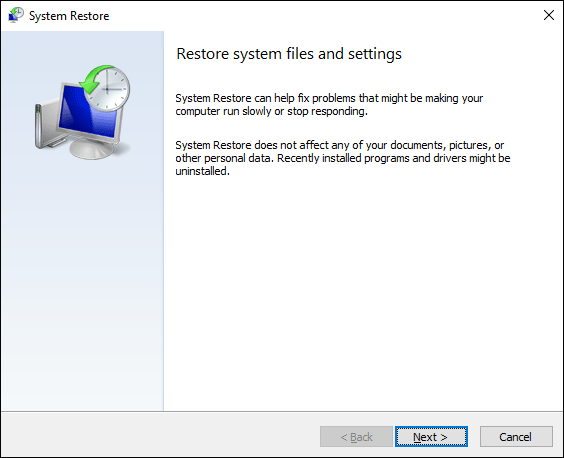
Step 4: Select a suitable restore point when there are no Windows update issues and press Next.
Step 5: Then click Finish.
Method 5: Update Drivers
Outdated drivers can also cause Windows update error 0x80070646 on your PC. If you suspect that error 0x80070646 on your PC is related to outdated drivers, you can follow these steps to update them and fix the problem:
Step 1: Press the Win + X keys to select the Device Manager from the menu.
Step 2: In the Device Manager window, expand the Display adapters.
Step 3: Right-click it and select Update driver. Then choose Search automatically for drivers.
Bottom Line
This article introduces the causes and solutions of Windows update error 0x80070646. I hope this article is helpful to you.

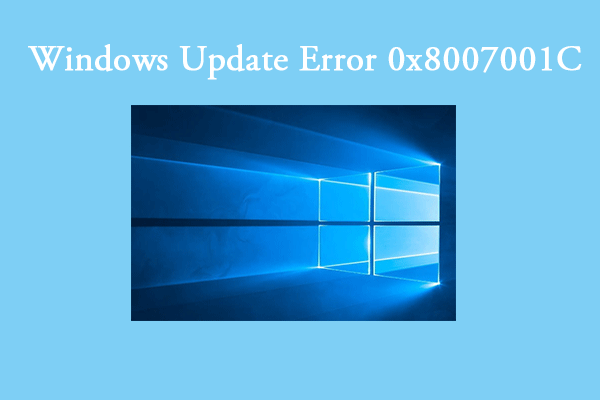
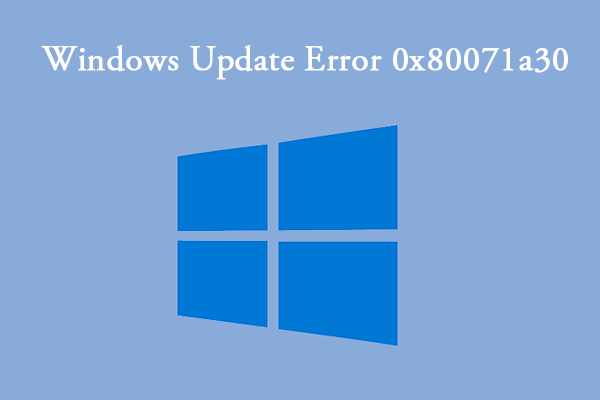
User Comments :