When you try to update Windows for smoother performance, it may fail with error code 0x80070486. Don't worry, this post from Partition Magic will provide a comprehensive guide to help you fix Windows update error 0x80070486. Just give them a try.
Windows Update Error 0x80070486
Windows updates can provide you with the latest features, and help you fix bugs. However, sometimes errors can occur during the update process and prevent the update from running properly. One of these errors is Windows update error code 0x80070486, which is very annoying and affects the normal operation of the system. So what causes this error? And how can you fix it? Please keep reading.
Here are some common culprits we’ve found for update error code 0x80070486:
- Network connection problems
- Corrupted system files
- Malware or virus infections
- Insufficient disk space
- Incomplete Windows update components
Recommendation: Back up data with MiniTool Partition Wizard
A failed Windows update may cause data loss on your computer, so we recommend that you back up important data in advance. MiniTool Partition Wizard can help you back up data on your PC. And it can be done in just a few steps.
MiniTool Partition Wizard FreeClick to Download100%Clean & Safe
How to Fix Windows Update Error 0x80070486
In this section, we will introduce what you should do when a Windows update fails with 0x80070486. Let’s dive in!
Fix 1: Run the Windows Update Troubleshooter
Windows update troubleshooter is a Windows built-in tool to solve Windows update issues. You can run it to fix Windows update error 0x80070486. Here are the steps:
Step 1: Hit the Windows logo key + I to open Settings.
Step 2: Click Update & Security > Troubleshoot > Additional troubleshooters.
Step 3: Find Windows Update under the Get up and running section, and click it to hit Run the troubleshooter.
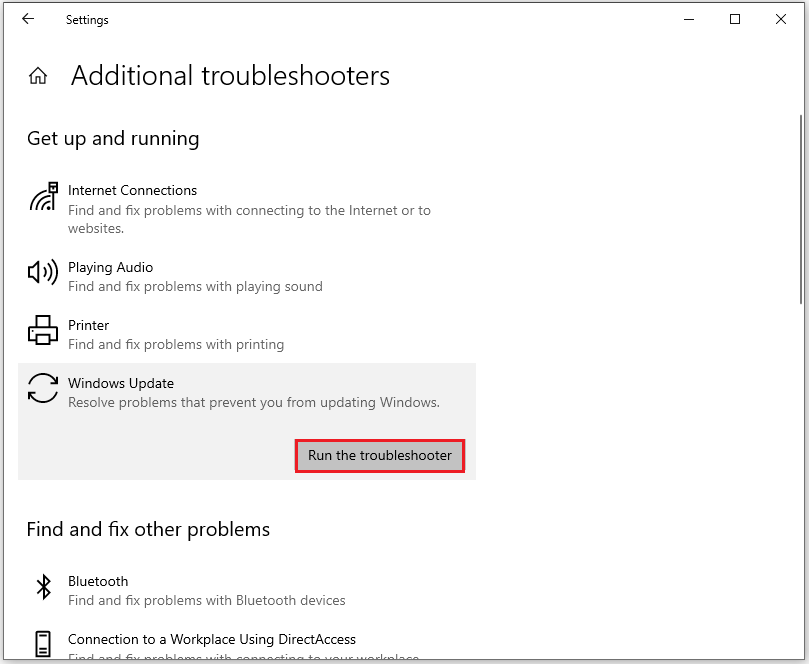
Step 4: Then follow the on-screen instructions to complete the troubleshooting process.
Fix 2: Check for Corrupted System Files
It is mentioned above that corrupted system files may cause Windows update error 0x80070486. Therefore, you can perform an SFC scan to check and repair them. Please follow the steps below:
Step 1: Type cmd in the Windows Search box to find Command Prompt and choose Run as administrator.
Step 2: Input sfc /scannow in the window and press the Enter key to start the scan.
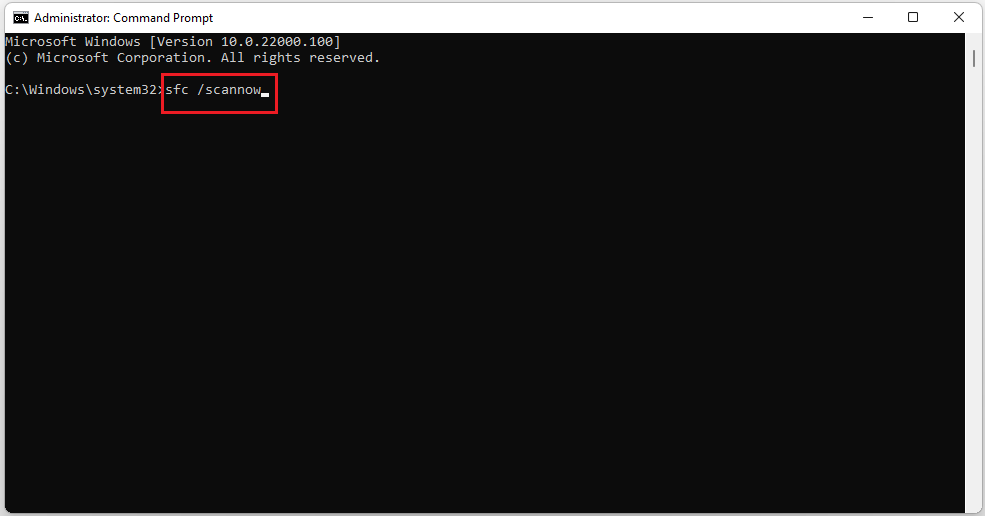
Step 3: Wait patiently until the scan is 100% complete.
If the SFC scan doesn’t fix the error, try to run the DISM scan. You need to type the following commands and press Enter after each:
- DISM /Online /Cleanup-Image /CheckHealth
- DISM /Online /Cleanup-Image /ScanHealth
- DISM /Online /Cleanup-Image /RestoreHealth
After the process is finished, restart your PC to check whether the Windows update error code 0x80070486 still exists.
Fix 3: Reset Windows Update Components
You can reset Windows update components to fix the failure when installing the update. Here are the steps.
Step 1: Open Search by pressing the Win + S key and input Command Prompt to run it as an administrator.
Step 2: In the pop-up window, type the following commands and press Enter after each one.
- net stop bits
- net stop wuauserv
- net stop appidsvc
- net stop cryptsvc
- Del “%ALLUSERSPROFILE%\Application Data\Microsoft\Network\Downloader\*.*”
- rmdir %systemroot%\SoftwareDistribution /S /Q
- rmdir %systemroot%\system32\catroot2 /S /Q
- regsvr32.exe /s atl.dll
- regsvr32.exe /s urlmon.dll
- regsvr32.exe /s mshtml.dll
- netsh winsock reset
- netsh winsock reset proxy
- net start bits
- net start wuauserv
- net start appidsvc
- net start cryptsvc
Once all the command is processed successfully, close the window and reboot your computer.
Fix 4: Clean up Disk
When you encounter low storage space, you may also encounter error 0x80070486 when updating your Windows system. Well, you can perform a disk cleanup to solve it.
Step 1: Hit the Windows logo key + R to open the Run box, type cleanmgr, and click OK.
Step 2: Choose the drive where your Windows is and click OK.
Step 3: Then check the items you want to delete, such as Temporary Internet Files. Then click OK to start clean.
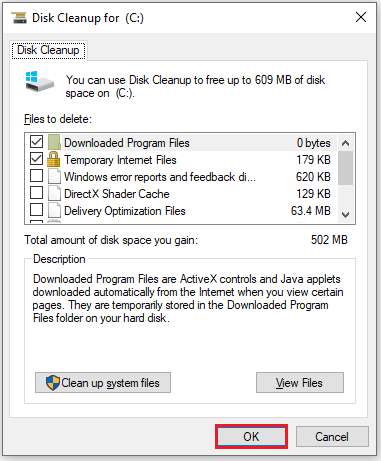
Fix 5: Use the Media Creation Tool
If you have tried the methods provided above and none of them solved the Windows update error 0x80070486 issue, you can try using the Media Creation Tool to fix the error. If you don’t know how to do it, you can refer to this post: A Complete Guide to Use Windows 10 Media Creation Tool
Bottom Line
This article provides 5 ways to fix Windows update failure (error code 0x80070486). Hope this article helps you.


![[5 Methods] Fix Error Code 0x80040111 When Update Windows](https://images.minitool.com/partitionwizard.com/images/uploads/2024/08/error-code-0x80040111-thumbnail.png)
User Comments :