Windows To Go was discontinued but this feature is very useful. If you want to run Windows from USB, you can try the 3 best Windows To Go alternatives. Partition Magic introduces them to you and offers usage guides.
What Is Windows To Go?
Windows To Go is a feature in Windows 8 Enterprise, Windows 8.1 Enterprise, Windows 10 Education, and Windows 10 Enterprise versions prior to the May 2020 update, that allows the system to boot and run from certain USB mass storage devices such as USB flash drives and external hard disk drives.
Is Windows To Go Dead?
The development of Windows To Go was discontinued by Microsoft in 2019 and is no longer available in Windows 10 as of the May 2020 update (version 2004).
According to Microsoft, one of the removal reasons is that the feature doesn’t support feature updates and therefore doesn’t enable you to stay current. It also requires a specific type of USB that is no longer supported by many OEMs.
3 Best Windows To Go Alternatives
Although Windows To Go was discontinued, you can try other programs that have the same feature. Here, I recommend 3 Windows To Go alternatives to you.
Tip: If you use disk cloning software to clone Windows to USB, the PC won’t boot from the USB. You need software that has the Windows To Go feature.
#1. Rufus
Rufus (The Reliable USB Formatting Utility, with Source) is a free and open-source portable application for Microsoft Windows. This software has many features. For example:
- Format USB drives to FAT, FAT32, NTFS, exFAT, UDF, and ReFS filesystems.
- Create bootable USB flash drives or Live USBs using various ISO files, including Linux distributions and Windows installation ISO files, as well as raw disk image files. If needed, it will install a bootloader such as SYSLINUX or GRUB onto the flash drive to render it bootable.
- Create Windows To Go bootable media.
How to use it to install Windows onto USB? Here is a brief guide:
- Download a Windows ISO file.
- Connect the USB drive to your computer and launch the Rufus app. It will detect and select the USB drive automatically.
- Set the Boot selection – a Windows ISO file, and then change the Image option to Windows To Go.
- Then, follow the wizard to complete the installation process.
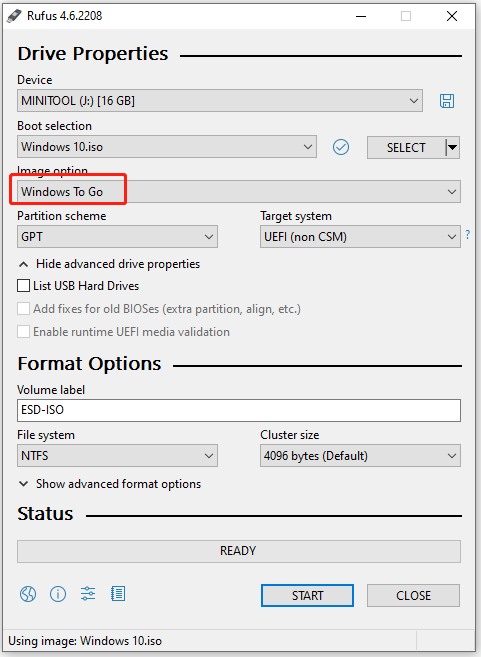
#2. WinToUSB
WinToUSB is a free software that allows you to install and run the Windows operating system on a USB hard drive or USB flash drive, using an ISO image or CD/DVD drive as the source of installation. It also supports creating bootable WinPE USB drives.
How to use it to install Windows onto USB? Here is a brief guide:
- Download a Windows ISO file.
- Connect the USB drive to your computer and launch the WinToUSB app.
- Click Windows To Go USB.
- Select the Select installation source drop-down field and click the Browse Image file option. Then, find the Windows ISO file to select it.
- Select the Windows edition that you want to install.
- Click the Select destination drive drop-down menu, and then choose your flash drive.
- Select a partition scheme (MBR for BIOS or GPT for UEFI).
- Follow the wizard to complete the installation process.
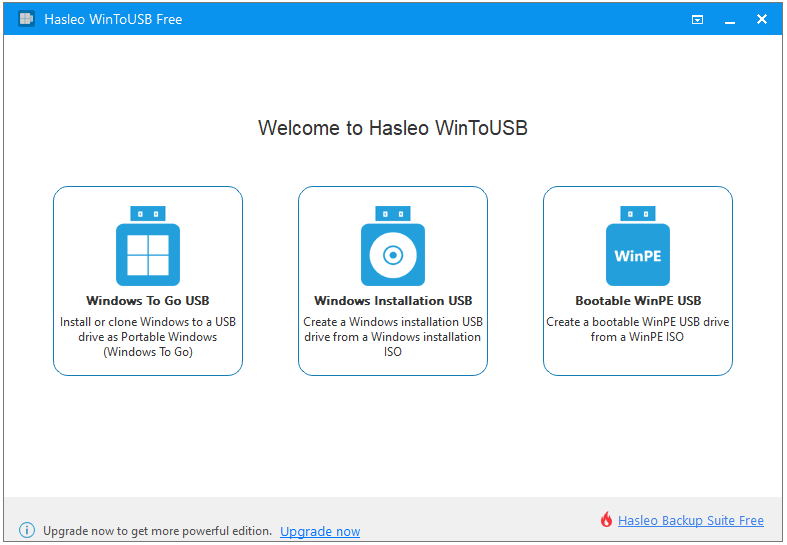
#3. Ventoy
Ventoy is a free and open-source utility used for creating bootable USB media storage devices with files such as .iso, .wim, .img, .vhd(x), and .efi. It supports various operating system boots and installation ISO files, including Windows 7 and later, Ubuntu, CentOS, Red Hat Enterprise Linux (RHEL), Fedora, and more than a hundred other Linux distributions.
How to use it to install Windows onto USB? Here is a brief guide:
- Download a Windows ISO file.
- Connect the USB drive to your computer.
- Download the Ventoy ZIP file for the Windows version and then extract the ZIP file.
- Open the folder and run the Ventoy2Disk.exe file to install Ventoy to your USB drive.
- Copy the Windows ISO file to the USB drive and then you can boot Windows from the USB drive.
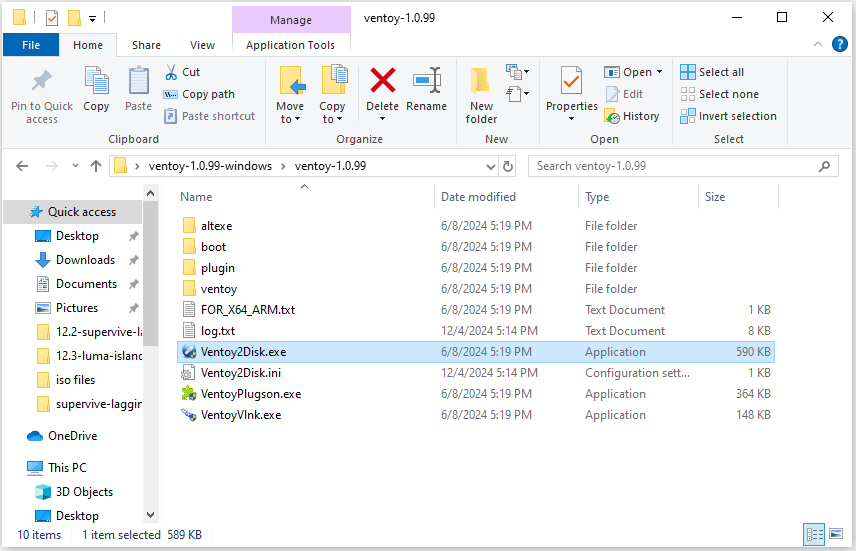
Bottom Line
Do you want to install Windows on a USB drive? If so, you can use the Windows To Go feature. However, this feature is discontinued. Then, you can try the 3 Windows To Go alternatives in this post.

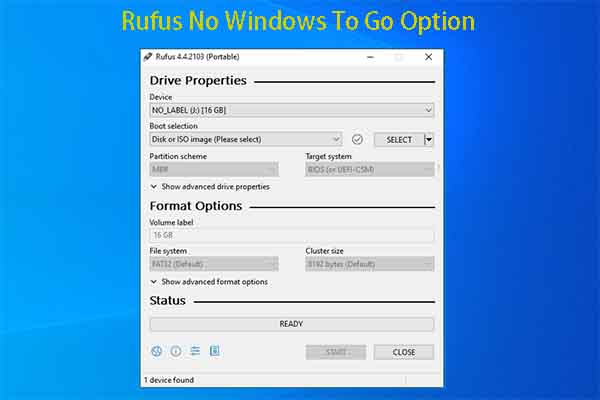
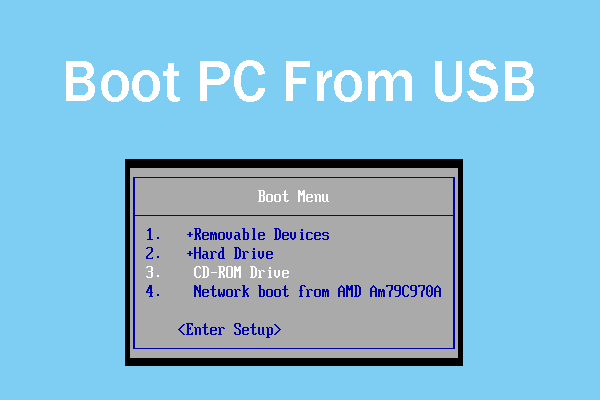
User Comments :