Some people report that their computers stuck on desktop with no icons and taskbar. This issue bothers them a lot. Are you also encountering the same issue? If so, don’t worry. This post offers some effective solutions to fix the issue.
MiniTool Partition Wizard FreeClick to Download100%Clean & Safe
Method 1. Try Some Basic Tricks
If you experienced the “Windows stuck on desktop with no icons or taskbar” issue on your PC, you can try the following tricks first to fix the error.
- Press F5 to Refresh Your PC: To do that, you just need to press the F5 key on the keyboard.
- Restart Display Driver: To do that, you just need to press the Win + Ctrl + Shift + B keys simultaneously.
- Restart Explorer: To do that, you just need to press the Ctrl + Alt + Delete keys simultaneously.
If none of the basic tricks can help you fix Windows stuck on desktop with no icons or taskbar issue, you can continue and try other methods.
Method 2. Use Task Manager to Do a Clean Boot
If you can open the Task Manager window, you can do the following steps to fix the “Windows stuck on desktop with no icons or taskbar” issue:
- Press the Ctrl + Shift + ESC keys simultaneously to open the Task Manager window.
- Go to the Startup tab, and disable all the startup apps.
- Then, click File and select Run new task.
- Type “msconfig” in the box and press Enter.
- Go to the Services tab, and check the Hide all Microsoft Services box.
- Click Disable all.
- Then, click Apply and OK.
- Restart your PC to enter the clean boot state.
- Check if the issue persists.
- If the issue doesn’t occur, you can enable the startup programs one by one to find out the culprit.
Method 3. Boot in Safe Mode
If the above methods cannot help you fix Windows stuck on desktop with no icons or taskbar issue, you can try booting in safe mode to fix the issue. If you can open the Task Manager, you can do the following steps:
Step 1. Open the Task Manager window.
Step 2. Click File > Run new task, type “cmd.exe” and press Enter to open the Command Prompt window.
Step 3. Then, execute one of the following commands to boot in WinRE:
- reagentc /boottore
- shutdown /r /o
Note: You can also force turn off your PC, and press the power button to turn on it. Then, press the power button to shut down the PC when you see the logo of Windows or the PC’s manufacturer. Repeat these steps until you see the Advanced Recovery or Preparing Automatic Repair screen.
Step 4. After entering the WinRE, select Advanced options > Troubleshoot > Advanced options > Startup settings, and press the required F5 key to boot in Safe Mode.
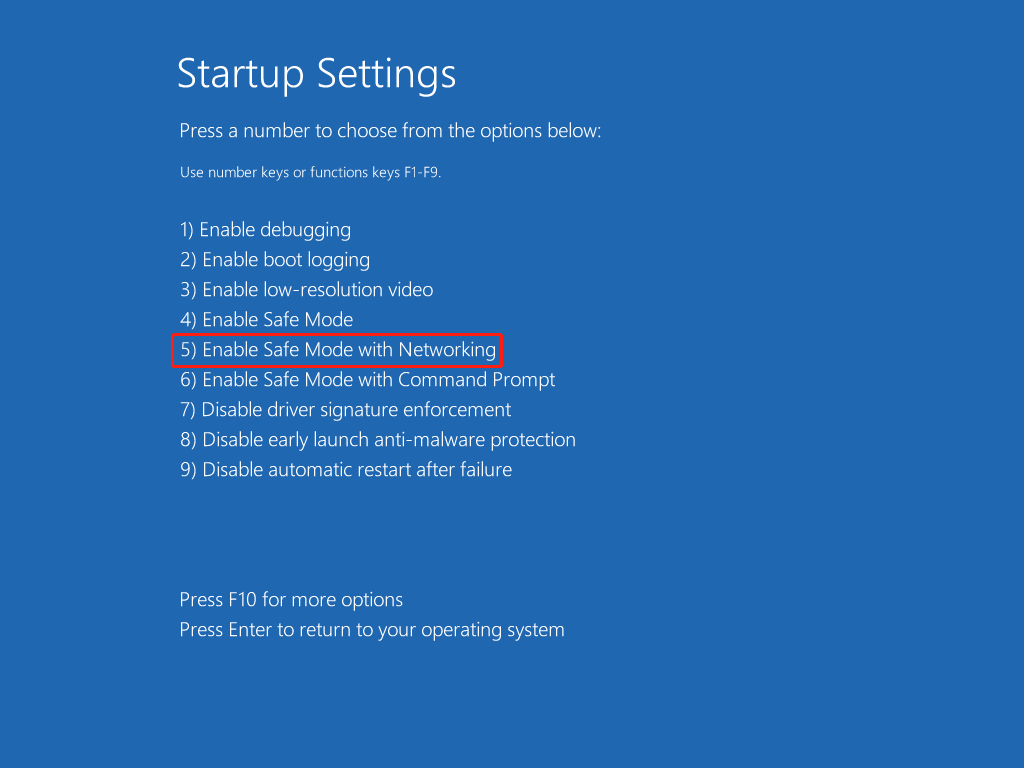
Step 5. Next, you can run SFC and DISM scanning in the safe mode. Once done, check if the error has been resolved.
Method 4. Run Startup Repair
You can also try running startup repair to fix Windows stuck on desktop with no icons or taskbar issue. Here are the detailed steps:
- Boot into WinRE, and select Advanced Settings.
- Select Troubleshoot and access Advanced Options, and click Startup Repair.
- Then this tool will automatically diagnose and repair your system. Once done, reboot your computer and see if the “Windows stuck on desktop with no icons or taskbar” issue is gone.
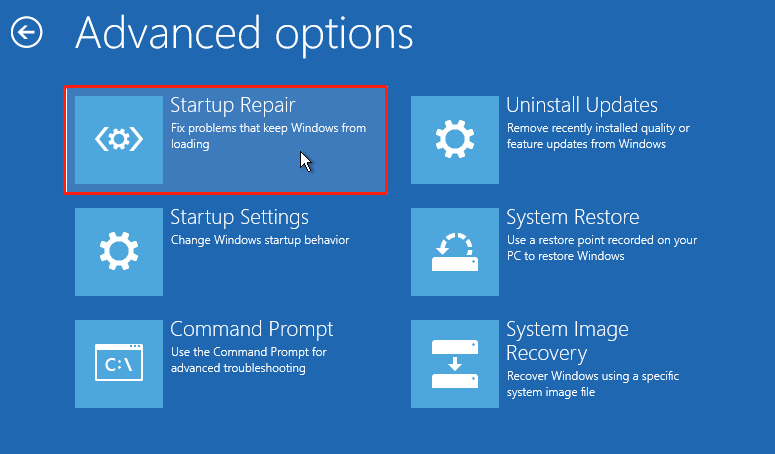
Method 5. Check your RAM sticks
The faulty RAM sticks can also lead to Windows stuck on desktop with no icons or taskbar issue. So, you can suspect that there is one corrupted RAM stick if you have several RAM sticks. Here’s the guide:
- Turn off your computer.
- Open the lid of the computer case.
- Now, take out one RAM stick and turn on your PC.
- Repeat the above ways until you find the culprit.
- Once done, replace the problematic RAM stick.
Method 6. Reset your PC
If none of the above methods can help you fix the “Windows stuck on desktop with no icons or taskbar” issue, you can try resetting your PC to fix the issue. If you don’t know how to do that, you can refer to these posts:
Bottom Line
Do you know how to fix Windows stuck on desktop with no icons or taskbar issue? After reading this post, you may already know the answers. It provides some useful methods to help you get rid of the error.

User Comments :