What Causes the 0x00000667 error
The Windows stop code 0x00000667 can be caused by various reasons. Here, we summarize some possible causes, such as:
- Third-party antivirus software conflict
- Windows Installer is Disabled
- Virtualization Conflict
- Corrupted Windows system files
- Virtualization is disabled from BIOS/UEFI
How to fix the 0x00000667 error? You can first boot your PC into Safe Mode and then try the following methods.
#1. Disable Hyper-V
To fix the Windows stop code 0x00000667, you can try disabling Hyper-V, which is a Windows feature that allows you to create and run virtual machines. To disable Hyper-V, follow these steps:
Step 1. Press Win + R to open the Run dialog box. Then type appwiz.cpl and click OK to open the Programs and Features window.
Step 2. In the pop-up window, click Turn Windows features on or off on the left pane.
Step 3. In the Windows Features window, uncheck the box next to Hyper-V and click OK.
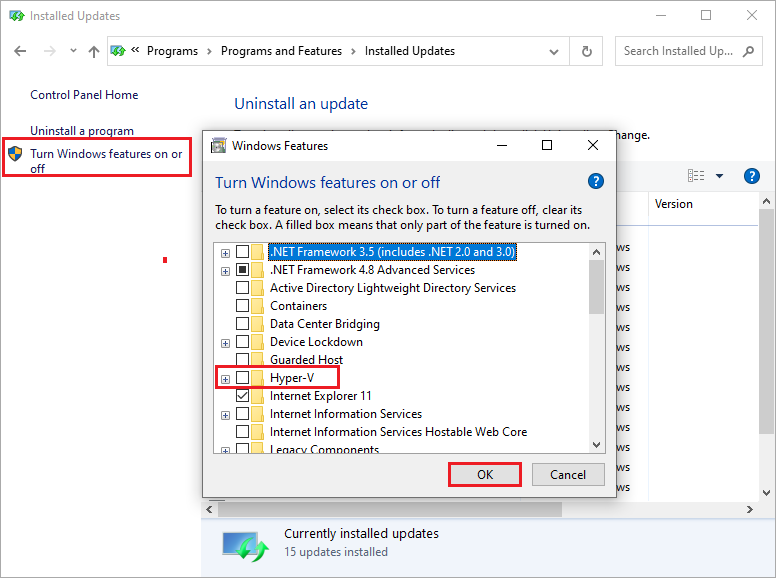
Step 4. Once done, restart your computer and check if the error is resolved.
#2. Enable the Windows Installer Service
The Windows Installer service may be disabled by some malware or system errors, causing the 0x00000667 error. To enable the Windows Installer service, follow these steps:
Step 1. In the Run command box, type services.msc and press Enter to open the Services window.
Step 2. In the pop-up window, find and double-click Windows Installer in the list of services.
Step 3. In the Windows Installer Properties window, ensure that the Startup type is set to Automatic and click Start if the service is not running.
Step 4. Once done, click Apply > OK to save the changes.
Step 5. Then reboot your device and check if the issue is fixed.
#3. De-register/Re-register Windows Installer Service
You can de-register and re-register the Windows Installer service to fix any corrupted or missing files that cause the error. To do it, follow these steps:
Step 1. In the Run dialog box, type cmd and press Ctrl + Shift + Enter to run Command Prompt as administrator.
Step 2. In the Command Prompt window, type msiexec /unreg and press Enter to de-register the Windows Installer service.
Step 3. Then type msiexec /regserver and press Enter to re-register the Windows Installer service.
Step 4. Once done, reboot your computer and check if the error is resolved.
#4. Restore Windows 10 Operating System
If none of the above solutions work, you may need to restore your Windows 10 operating system to an earlier point when the error didn’t occur. To perform a system restore, you can see this post: How to Restore Computer to Earlier Date in Win10/8/7 (2 Ways).
#5. Recover Data
The Windows stop code 0x00000667 may cause data loss. If there is some data missing on your PC, you can use MiniTool Partition Wizard to recover your data. It is a powerful and professional partition manager that can help you recover data from different kinds of storage media. In addition, it also allows you to recover partitions, clone disk, migrate OS to another disk, increase the storage space, etc.
Step 1. Download, install, and launch MiniTool Partition Wizard. Then click Data Recovery on the top toolbar.
MiniTool Partition Wizard DemoClick to Download100%Clean & Safe
Step 2. In the next window, choose a partition to scan and wait until the process ends up.
Step 3. Once done, select all the files that you want to recover and click Save.
Step 4. In the pop-up window, select another drive to save the recovered files and click OK.
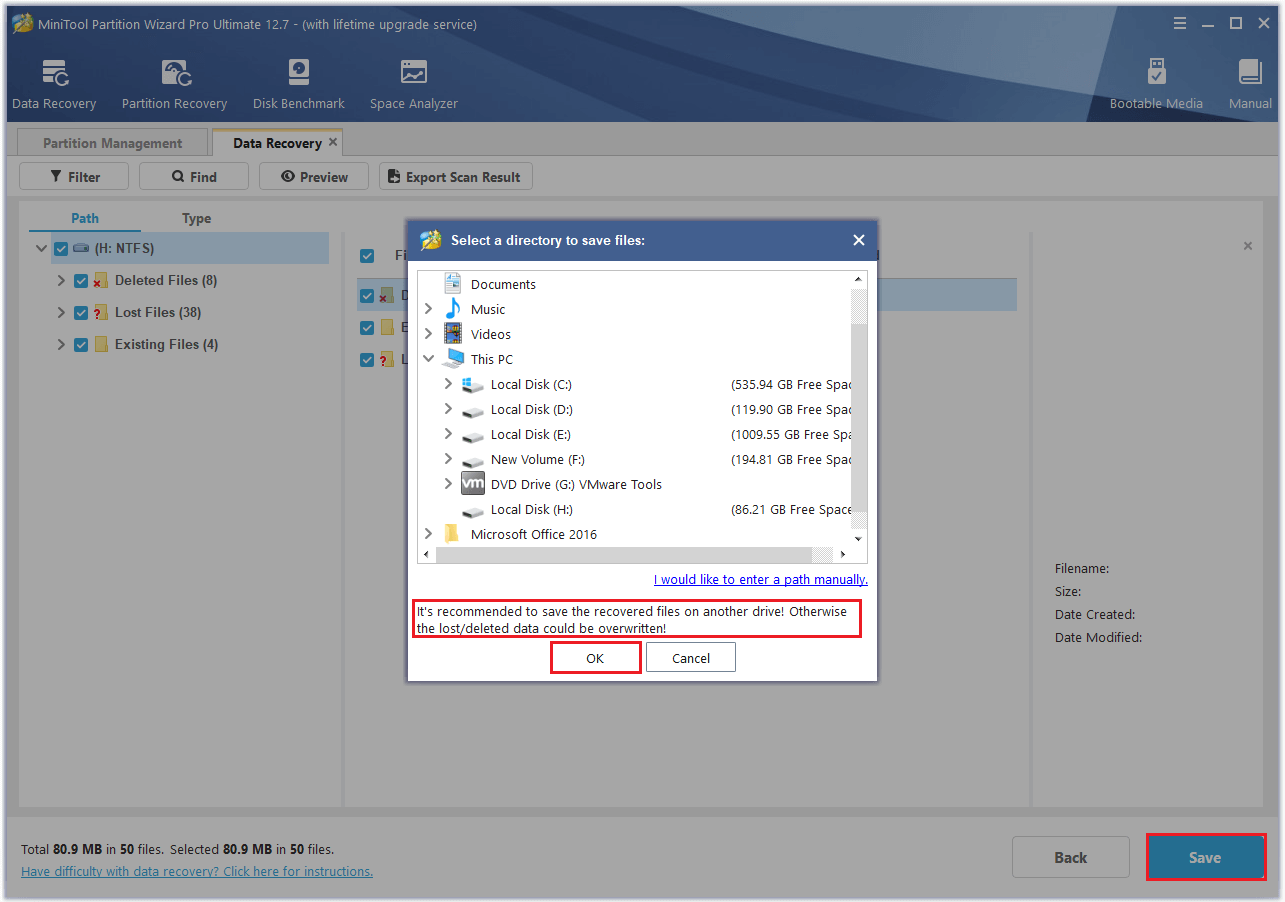
Conclusion
In this post, we have learned some methods to fix the Windows stop code 0x00000667. Do you have any suggestions or other nice methods to solve this problem? You can feel free to share them with us in the following comment part.

User Comments :