Windows Server 2025 Preview Is Now Available
Windows Server 2025 is an upcoming version of Windows Server with Windows 11 2024 Update LTSC counterpart. The preview has been released by Microsoft on January 26, 2024. What’s new in Windows Server 2025 Preview? Are there Windows Server 2025 system requirements? Let’s read the following content.
What’s New in Windows Server 2025 Preview
Windows Server 2025 Preview provides many advanced features that improve security, performance, and flexibility. It helps developers manage infrastructure more streamlined with faster storage options and the ability to integrate with hybrid cloud environments. It builds on the foundation of its predecessor while offering many innovative enhancements to your needs.
There are lots of enhancements and changes that involve many aspects in the Windows Server 2025 Preview, including Active Directory Domain Services, Azure Arc, Block cloning support, Bluetooth, Desktop shell, Dev drive, File Compression, Hyper-V Manager, Server Flighting, Pay-as-you-go subscription, OpenSSH, Remote Access, etc. To know more details, you can visit the Microsoft official website.
Windows Server 2025 System Requirements
Before you download Windows Server 2025 Preview ISO, it’s important to have an overall understanding of the system requirements of the Server 2025.
Windows Server 2025 System Requirements:
- CPU: 1.4 GHz 64-bit processor, Support for NX and DEP, Support for CMPXCHG16b, LAHF/SAHF, and PrefetchW instructions, Support for Second Level Address Translation (EPT or NPT)
- RAM:512 MB for Server Core, 2 GB for Server with Desktop Experience, ECC (Error Correcting Code) type or similar technology for physical host deployments
- Storage: 32GB of free space
- Network adaptor: Compliant with the PCI Express architecture specification and an ethernet adapter with at least 1 gigabit per second.
According to the above information, we can know the Server 2025 downloading requires a large disk space. How to do if your hard drive doesn’t have enough space? You can use MiniTool Partition Wizard. It is an all-in-one partition manager that can help you extend partition, analyze and clean up disk space, migrate OS to SSD, recover data, convert MBR to GPT, and more.
MiniTool Partition Wizard FreeClick to Download100%Clean & Safe
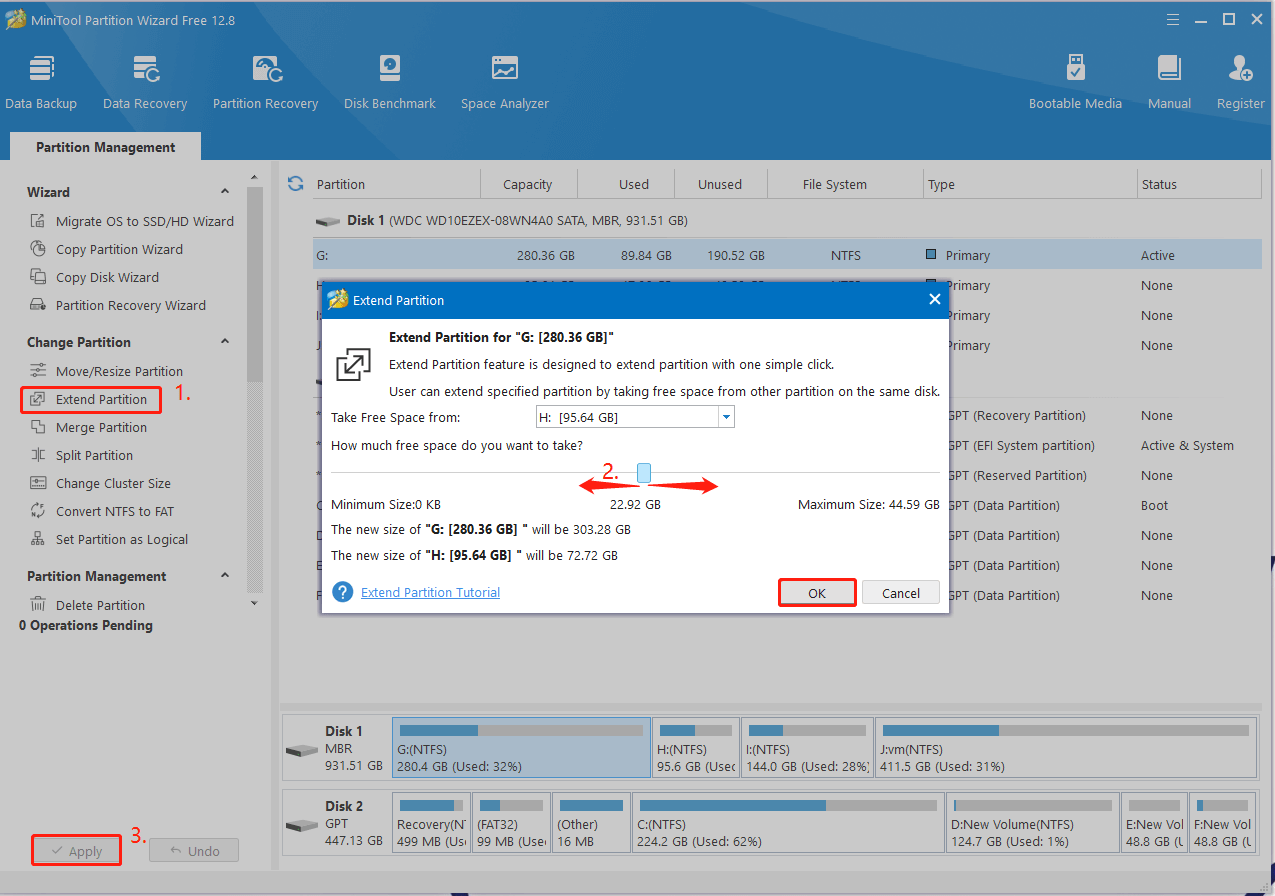
How to Get Windows Server 2025 Preview for Free
How to get Windows Server 2025 Preview downloaded and installed on your PC? There are three ways to get started for free. The first is to try Windows Server Preview on Azure, the second is to download Windows Server 2025 Preview ISO, and the third is to download the VHD.
Here we take the Windows Server 2025 Preview ISO download/install for example.
Step 1. Click here to visit the official website of the Sever 2025 Preview ISO. You need to register for your free trial by completing the form, including name, email, country, etc. Once completed, click Download now.
Step 2. Select your Windows Server 2025 Preview download pack according to your language. Here you can select ISO download 64-bit edition. The downloading process may take you some time. Wait patiently until it completes.
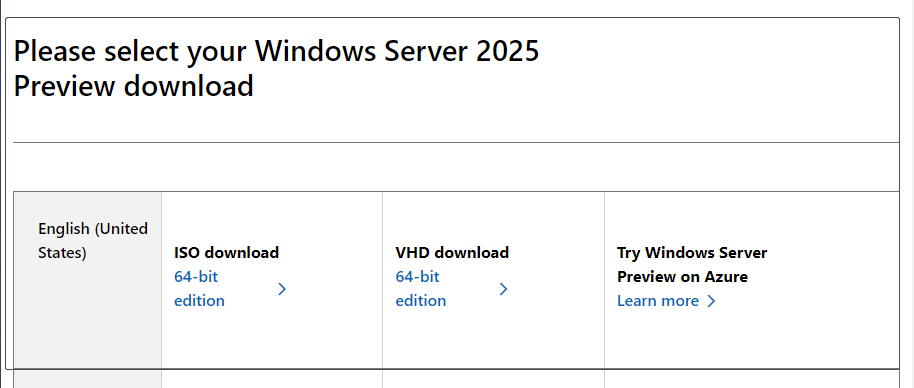
Step 3. Once downloaded, you can install Server 2025 by creating an installation media via Rufus. To do this work, get Rufus and connect the USB drive to your computer.
Step 4. Select the Server 2025 Preview ISO file from the Boot selection and configure other options like partition scheme, target system, file system, etc. Then, click on START to create the installation USB drive.
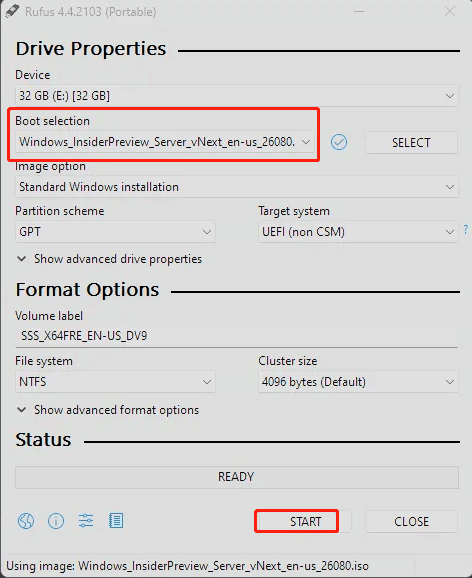
Step 5. Once created, restart your PC and press F2 or Delete key while starting to enter BIOS. Then set the USB drive as the first boot order and your PC should boot from the media.
Step 6. When your PC boots from the USB, the Windows Setup screen should appear and you can configure the language, keyboard, time, etc. Once configured, click Install and follow the on-screen instructions to complete the Windows Server 2025 Preview installation.
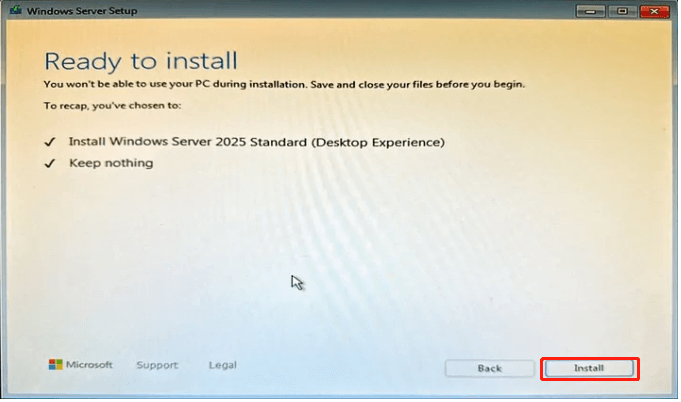
Bottom Line
This post focuses on how to get Windows Server 2025 Preview. You can refer to the above guide to download Windows Server 2025 Preview ISO and install it on your PC. If you can’t install Server 2025 Preview due to insufficient disk space, use MiniTool Partition Wizard to solve it.
