About Windows Repair (All In One)
Windows Repair (All In One) is developed by Tweaking.com. It contains dozens of min-fixes for Windows, allowing you to repair various common Windows issues. For instance, you can fix Registry errors and issues with Windows Updates, Internet Explorer, Windows Firewall, etc.
Malware and poorly installed programs on the computer can change the default settings, which leads to PC malfunction, slows down the computer, or causes other issues. Fortunately, you can restore Windows settings to their factory states by using Windows Repair. With Windows Repair (All In One) free version, you can perform the following tasks.
MiniTool Partition Wizard DemoClick to Download100%Clean & Safe
- Reset Registry permissions
- Reset file permissions
- Register system files
- Repair WMI
- Repair Windows Firewall
- Repair Internet Explorer
- Repair MDAC & MS Jet
- Repair host file
- Remove policies set by infections
- Repair icons
- Repair Winsock & DNS cache
- Remove temp files
- Repair Proxy settings
- Unhide non-system files
- Repair Windows Updates
- Repair CD/DVD missing/not working
If you buy the pro version, you can get the following additional features and optimizations.
- Automatic updates
- Enhanced Windows drive cleaner
- Memory cleaner
- Windows quick link menu
- Run your custom scripts after repairs,
- Run speed tweaks after repairs
- Performance enhancements, and more.
Where to download Windows Repair (All In One)? The next section offers you download links. You can get Windows Repair (All In One) downloads by clicking the given links.
Download Windows Repair (All In One) and Install It
Windows Repair (All In One) comes with desktop and portable versions. It means that you can use the program on your computers or portable devices like a USB flash drive. According to your needs, download the desired version by clicking the corresponding link.
After you get Windows Repair (All In One) downloaded, follow the steps below to install it.
Step 1: Double-click on the downloaded setup file to run it. Then click Next in the elevated window to continue.
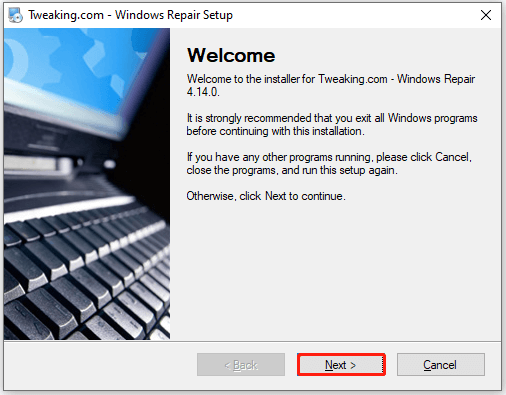
Step 2: Configure the installation location by clicking the Change button and selecting the directory in the pop-up window. Then click Next. If you don’t have a specific requirement, follow the default setting and click Next.
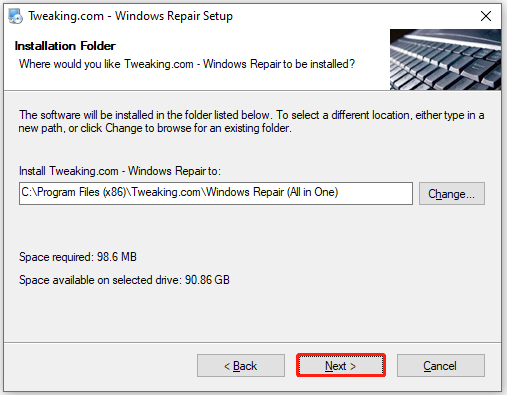
Step 3: Select the shortcut folder in the next window and click Next to move on.
Step 4: View the settings you have made and click Next.
Step 5: Wait until the installation process ends and pick options based on your needs. After that, hit the Next button.
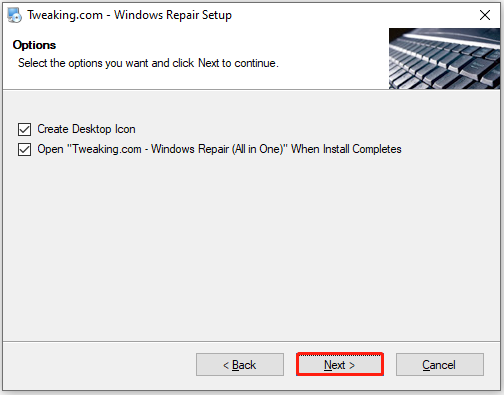
Step 6: Finally, click Finish to end the process.
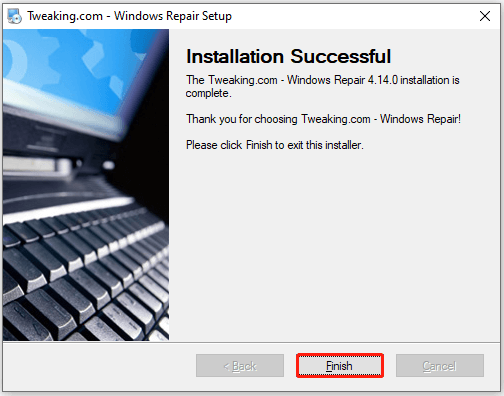
After the installation process ends, it will automatically run on the computer. The prerequisite is that you have ticked the Open “Tweak.com – Windows Repair (All in One)” When Install Completes option during the installation process.
On the main interface of the program, click I Agree to accept the terms of the license. Then follow the on-screen instructions to perform the tasks.
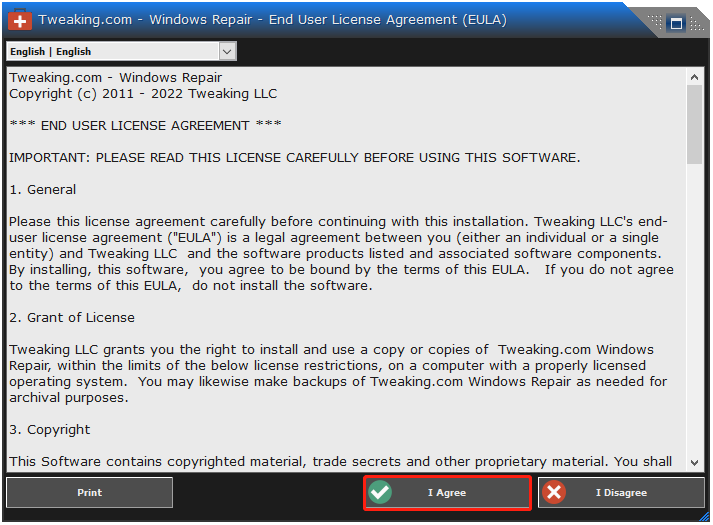
Uninstall Windows Repair (All In One)
If you don’t need the program, you can uninstall it manually. How to uninstall Windows Repair (All In One)? Here’s the tutorial for you.
Step 1: Press the Windows and I keys to open the Settings app.
Step 2: In the Settings app, click Apps.
Step 3: Move to the Apps & features section on the right side of the prompted window and then find Tweaking.com Windows Repair (All In One) by scrolling down the list.
Step 4: Then click on the program and click Uninstall.
Step 5: Follow the prompted instructions to finish the uninstallation.
How to repair Windows 11/10 after you uninstall Windows Repair (All In One)? Well, you can perform the task by using Windows-embedded functions like Command Prompt, Startup Repair, Reset PC, and System Restore.
Conclusion
This post offers an introduction to Windows Repair (All In One), including its basic information and features. Then it shows the steps to download, install, and uninstall Windows Repair (All In One).

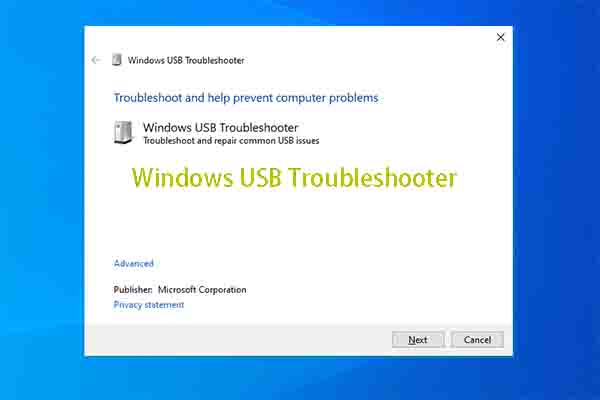

User Comments :