Digital security protection is very important. In Windows operating system, the traditional password and the more modern Personal Identification Number (PIN) are commonly used. While both serve to authenticate users and protect access to devices, they offer distinct features and levels of security. This post from Partition Magic will provide readers a guide on Windows PIN vs password.
What Is a Windows Password?
A Windows password is a security feature used to prevent unauthorized users from accessing your computer. It serves as a barrier to unauthorized access, ensuring that only authorized users can log into their Windows devices and access their contents. A Windows password typically consists of a combination of letters (both uppercase and lowercase), numbers, and special characters.
Each user account on a Windows device can have its own unique password. This individualization ensures that each user’s data and settings are protected from others who might have access to the same device.
Windows passwords can also be combined with two-factor authentication (2FA) to enhance security. With 2FA, users need to provide a second form of verification, such as a code sent to their mobile device or an authentication app, in addition to their password.
In short, a Windows password is a crucial component of digital security, providing the first line of defense against unauthorized access to your Windows devices and accounts.
How to Set a Windows Password
To set or change a Windows password, you can follow the following steps:
Step 1: Go to the Start menu and open Settings. In the Settings page, select Accounts. Click on Sign-in options in the left-hand menu. Then, click Password. To reset your password, click Change. To set password for the first time, click Add.
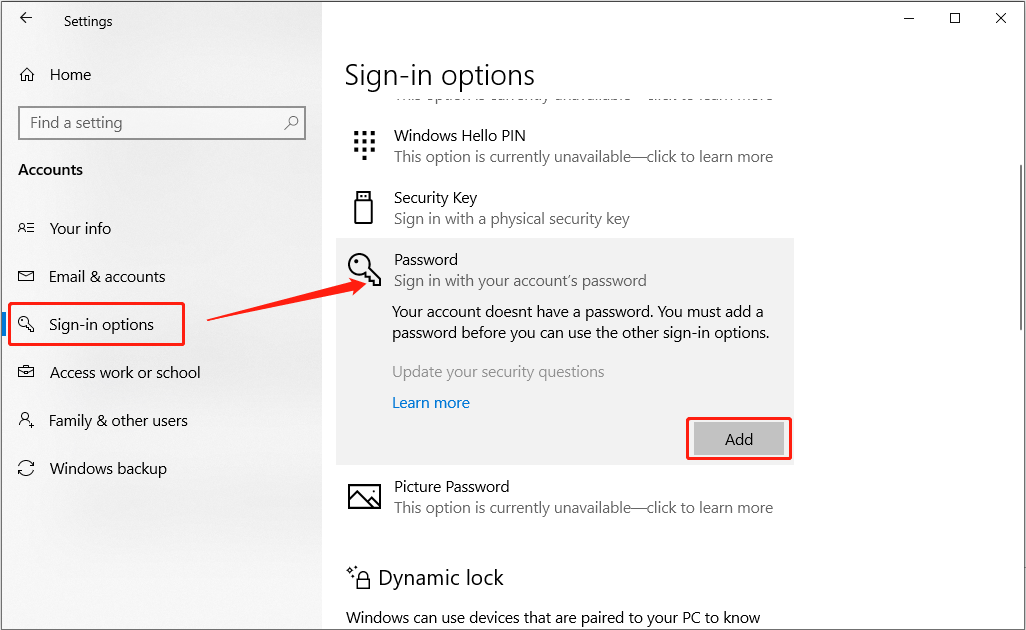
Step 2: Follow the prompts to enter your current password (if applicable) and set a new password. Confirm the new password to complete the process.
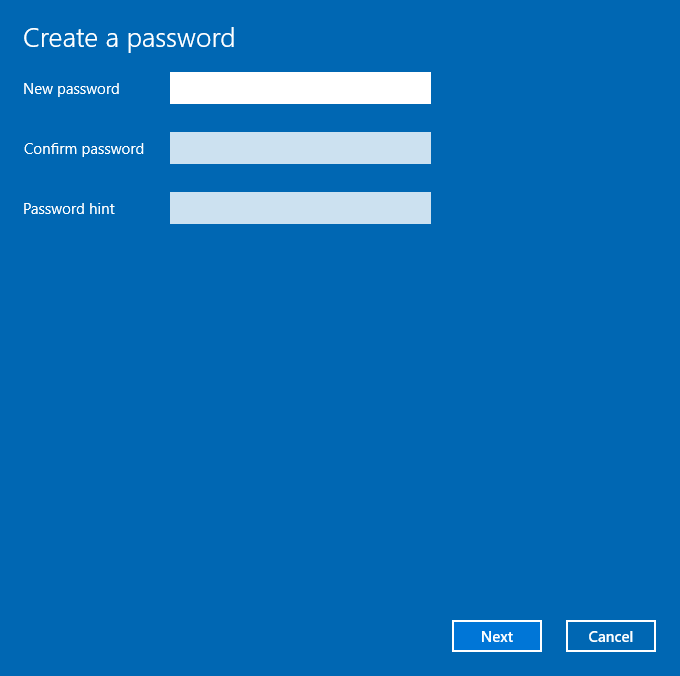
What Is a Windows PIN?
A Windows PIN (Personal Identification Number) is a numerical code used as a security measure to authenticate users on Windows devices. It is part of the Windows Hello authentication system, introduced with Windows 8 and has since then added biometric options like facial recognition and fingerprint scanning.
The main features of Windows PIN are:
- Device-Specific: A Windows PIN is tied specifically to the device on which it is set. This means that even if someone knows your PIN, they would need physical access to your device to use it.
- Numeric and Alphanumeric Options: While traditionally a PIN is numeric, Windows allows for alphanumeric PINs, which can include letters and special characters, adding an extra layer of complexity and security.
- Length: The default PIN length is typically 4 to 6 digits, but Windows allows users to set longer PINs if desired, further enhancing security.
The Windows PIN also has the following security features.
- Trusted Platform Module (TPM): A Windows PIN is often protected by a hardware component called the Trusted Platform Module (TPM). The TPM is a secure crypto-processor that ensures the PIN is stored securely on the device and is resistant to tampering.
- Local Authentication: Since the PIN is tied to the device, it is stored locally rather than being transmitted over the network. This reduces the risk of interception by attackers and makes the PIN less susceptible to phishing attacks compared to traditional passwords.
- Integration with Windows Hello: The PIN is a key component of Windows Hello, which also supports biometric authentication methods such as facial recognition and fingerprint scanning. This multi-factor approach enhances security by combining something you know (the PIN) with something you are (biometrics).
If you want to set up a PIN for your device, repeat the same steps as you did for setting up password, and select Windows Hello PIN in the Sign-in options.
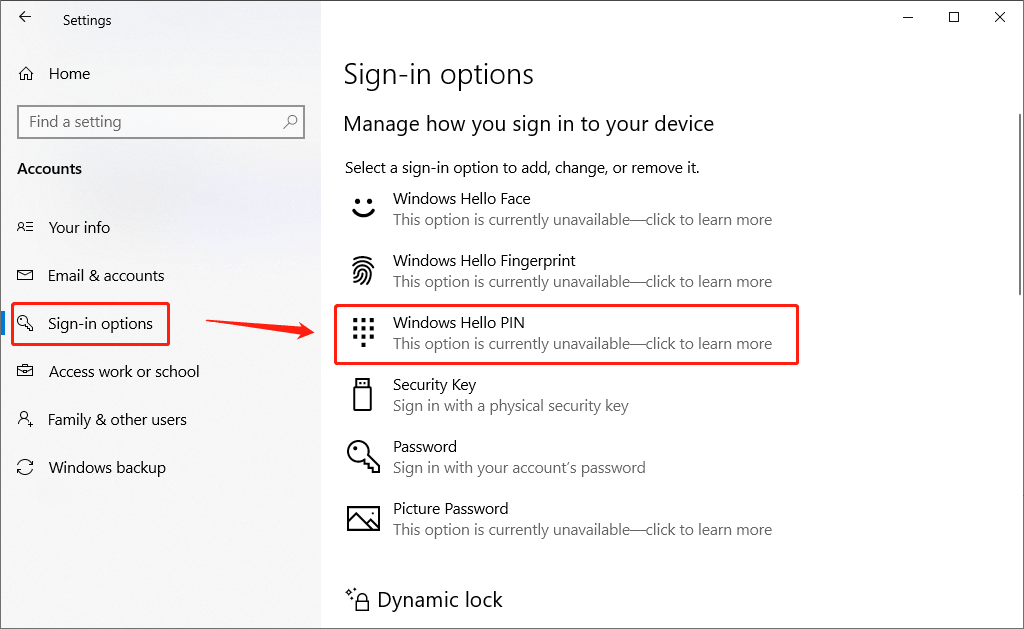
Windows PIN vs Password
You may concern about Windows PIN vs Password – what’s the difference? Next is a detailed comparison of Windows PIN vs password from different aspects.
Security Considerations
Passwords are traditionally considered secure because they can be long and complex, making it difficult to guess or crack. Despite their potential strength, passwords have significant vulnerabilities. They can be stolen through phishing attacks, keylogging malware, or data breaches. Moreover, managing complex passwords may lead users reuse the same password across different accounts, which further compromises security.
A Windows PIN offers a different approach to security. While it may seem less secure at first glance due to its shorter length, the PIN is tied specifically to the device on which it is set. This means that even if someone knows your PIN, they would need physical access to your specific device to use it.
Additionally, Windows Hello PINs can include letters and special characters, adding an extra layer of complexity. Furthermore, Windows Hello uses hardware-based security features, such as TPM chips, which provide secure cryptographic operations and protect the PIN from being extracted from the device.
Ease of Use
Passwords can be cumbersome to remember and type, especially if they are long and complex. This often leads to frustration and poor password practices among users.
In contrast, a Windows PIN is generally easier to remember and quicker to enter, particularly on devices with touchscreens.
Integration with Other Security Features
Both passwords and PINs can be part of a two-factor authentication (2FA) system, which significantly enhances security by requiring a second form of verification, like a code on your phone or a fingerprint scan. However, the PIN works well with Windows Hello, which uses biometrics along with the PIN to give strong protection that’s also easy to use.
Reset and Recovery
Resetting a password can be a complex and time-consuming process, especially if the user does not have access to their recovery email or phone number. This can result in locked accounts and lost data, causing significant inconvenience and potential security risks if recovery processes are not secure.
If users forget their Windows PIN, resetting it is typically straightforward, provided they remember their Microsoft account password. The process involves verifying their identity through the Microsoft account, making it easier and faster to regain access to the device.
Both Windows PIN and passwords have their unique advantages and disadvantages depending on the context of use. Users and organizations should consider their specific needs and security requirements when choosing between these authentication methods.
Bottom Line
This post introduces Windows PIN and password and compares them comprehensively. The choice between the two ultimately depends on the user’s specific needs and circumstances. Hopefully, reading this post can help you make an informed choice.

![How to Set a Minimum Password Length in Windows 10 [2 Ways]](https://images.minitool.com/partitionwizard.com/images/uploads/2020/02/set-a-minimum-password-length-thumbnail.jpg)
![How to Fix If You Can’t Add PIN Windows 10/11? [5 Ways]](https://images.minitool.com/partitionwizard.com/images/uploads/2022/06/cant-add-pin-windows-10-thumbnail.jpg)
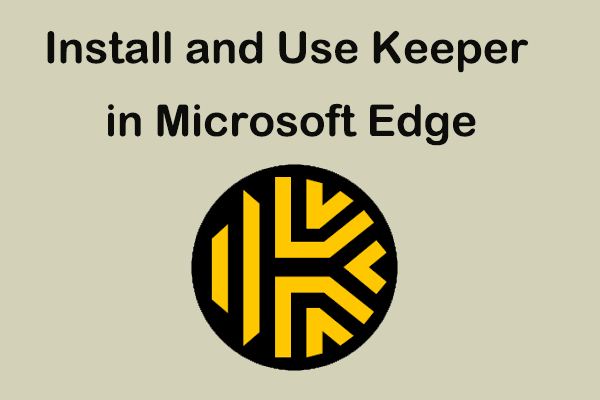
User Comments :