According to use reports, the “Windows must be installed to a partition formatted as NTFS” error often occurs while reinstalling Windows 10/11 via a bootable USB. The main reason behind the error is an incompatible file system of the Windows partition. Microsoft requires that Windows must be installed on an NTFS partition since Windows Vista.
Here’s a user who posted the “Windows cannot be installed to the hard disk space. Windows must be installed to a partition formatted as NTFS” error on the answers.microsoft.com forum:
I get the following error when installing Windows 10 “Windows cannot be installed to the hard disk space. Windows must be installed to a partition formatted as NTFS. Please can you give me advice on how I can fix the issue?https://answers.microsoft.com/en-us/windows/forum/all/i-get-the-following-error-when-installing-windows/89350518-7f31-4769-8e49-89823abd1047
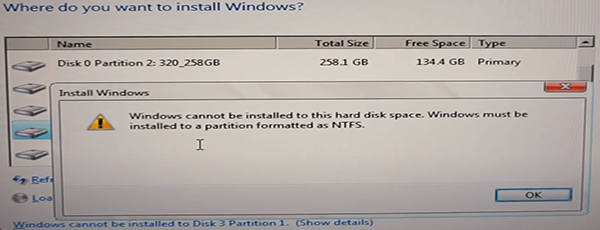
Before Your Do
As discussed above, the “Windows 11 must be installed on an NTFS partition” error often occurs when upgrading to/installing Windows 11 via an installation media. To format the partition to NTFS while installing Windows, you need to prepare a Windows installation media such as a USB or DVD/CD. This tool can be used to access the Command Prompt in WinRE and format the Windows partition to NTFS.
If you don’t know how to create a Windows installation media, refer to the guides below:
A Complete Guide to Windows 10 Media Creation Tool: How to Use
How to Create Windows 11 Installation Media on PC, Mac, or Linux
How to Fix Windows Must Be Installed to a Partition Formatted as NTFS
Here we summarize 2 feasible ways to fix the “Windows 10 must be installed on an NTFS partition” error. Let’s start trying.
Way 1. Format the Partition to NTFS Using Windows Installation Media
If you haven’t formatted the partition to NTFS before installing Windows, don’t worry. You can use Windows Installation Media to format the partition and install Windows on it. Here are the detailed steps.
Step 1. Insert the Windows bootable media into your computer and boot it from the media.
Step 2. When your computer boot from the media, click on Repair your computer on the Install Now screen.
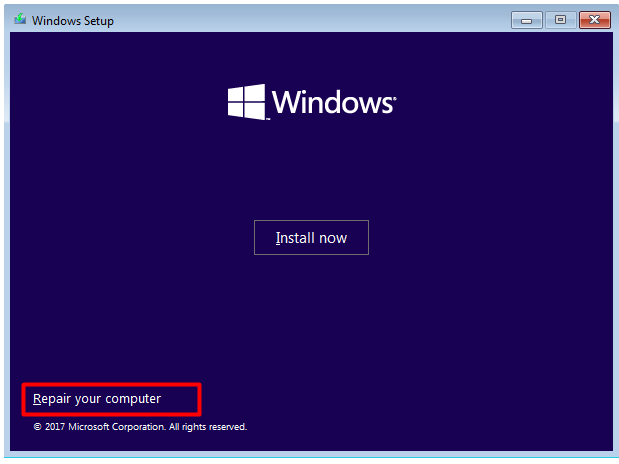
Step 3. Select Troubleshoot and access Advanced options, then select Command Prompt from the list of options.
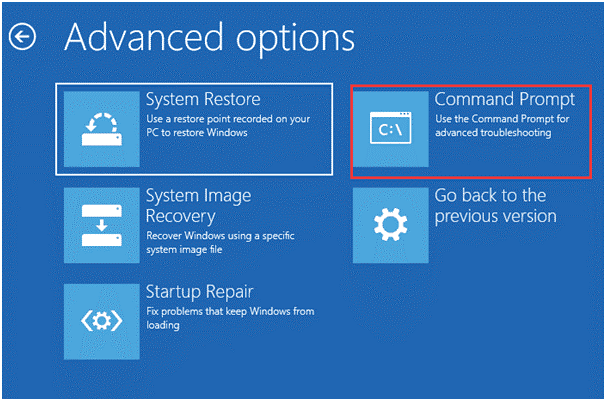
Step 4. In the elevated command prompt, type the following commands in order and press Enter after each one to format the Windows partition to NTFS.
- diskpart
- list disk
- select disk x (replace x with the disk where you want to install Windows)
- list partition
- select partition x (replace x with the partition number you will install Windows on)
- format fs=ntfs quick
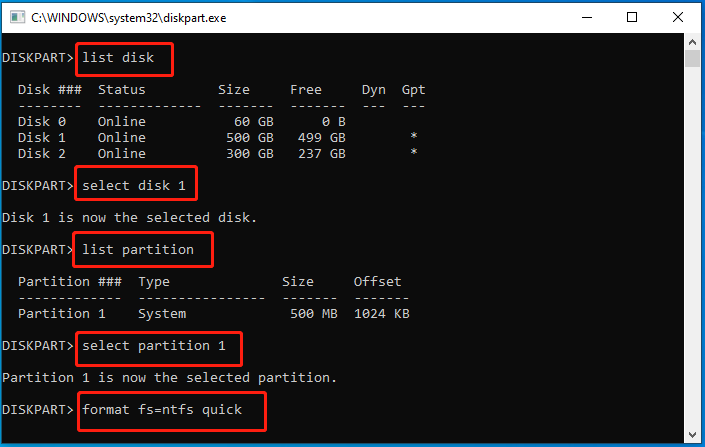
Once done, you can reinstall OS on the partition and check if the “Windows 11 must be installed on an NTFS partition” error is gone.
Way 2. Convert the Partition to NTFS Using MiniTool Partition Wizard
Sometimes, however, you may encounter various errors when formatting a partition via DiskPart, such as “Diskpart format stuck at 0 percent”, “DiskPart failed to clear disk attributes”, etc. So, we highly recommend you use a professional partition manager – MiniTool Partition Wizard. It allows you to format a partition to NTFS/FAT32/exFAT/Ext even on an unbootable computer.
In addition, this powerful partition software can convert FAT to NTFS without data loss, rebuild MBR, change cluster size, check hard drives, and more. You can use the software to fix the “Windows must be installed on a partition formatted as NTFS” error.
Here’s how to convert the partition to NTFS using the MiniTool Partition Wizard Bootable Edition.
MiniTool Partition Wizard DemoClick to Download100%Clean & Safe
Step 1. Plug a USB drive into a working computer and create a MiniTool Partition Wizard bootable USB media via the Bootable Media feature.
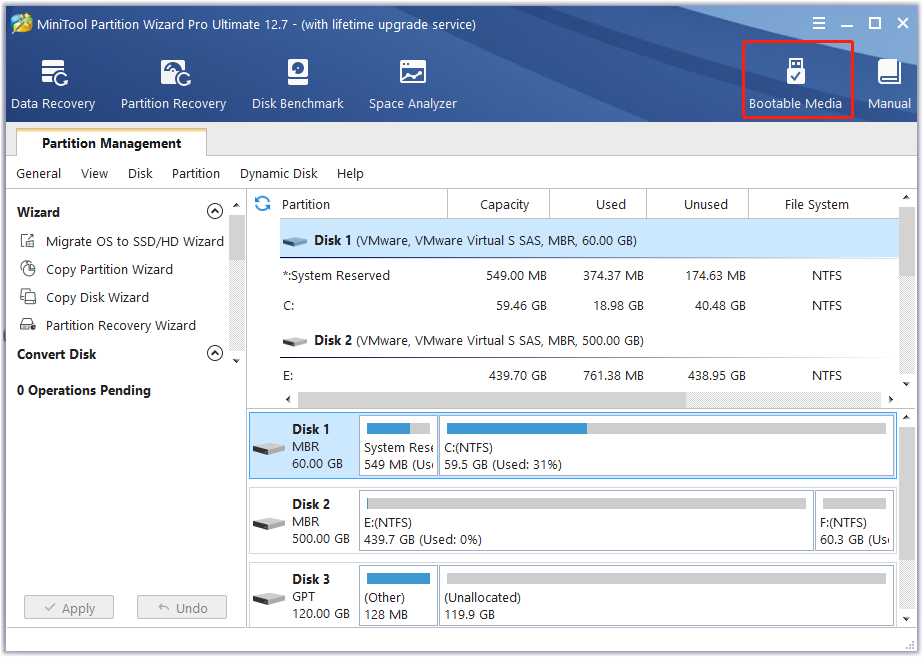
Step 2. Once created, insert the USB into your computer and set it to boot from the media and finally enter MiniTool Partition Wizard Bootable.
Step 3. When the computer boot from the media, you will enter the main interface of the MiniTool software. Select the partition you want to install Windows on and click on Convert FAT to NTFS from the left panel. Then click on Start > Apply to execute the conversion. This will convert FAT to NTFS without data loss.
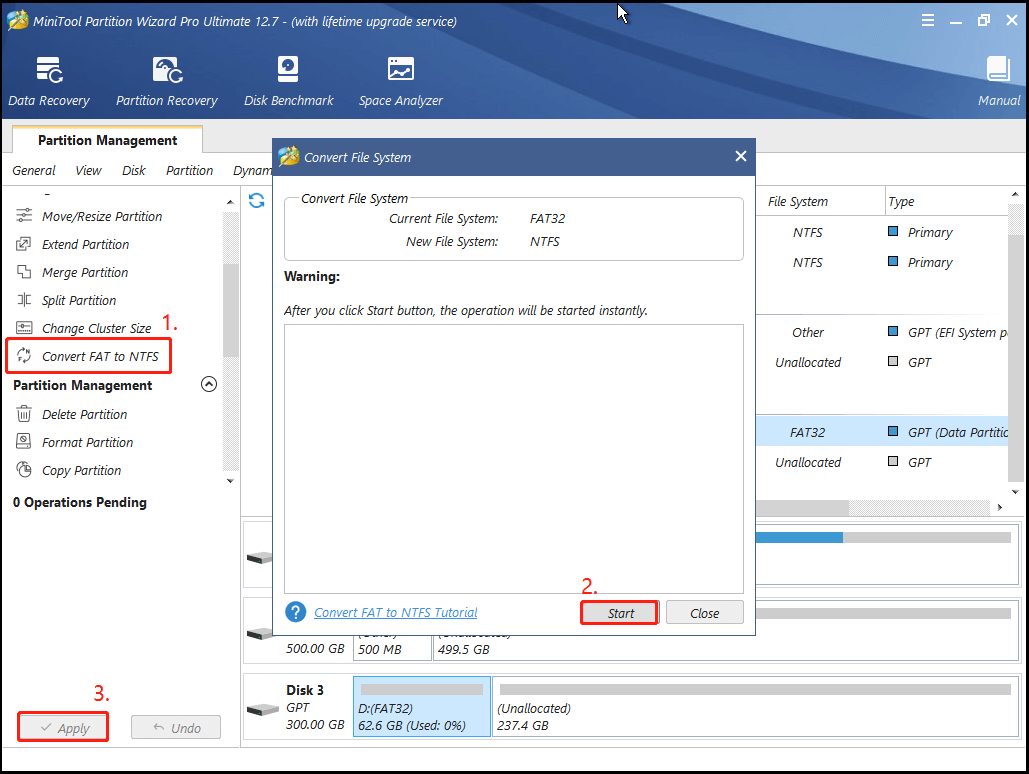
Step 4. Alternatively, you can format the partition to NTFS if it is not in FAT file format. To do so, select the partition, click Format Partition from the left panel, select NTFS from the File System drop-down menu, and click OK > Apply to execute the change.
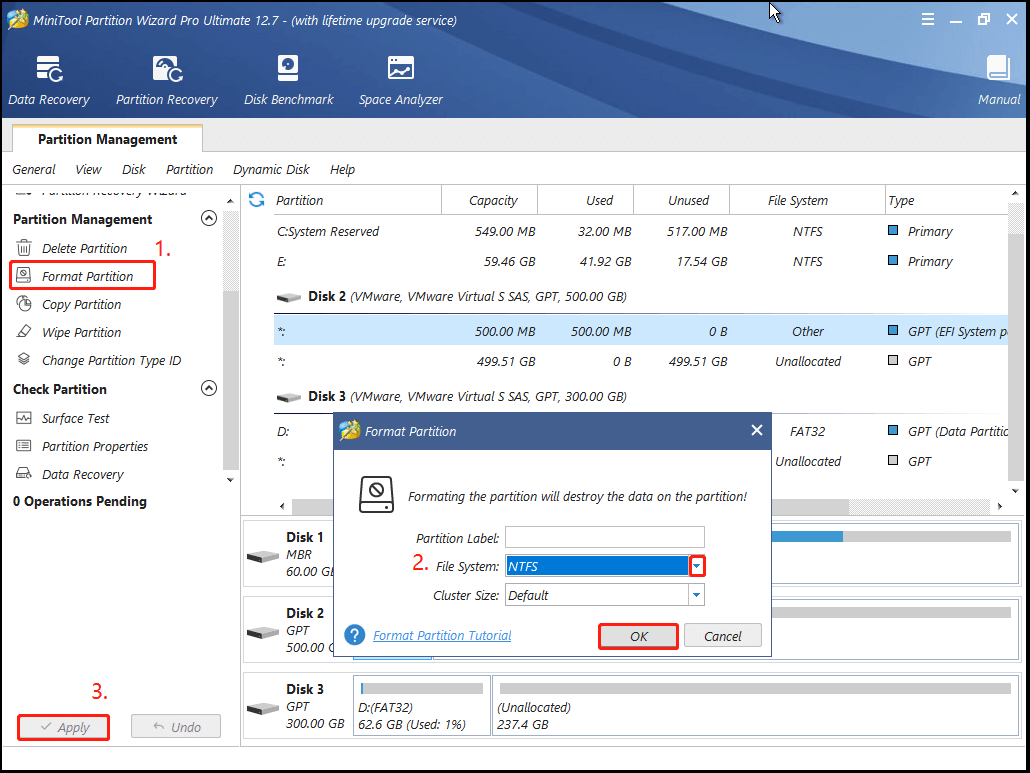
How to fix the “Windows 10 must be installed on an NTFS partition” error? The detailed steps have been illustrated above. If you have any other solutions to this problem, please share them with us in the following comment area.

User Comments :