Windows Loader is a BIOS emulator that can use some tricks to activate Microsoft products, like Windows OS or Microsoft Office, without legitimate license keys. It utilizes a series of BIOS-emulating technologies to trick Windows into activating. However, a lot of users are troubled by the unsupported partition table error when activating Windows 7 through the tool.
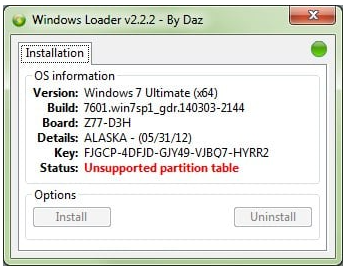
Hi Folks! I recently installed Windows 7 on my new NUC. When it came to activating Windows 7, I tried the usual method by using the Windows Daz Loader. I got an error saying 'unsupported partition table'. Is that the only way to get around this problem apart from buying a license which I don’t want to do?https://forums.mydigitallife.net/threads/daz-loader-unsupported-partition-table-problem.74680/
Possible Causes of the Windows Loader Unsupported Partition Table Error
What causes the unsupported partition table in Windows loader? According to a survey, the main reason is related to a pirated Windows version. Besides, some other factors like corrupted partition drive, system protection service, and incompatible partition table are also responsible for the unsupported partition table Daz error.
How to Fix Windows Loader Unsupported Partition Table on Windows 7
How to fix Windows Loader unsupported partition table on Windows 7? After investigating extensive user reports from different forums and post, we summarize 4 feasible ways to fix the problem. Let’s start trying.
# 1. Disable the Software Protection Service
Some users reported that the unsupported partition table Daz error can be solved by disabling the Software Protection service. You may have a try.
Step 1. Press Win + R keys to open the Run dialog box, and then type services.msc in it and press Enter.
Step 2. In the Services window, scroll down the list of services to Software Protection and double-click it to open the Properties window.
Step 3. Change the Startup Type to Disabled, and click on Apply > OK to save the change. After that, re-activate Windows 7 and see of the error is gone.
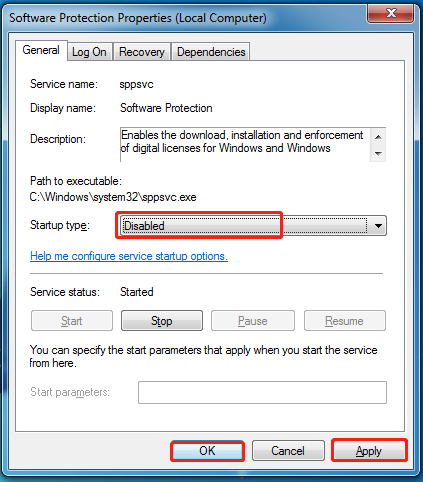
# 2. Disable Your Antivirus and Use RemoveWAT
If you can’t activate Windows 7 using the Windows Loader Daz, try using RemoveWAT after disabling your antivirus security.
Step 1. Open the Control Panel again as we explained above and click Windows Firewall.
Step 2. Select the Turn Windows Defender Firewall on or off option and check Turn off Windows Defender Firewall under Private network settings or Public network settings. Then click on OK to save the change.
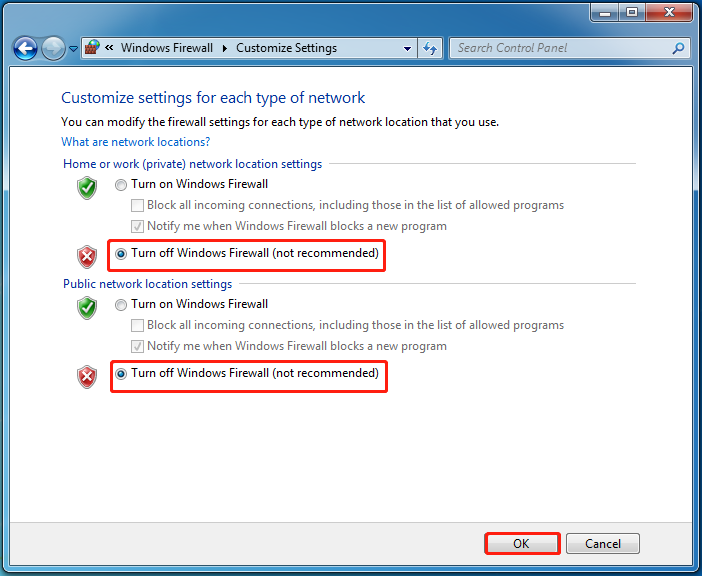
Step 3. Navigate to the official website of RemoveWAT, download and install the app on your computer. Once installed, run the program and click on Remove WAT to start activating Windows 7.
Step 4. Wait for the process to complete and restart your computer.
# 3. Check Your Hard Drive
Some users reported that the unsupported partition table in Windows loader can be caused by issues with the partition drive. So, we recommend you perform a check of your hard drive.
Step 1. Type cmd in the search bar, and then right-click the Command Prompt app and select Run as administrator from the context menu.
Step 2. In the elevated Command Prompt window, type the following command and hit Enter. Here you can replace c: with the drive letter that you want to check.
chkdsk C: /f /r
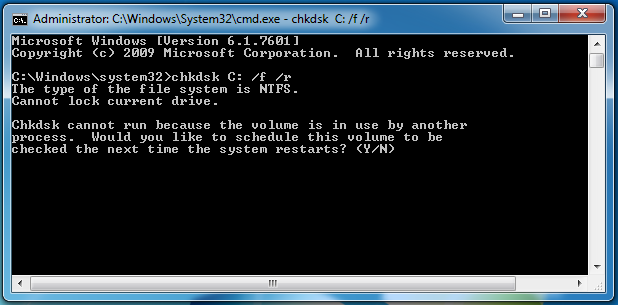
# 4. Convert the Hard Disk to MBR
If you are using a hard drive with GPT partition table, you may encounter the unsupported partition table in Windows loader. This has been proven by many users. In this case, you just need to convert GPT to MBR. How to convert GPT to MBR without formatting? MiniTool Partition Wizard can help you do that easily.
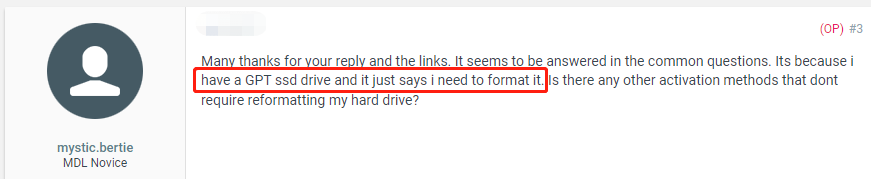
This powerful partition manager cannot only convert GPT to MBR without data loss but do many other works related to disks, such as “migrate OS to SSD, recover data from formatted hard disk, rebuild MBR, check hard drive performance, and more”. Here’s how to convert disk to MBR using the tool.
MiniTool Partition Wizard DemoClick to Download100%Clean & Safe
Step 1. Launch the MiniTool software to enter its main interface, select your desired disk, and click on Convert GPT Disk to MBR Disk from the left action panel.
Step 2. Click on Apply to execute the pending operation. Once done, you can refer to this post to change the BIOS mode.
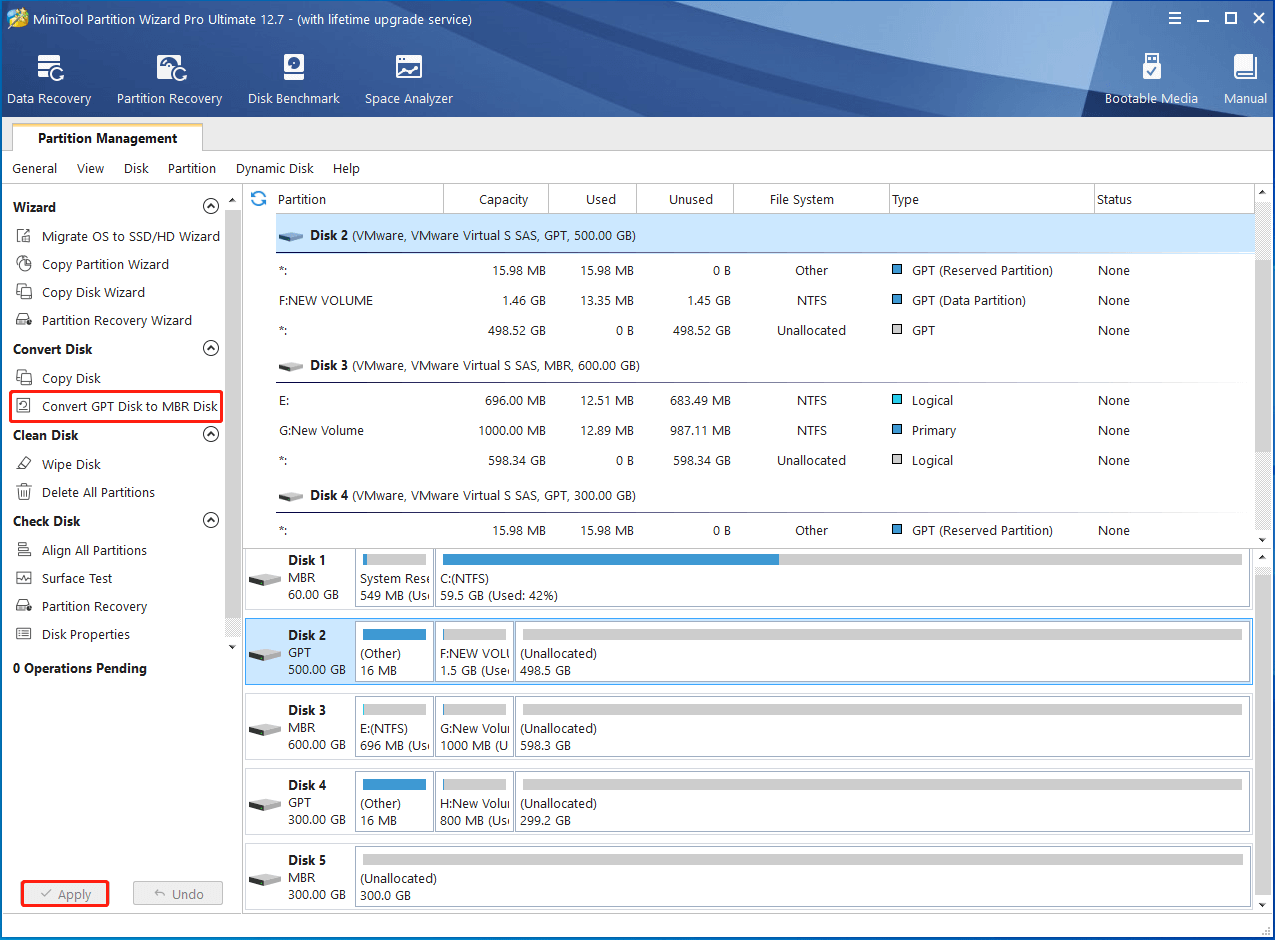
How to fix Windows Loader unsupported partition table? The top 4 methods have been illustrated. If you have any better solutions to the problem, please share them with us in the following comment zone.

![How to Fix Windows 11 Can't Install from USB? [9 Proven Ways]](https://images.minitool.com/partitionwizard.com/images/uploads/2023/08/windows-11-cant-install-from-usb-thumbnail.jpg)
User Comments :