When you install Windows 11/10 using a USB drive, you may receive the “Windows installation encountered an unexpected error” message. This post from Partition Magic offers you 3 ways to solve the issue.
When you try the install Windows 11/10 using a USB drive, you may fail and it tells you “Windows installation encountered an unexpected error.”
The full error message should be “Windows Installation encountered an unexpected error. Verify that the installation sources are accessible, and restart the installation.” Then, it gives you an error code 0xC0000005, 0xE0000100, or something like that.
If you also encounter this error, you can try the following ways to get rid of it.
Way 1. Remake a Windows Installation USB Drive
Sometimes, the Windows installation encountered an unexpected error just because of the corrupted file. To solve this issue, you can remake a Windows installation USB drive using the Windows Media Creation Tool. Here is the guide:
Step 1: Connect the USB drive to another PC. Press the Windows logo key + R. Type “diskpart” and then press Enter. Then, on the pop-up window, perform the following commands to clean the USB drive.
- list disk
- select disk # (# is the number of the USB drive)
- clean
Step 2: Close the DiskPart window. Then, press the Windows logo key + X and select Disk Management to open this tool. Right-click on the unallocated space of the USB drive and choose New Simple Volume. Follow the wizard to create a new partition.
Step 3: Download the Windows Media Creation Tool from Microsoft’s website and then use this tool to create a Windows installation USB drive again. Then, use the USB drive to install Windows again.
Way 2. Troubleshoot the USB Drive
First, you can switch to another USB port to see if the issue can be solved. Second, you can check if the USB drive is damaged. You can do that using MiniTool Partition Wizard. Here is the guide:
MiniTool Partition Wizard FreeClick to Download100%Clean & Safe
Step 1: Connect the USB drive to another PC. Download, install, and launch MiniTool Partition Wizard. Right-click the USB drive and choose Surface Test.
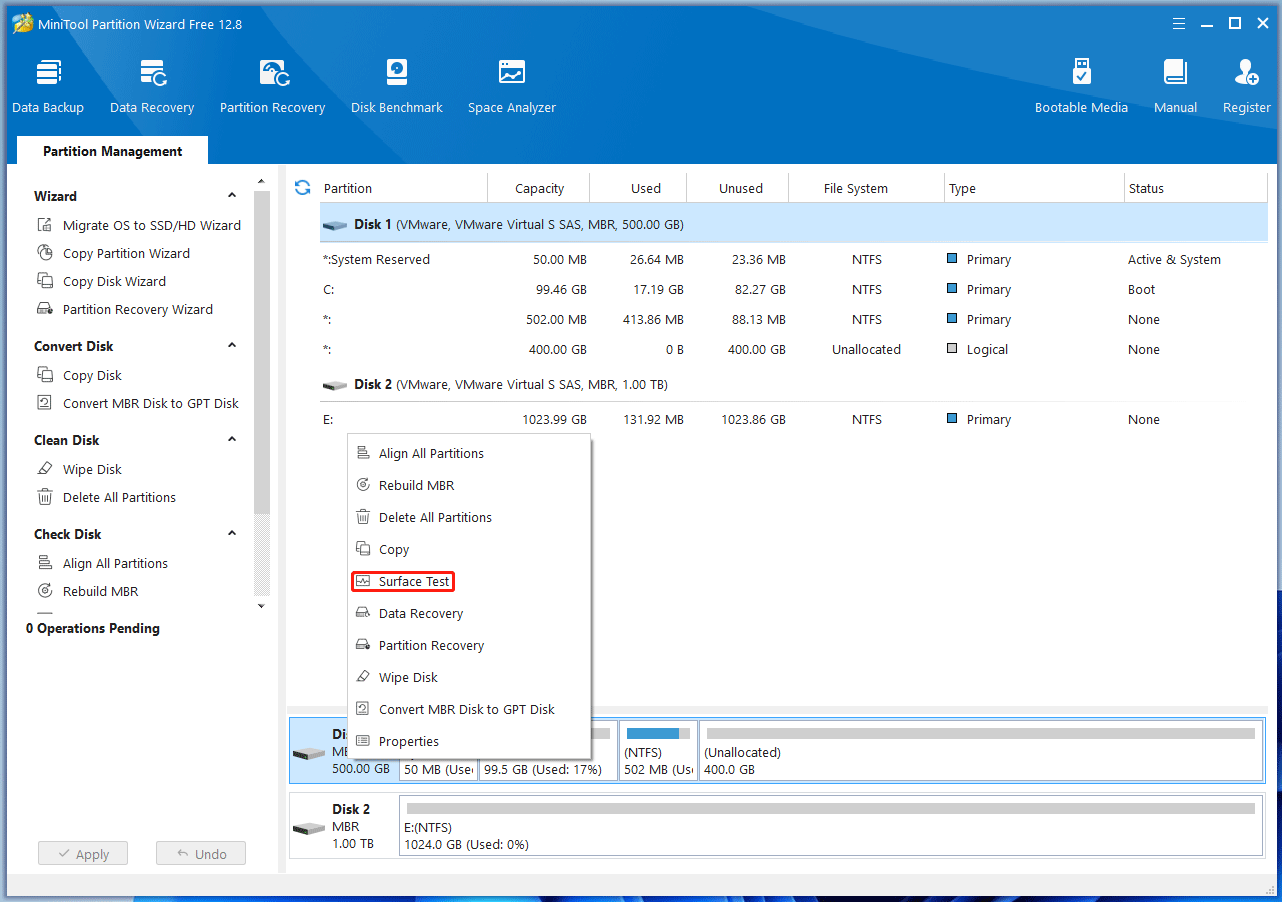
Step 2: On the pop-up window, click Start Now. If bad sectors are found, they will be marked as red blocks. If bad sectors are found, it means that the USB drive is failing and you need to switch the USB drive.
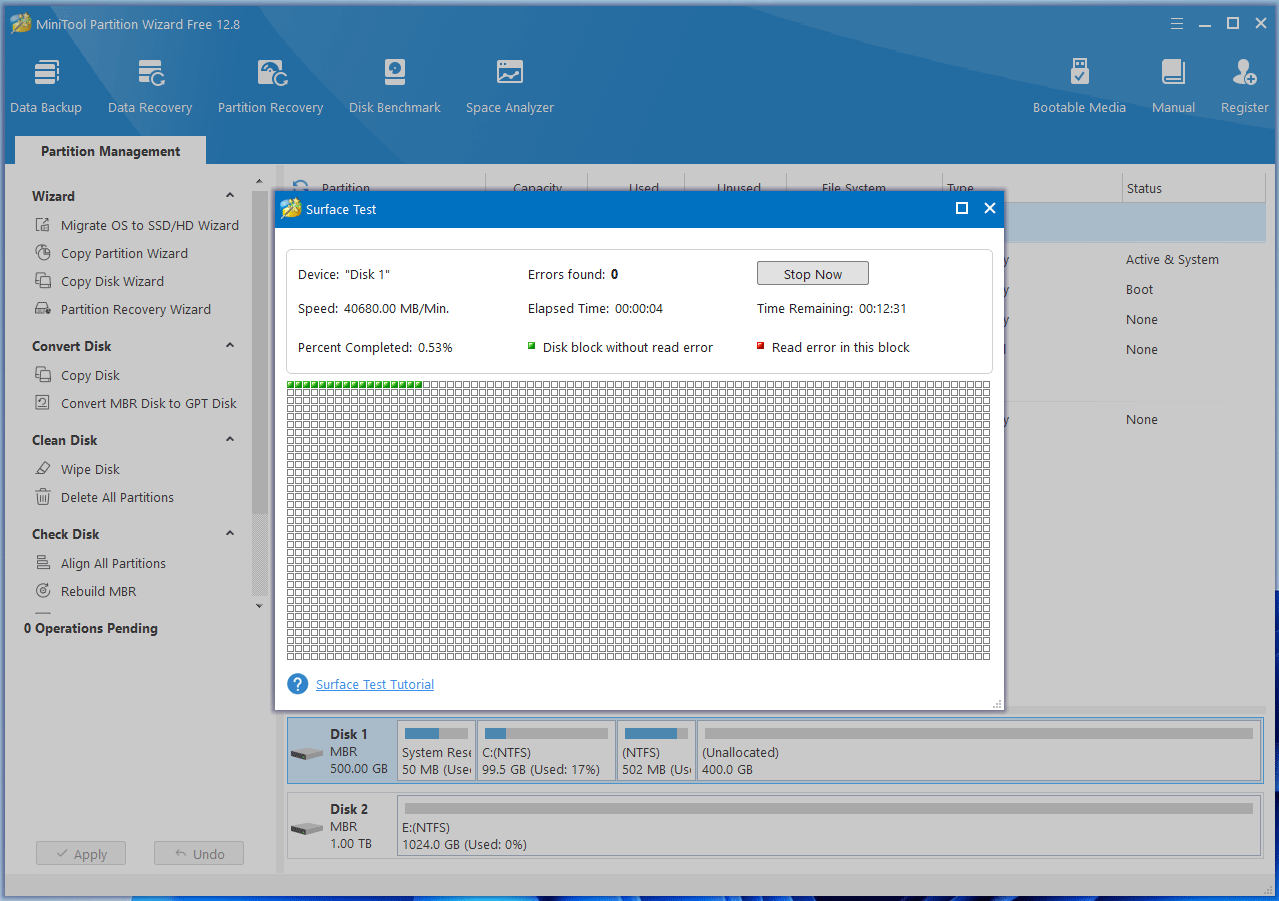
Way 3. Check the Hardware of the Computer
According to some users’ reports, the reason why Windows installation encountered an unexpected error may be the problematic RAM, CPU, motherboard, or SSD on the computer. You should check these components for faulty. If necessary, you need to replace them.
Bottom Line
Have you received the “Windows installation encountered an unexpected error” message? If so, you can try the above 3 ways. If you know other solutions to this issue, contact me and I will add them to my post in the next update.

User Comments :