For some reason, you are likely to experience the Windows error code 0xc0000605 on your computer. In this post, Partition Magic provides a couple of troubleshooting fixes for the annoying error. You can follow them to sort your problem out.
Windows error code 0xc0000605 is a common blue screen error that typically occurs during the boot process. There are multiple causes of this error, including incorrect date and time, outdated Windows, etc. When you run into this error, you may see the following content on your PC screen:
Your PC/Device needs to be repaired
A component of the operating system has expired.
File: \windows\system32\winload.exe
Error code: 0xc0000605
To help with the Windows 10 error code 0xc0000605, this post summarizes several possible solutions. You can try them one by one until the error is solved. Let’s get started!
Method 1: Run Startup Repair
When you are facing the Windows 10 error 0xc0000605 winload.exe, you can try using the Startup Repair first. This Windows built-in tool is designed to help fix lots of system issues. To run Startup Repair, you need to boot into Windows Recovery Environment (WinRE) and then navigate to Troubleshoot > Advanced options > Startup Repair.
Method 2: Change the Date and Time
As mentioned earlier, the incorrect date and time are the main reason for Windows 10 error code 0xc0000605 windows system32 winload.exe. So, try setting the date and time properly to fix the issue. Here’s how to do this.
Step 1: Press Windows + I to open Windows Settings. Then go to Time & Language > Date & time.
Step 2: In the right panel, toggle off Set time automatically and then click Change under Change date and time manually.
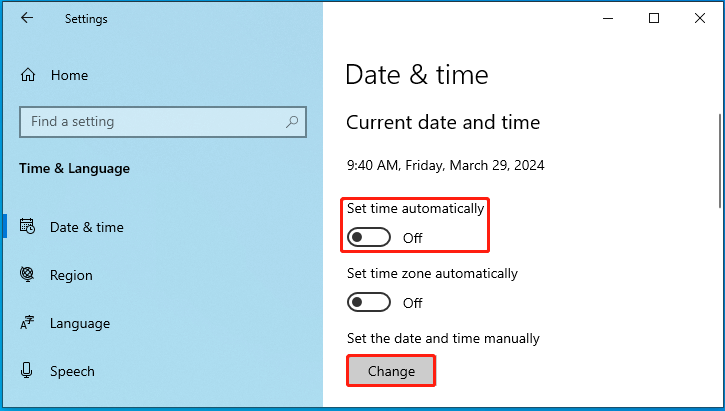
Step 3: In the next window, set the correct date and time. Then click Change.
If you cannot access your system, you can modify date and time from BIOS. Enter BIOS, switch to the Main tab, and then correct the System Date and System Time.
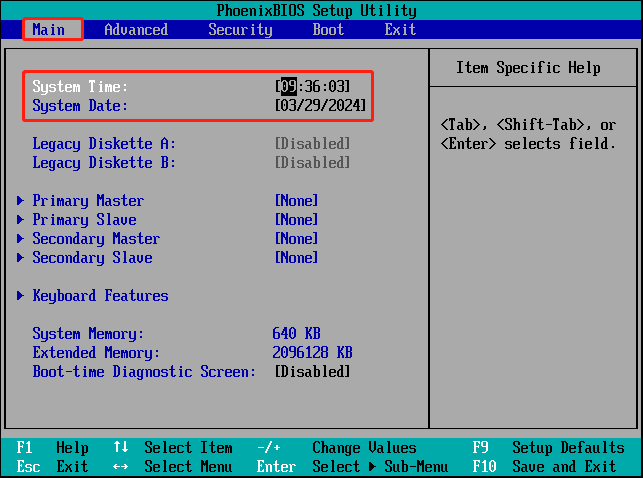
Method 3: Replace CMOS Battery
If the CMOS battery on your motherboard is malfunctional, the date may change whenever you restart the PC, causing a repeated “a component of the operating system has expired winload exe” issue. In this case, you’d better replace the faulty battery with this guide: What Are CMOS Battery Failure Symptoms? How to Replace It?
Method 4: Use Command Prompt
Some users report they solve the Windows error code 0xc0000605 through Command Prompt. You can try it as well. For this fix, you need a bootable drive. Here, we’d like to recommend you create a bootable USB flash drive via MiniTool Partition Wizard. Its Bootable Media feature can help create bootable drives easily.
Besides, MiniTool Partition Wizard is a comprehensive partition manager that enables you to create/format/resize/delete partitions, wipe/clone a hard drive, convert MBR to GPT and vice versa, recover data from hard drive, and more.
Download and install MiniTool Partition Wizard on a well-running PC to create a bootable USB drive. Then follow the steps below to fix Windows 10 error 0xc0000605 winload.exe using Command Prompt.
MiniTool Partition Wizard DemoClick to Download100%Clean & Safe
Step 1: Connect the bootable USB drive to the failing computer. Then boot the PC into BIOS.
Step 2: Go to the Boot tab and set the bootable USB drive as the first boot option. Then save the change and exit BIOS.
Step 3: After that, you will be in the main interface of MiniTool Partition Wizard. Note down the drive letter of your system partition on this page. then close this program to enter the MiniTool PE Loader window. Click Command Console to continue.
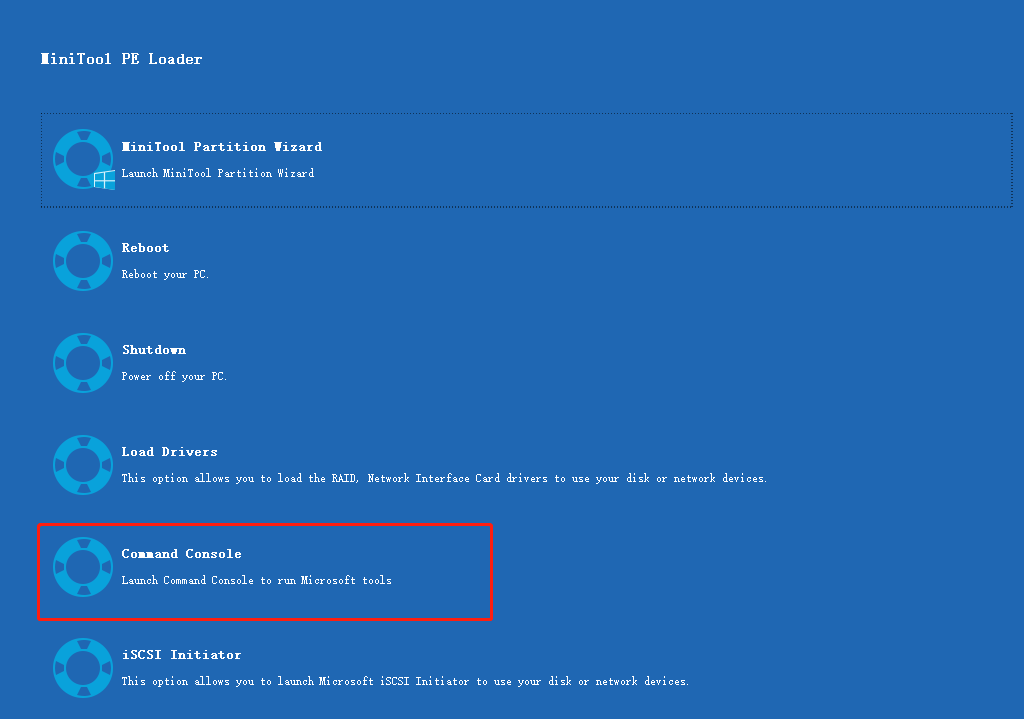
Step 4: In Command Prompt, type the following commands and press Enter after each.
- c: (replace c with the drive letter of your system partition)
- cd c:\windows
- attrib -r -h -s bootstat.dat
- rename bootstat.dat bootstat.old
- exit
Step 5: Once you execute the above commands, remove the bootable drive and restart your computer normally to see if the error disappears.
Method 5: Install the Missing Updates
If you want to resolve the Windows error code 0xc0000605 windows system32 winload.exe permanently, you can try installing the missing Windows updates. You can learn how to do this from the tutorial: Windows 10 Update Methods: 5 Ways to Update Windows 10.
Method 6: Reset Your Windows
Resetting Windows is another solution to the “a component of the operating system has expired winload exe” issue. By doing so, you can restore your Windows to the default settings.
All these methods mentioned in this post are available. When you run into the Windows error code 0xc0000605, try these methods one by one to fix it.

User Comments :