Sometimes, you may be prompted with the following error message:
Windows detected that the EFI system partition was formatted as NTFS. Format the EFI system partition as FAT32, and restart the installation.
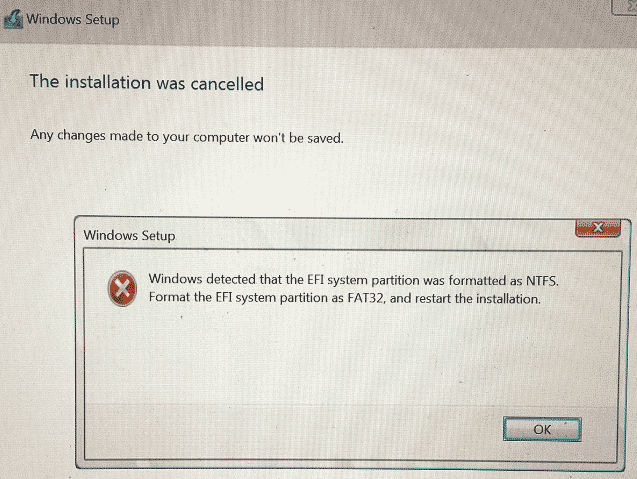
As the error message suggests, you need to format the EFI system partition as FAT32. Follow the steps below to know the details. Before that, you could learn what the EFI system partition is.
About EFI System Partition
EFI (Extensible Firmware Interface) System Partition or ESP is a partition on a data storage device used by computers with Unified Extensible Firmware Interface (UEFI). When starting a computer, UEFI firmware loads files stored on the ESP to begin installing the operating system and various utilities.
The EFI system partition has a capacity of approximately 100~500MB and contains data files such as bootloader, device driver files, system utilities, and error logs. UEFI firmware loads those files stored on the ESP to start Windows at boot time.
If you accidentally delete the EFI system partition, the Windows system will become unbootable. Try this post to solve it.
How to Format System Partition to FAT32
As mentioned above, to solve the “Windows has detected that the EFI system partition was formatted as NTFS” problem, you should try to format it to FAT32. Since the EFI system partition is a protected partition, you cannot format the EFI partition using the Windows built-in tool – Disk Management. Well, you can use professional disk management too – MiniTool Partition Wizard.
It is a reliable partition management tool that spares no effort to provide effective solutions to various problems. The software can help you resize partitions, convert FAT to NTFS without data loss, wipe hard drives and reinstall Windows, convert MBR to GPT disks, and more.
For formatting system partitions, you should use MiniTool Partition Wizard Bootable in case of boot issues. And you’d better copy all data from the partition before formatting it.
MiniTool Partition Wizard DemoClick to Download100%Clean & Safe
Here are the steps on how to do that with MiniTool Partition Wizard:
Step 1: Plug the prepared USB into the computer or insert the prepared CD/DVD into its CD/DVD burner.
Step 2: Download the software and then launch it to access its main interface. Click Bootable Media in the upper right corner and follow the on-screen instructions to create a bootable USB, CD, or DVD.
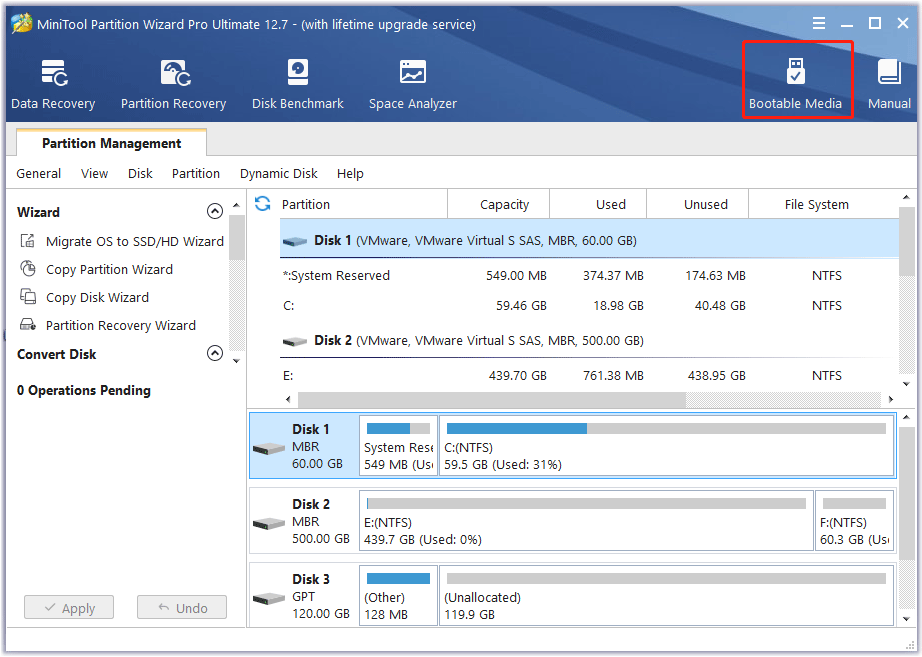
Step 3: Restart the computer and press F2 or another key to enter BIOS menu. Change boot settings to make your computer boot from the USB or CD/DVD flash drive.
Step 4: In the main interface of MiniTool Partition Wizard, select EFI system partition and click on Format Partition.
Step 5: Then a warning will appear with the “The specified partition is system partition, and formatting system partition may cause your computer to be unbootable” message. Click Yes to perform this operation.
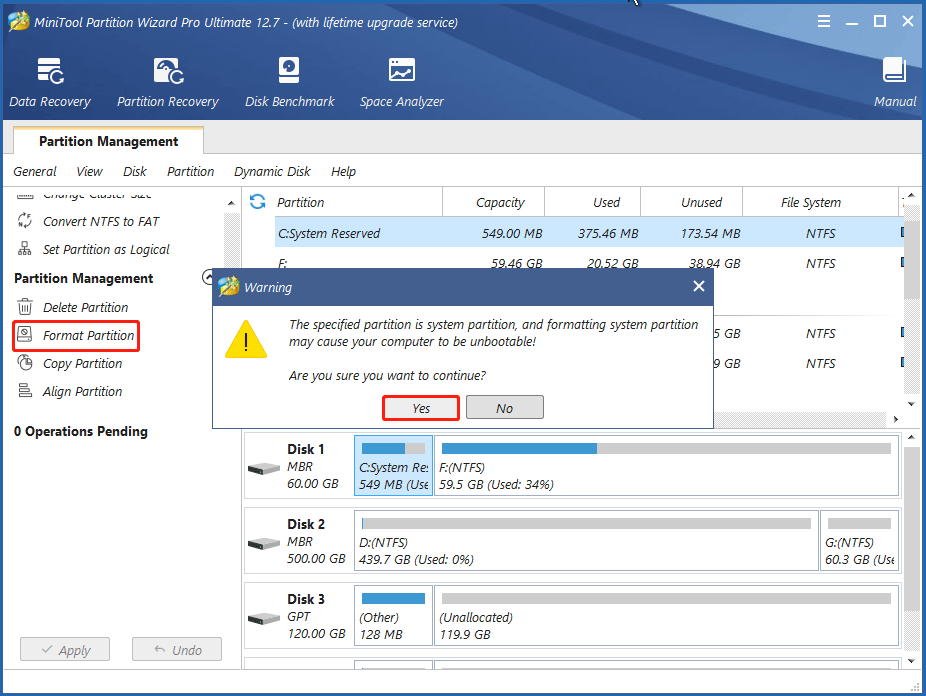
Step 6: Select FAT32 next to File System. Then click on OK. Finally, click on Apply to execute this operation.
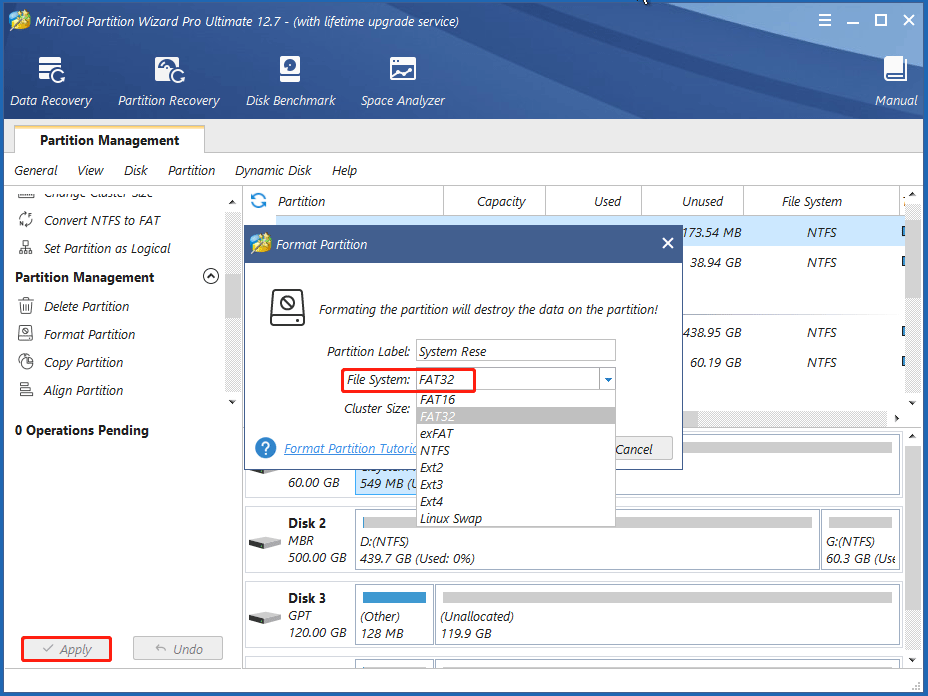
After formatting the EFI system partition, you need to reinstall Windows. Once done, check if the “Windows detected that the EFI system partition was formatted as NTFS Windows 10” problem gets fixed.

![How to Delete EFI Partition in Windows 10/8/7 [Complete Guide]](https://images.minitool.com/partitionwizard.com/images/uploads/2020/07/delete-efi-partition-thumbnail.jpg)
User Comments :