Are you seeking effective solutions to the “Windows cannot identify this hardware” issue on your PC? If so, this post is what you need. Here, MiniTool Partition Wizard provides you with detailed information on how to troubleshoot this annoying issue.
You may randomly experience the “Windows cannot identify this hardware” issue on your computer. It’s also known as code 9 and is one of the most common errors that occur in the Device Manager of Windows 10/11.
When you encounter code 9, you can see the following message in the Device status section of the specific driver’s Properties window:
“Windows cannot identify this hardware because it does not have a valid hardware identification number. For assistance, contact the hardware manufacturer. (Code 9)”
How can you fix the “Windows cannot identify this hardware Windows 11/10” issue? Well, there are several possible troubleshooting fixes available. You can have a try.
Fix 1: Run the Hardware and Devices Troubleshooter
When you receive the “Windows cannot identify this hardware Windows 10/11” error, try to fix it with the Hardware and Devices troubleshooter first. It’s a Windows built-in utility that helps repair plenty of hardware problems.
Step 1: Press Windows + R to open the Run dialog.
Step 2: Type msdt.exe -id DeviceDiagnostic in the text box and press Enter.
Step 3: In the Hardware and Devices window, click Next. Then the specific troubleshooter will find and fix problems with devices and hardware.
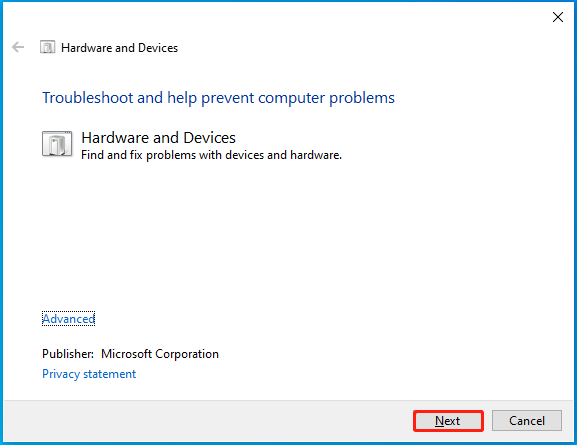
Fix 2: Update Your Drivers
Outdated drivers might be another reason for the “Windows cannot identify this hardware (Code 9)” issue. Therefore, you can also try to solve your problem by updating your driver to the latest version. This post tells you how to execute this operation in detail: How to Update Drivers in Windows 11? Try 4 Ways Here!
Fix 3: Reinstall the Driver
It’s also possible for you to get rid of the “Windows cannot identify this hardware Windows 11/10” issue by uninstalling the problematic driver and then reinstalling it. To do this, follow the steps below.
Step 1: Right-click the Start icon and select Device Manager.
Step 2: Locate and right-click the target driver. Then select Uninstall device.
Step 3: In the prompted window, check the Delete the driver software for this device option and click Uninstall.
Step 4: After uninstalling the driver successfully, restart your computer and then Windows will automatically install the removed driver back.
Fix 4: Modify the Registry
Making some changes in Registry Editor may help resolve the “Windows cannot identify this hardware (Code 9)” issue as well. Here’s how to do this.
Step 1: Type regedit in the Run dialog box and then press Enter to open Registry Editor.
Step 2: Navigate to the following path: HKEY_LOCAL_MACHINE\SYSTEM\CurrentControlSet\Control\Class\{36fc9e60-c465-11cf-8056-444553540000}
Step 3: On the right side, right-click UpperFilters and LowerFilters. Then select Delete to delete the two entries.
Step 4: After that, restart your PC to see if the error disappears.
Fix 5: Upgrade the RAM
In some cases, the “Windows cannot identify this hardware Windows 10/11” issue may come out due to insufficient RAM. As for this, you’d better upgrade the RAM on your system. To do this, you can follow this guide: How To Upgrade Or Replace The RAM On Your Computer.
Fix 6: Perform a System Restore
If the above methods don’t help, then you can try to restore your system to a previous state with a system restore point. This can assist you to fix certain system problems including driver problems.
MiniTool Partition Wizard DemoClick to Download100%Clean & Safe
All the methods mentioned in this post are available. When you face the “Windows cannot identify this hardware” issue, you can try them one by one until you fix your problem. If you have any problems with this issue, you can leave a message in the comment part below.

User Comments :