Many Windows users reported they encountered the “Windows Boot Manager is the only option in BIOS” issue. If you are also troubled by the same problem, this post is what you need. MiniTool Partition Wizard will provide with you a step-by-step guide.
Sometimes, some users encounter a confusing problem: there is only Windows Boot Manager in BIOS. In this article, we’ll explore the reasons behind this common problem and provide step-by-step solutions to help you recover your computer’s BIOS normally.
Why can’t get into BIOS on start up only Boot Manager? It may be caused by various reasons like the configuration of the bootloader, and boot order. Regardless of the cause, refer to the following to resolve the issue.
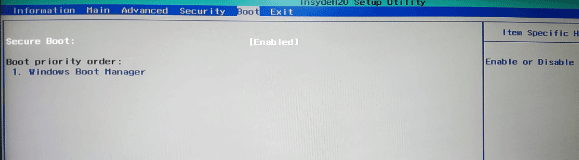
–image from Microsoft forum
Solution 1. Check the Hard Drive Connection
Make sure all hard drive cables and connections are secure. Loose connections may prevent the system from detecting other bootable drives. Therefore, you can reconnect the hard drive’s cable or replace it with a new one and see if you can see other boot options instead of only Boot Manager in BIOS.
Solution 2. Verify OS Installation
When multiple operating systems are installed on your computer, double-check that the other operating systems are installed correctly on different partitions or drives. An operating system that is incomplete or incorrectly installed may not appear as a boot option.
If the location of the second operating system is wrong, you can reinstall the system first, boot into the BIOS, and see if only Windows Boot Manager appears during startup.
Solution 3. Repair BCD
If you see Windows Boot Manager is the only option in BIOS, you can try repairing BCD to solve this problem.
Step 1: Create a Windows 10 bootable USB drive with Windows Media Creation Tool. If you have one, just ignore this step.
Step 2: Insert the Windows installation media into your computer. Then restart your computer and press any key during startup.
Step 3: Select language, time, and keyword settings, and then click on Next.
Step 4: Click on Repair your computer in the lower left corner of the Install now screen.
Step 5: Choose Troubleshoot > Advanced Options > Command Prompt.
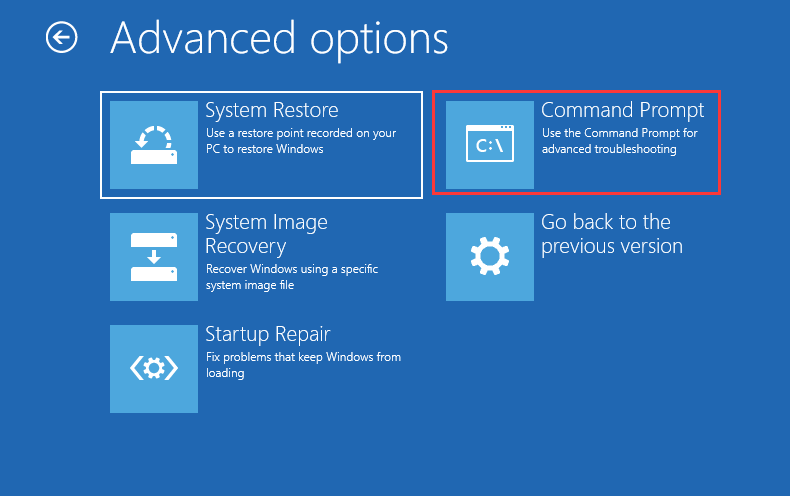
Step 6: Type the following commands and press Enter after each one.
- Bcdedit /export C:\BCD_Backup
- ren c:\boot\bcd bcd.old
- Bootrec /rebuildbcd
Once done, you can check if Windows Boot Manager is the only option in BIOS.
Solution 4. Create the Boot Choice Menu
Some users reported this way can solve the problem with Acer itself. To create the Boot Choice menu, follow the steps below:
Step 1: Shut down your computer, and then power on the system. As soon as the first logo screen appears, press the F2 key to enter BIOS.
Step 2: Use the right arrow key to select Security, and then use the down arrow key to highlight Set Supervisor Password, and press Enter.
Step 3: Create a password and press Enter. Retype the password to confirm and press Enter again.
Step 4: Use the right arrow key to select Boot. Press the down arrow key to select Secure Boot and press Enter. With the arrow key, highlight Disabled and press Enter.
Step 5: Press the F10 key, and select Yes to save the changes and exit the BIOS.
Once done, you can check if Windows Boot Manager is the only option in BIOS.
Bottom Line
Facing the “Windows Boot Manager is the only option in BIOS” issue can be annoying, but with the above solutions, you can resolve it. If you have other useful methods, you can share them with us in the following comment zone.
If you want to better manage your Windows disks/partitions, you can take advantage of third-party disk partition software.
MiniTool Partition Wizard FreeClick to Download100%Clean & Safe


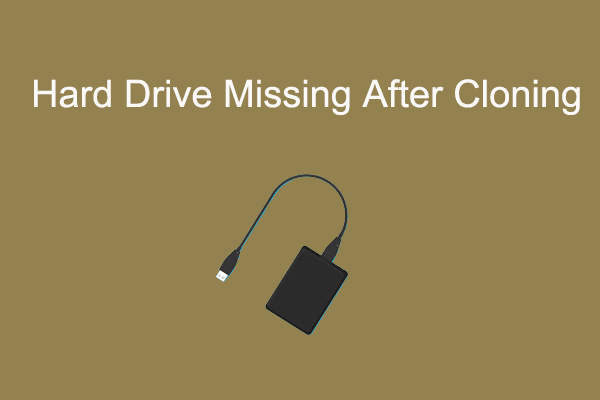
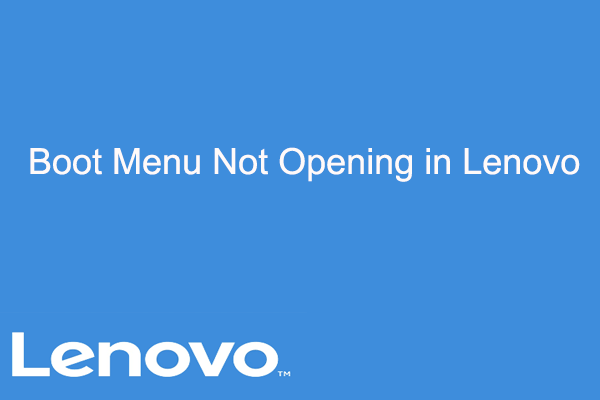
User Comments :