It is very convenient to record a video using keyboard shortcuts like Windows + Alt + R. However, a lot of users complain that Windows + Alt + R not working recently. If you are also troubled by this issue, read this post by Partition Magic to get fixes.
Windows + Alt + R Not Working
Windows has a built-in screen recorder, which can help you record a screen video. You can press the Windows + Alt + R key to start or end the screen recording. When you finish this screen recording, click on Game clip recorded to show the recording video.
Where is the screen video recording on your computer? You may find the saved screenshots and game clips in C:\Users\Username\Video\Captures.
Are you encountering Windows + Alt + R not recording when trying to record a video using the Game Bar shortcut? If so, you are not alone. You can find some users who are suffering from this issue in the communities. Here is a true example from answers.microsoft.com.
Can't use the Window + Alt + R key to record? I am not able to use the Window + Alt + R key to record my screen. Please help to solve his problem.https://answers.microsoft.com/en-us/windows/forum/all/cant-use-windowaltr-key-to-recod/
How to Fix Windows + Alt + R Not Working?
How to solve Windows + Alt + R not recording? Here are some solutions for you. Try them now!
Fix 1. Repair or Reset Game Bar
You can try to repair or reset the Game Bar to solve the Windows + Alt + R not working issue. Here is the guide:
- Press the Win + I key to open Settings.
- Go to System > System Components.
- Find Game Bar and expand it to click Advanced options.
- Click Repair and follow the instructions.
- If the problem persists, click Reset and follow the instructions.
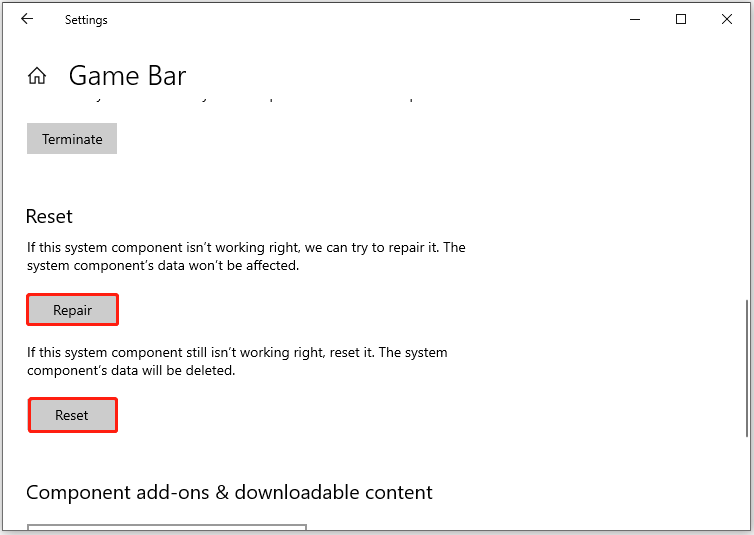
Fix 2. Update Windows
To solve the Windows + Alt + R not working issue, you should make sure you have the latest updates on your Windows device.
- Press the Win + I key to open Settings.
- Go to Update & security (Windows Update on Windows 11), and then click Check for updates.
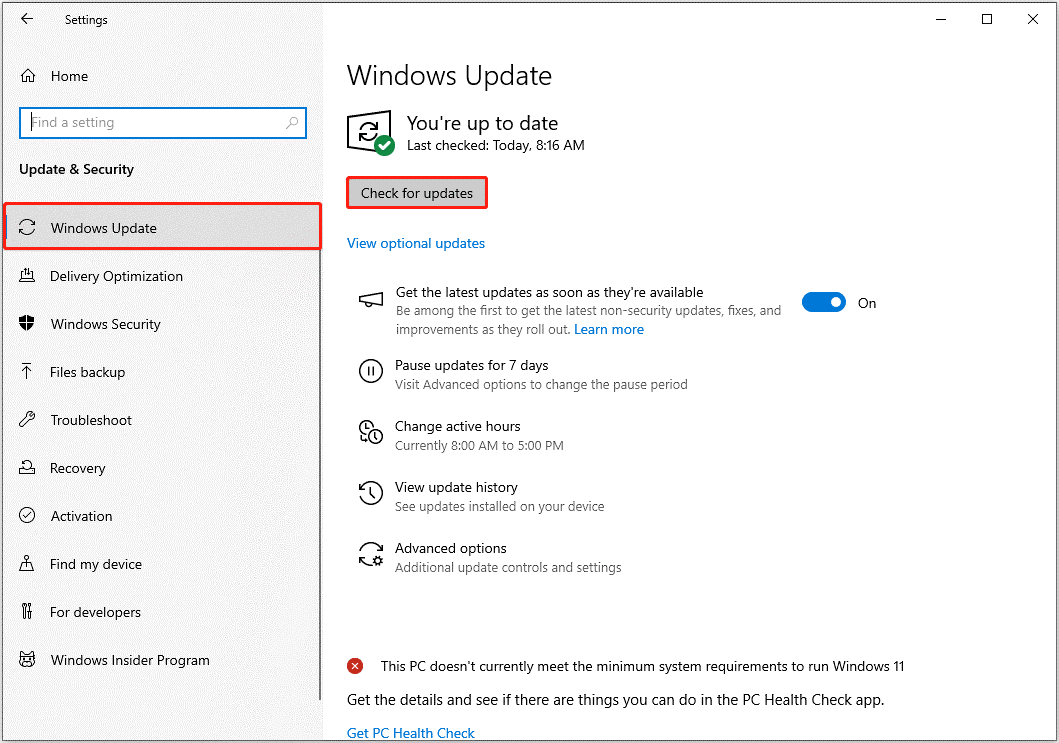
Fix 3. Update Your Graphics Driver
Outdated or corrupted graphics drivers can also cause the Windows + Alt + R not recording issue. Therefore, update your device’s graphics drivers and check if the problem is fixed. Here is the guide:
- Right-click on the Windows icon and choose Device Manager.
- In the Device Manager window, double-click Display adapters to expand it.
- Right-click on your graphics card driver and hit Update Driver.
- In the next window, choose a driver update method and then follow the on-screen instructions to finish the operation.
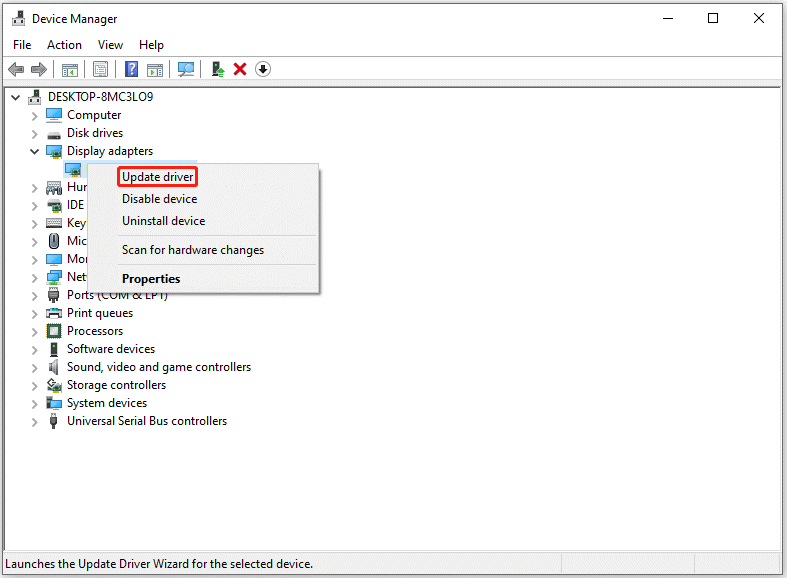
How to Recover Deleted/Lost Screen Recording Videos?
Sometimes, you may mistakenly delete a recording video, or you may lose some videos because of issues with the storage devices. Luckily, you can easily recover deleted/lost screen recording videos with MiniTool Partition Wizard.
It is a data recovery program that can not only recover deleted or lost files but also recover deleted/lost partitions, clone hard drives, partition hard drives, etc. You can give it a try.
How to recover lost videos with MiniTool Partition Wizard? Please follow the steps below.
Step 1: Download and install MiniTool Partition Wizard on your computer. Then launch this file recovery software to enter the main interface.
MiniTool Partition Wizard DemoClick to Download100%Clean & Safe
Step 2: Click Data Recovery on the top toolbar to continue.
Step 3: After entering the Data Recovery window, click the Settings button. Then, uncheck all checkboxes except Audio and Video, and click the OK button.
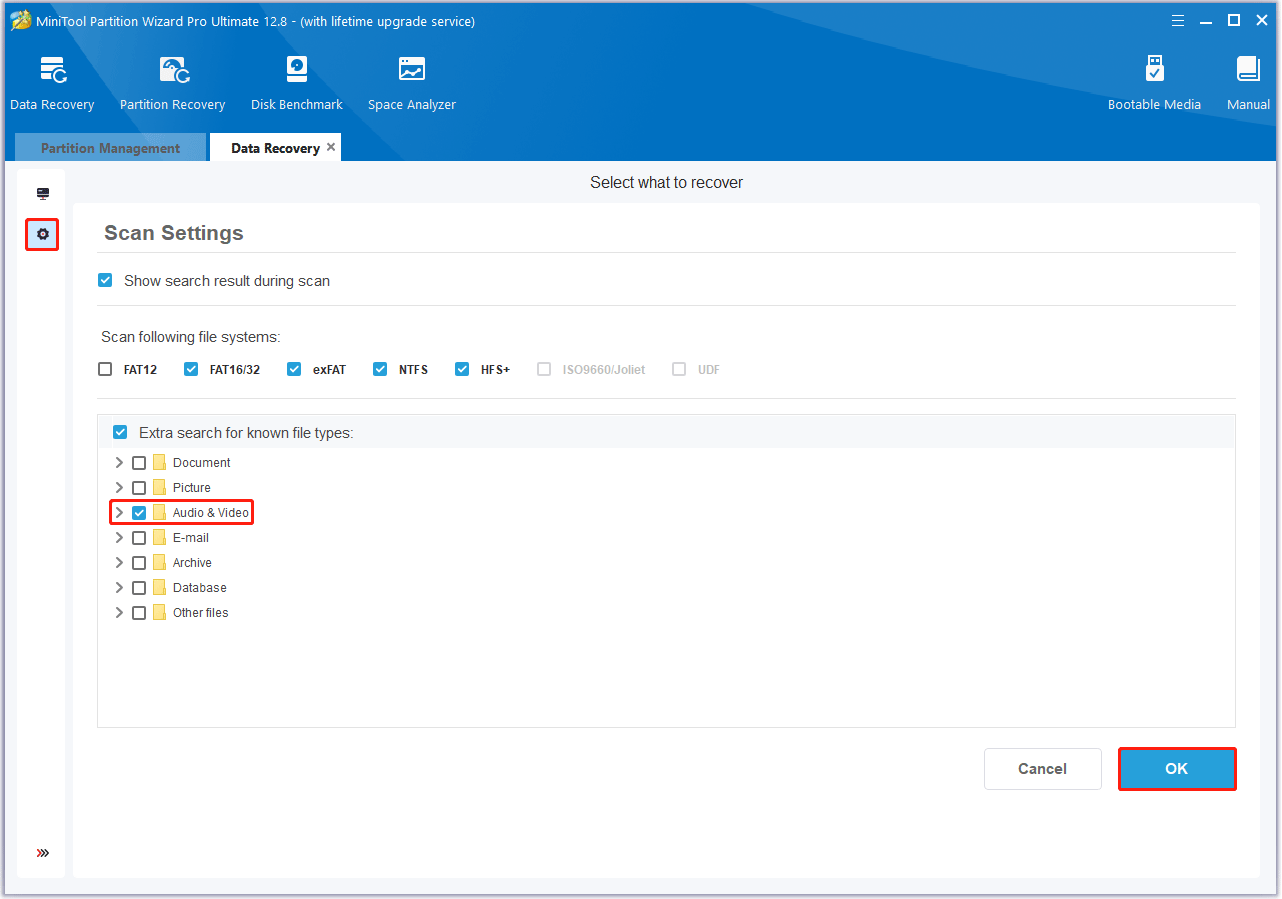
Step 4: Move the cursor to the partition where the lost videos are previously stored, and click the Scan button to let the program scan it.
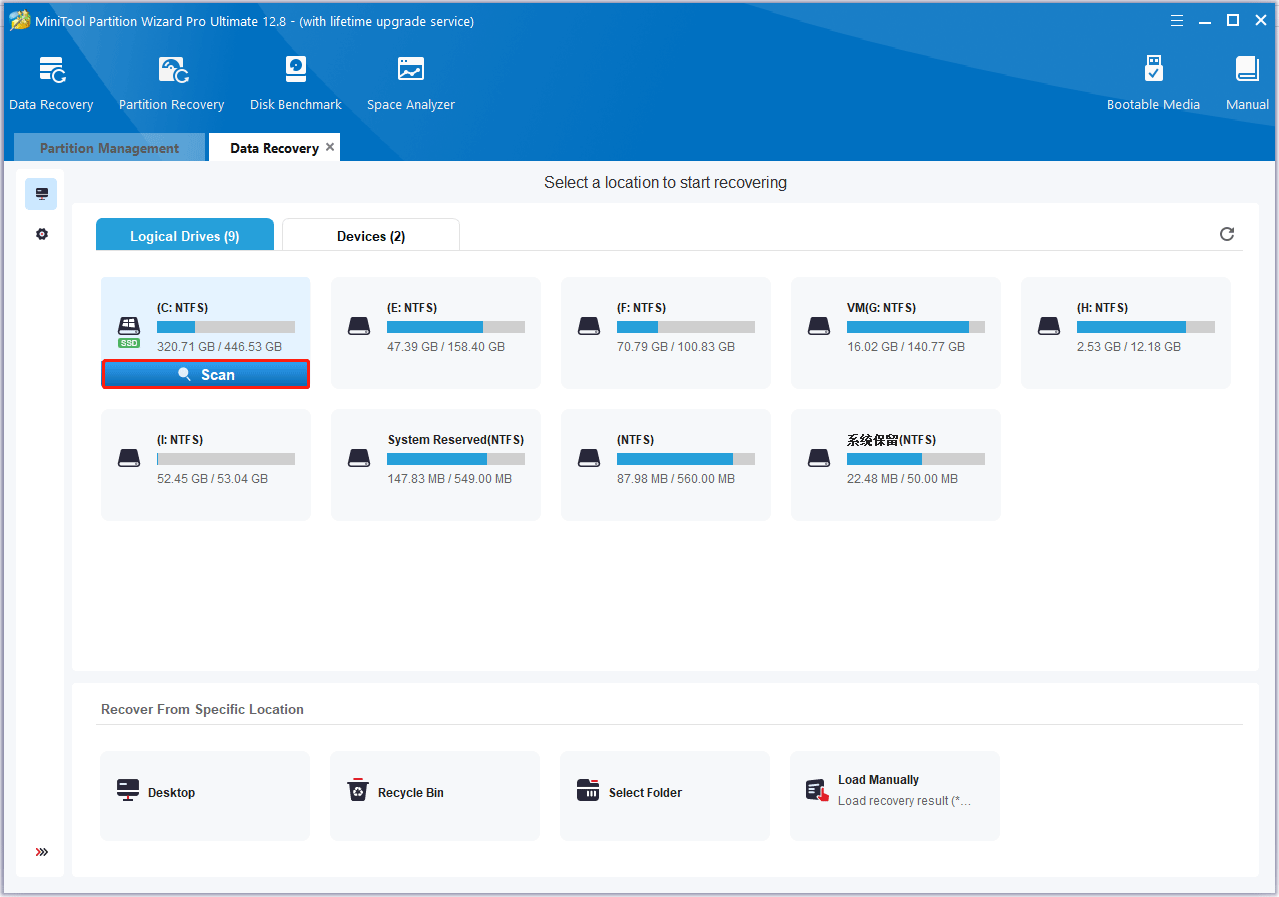
Step 5: Wait for the scanning process to complete. Then review the scan results, find and select the lost videos you want to recover, and click Save.
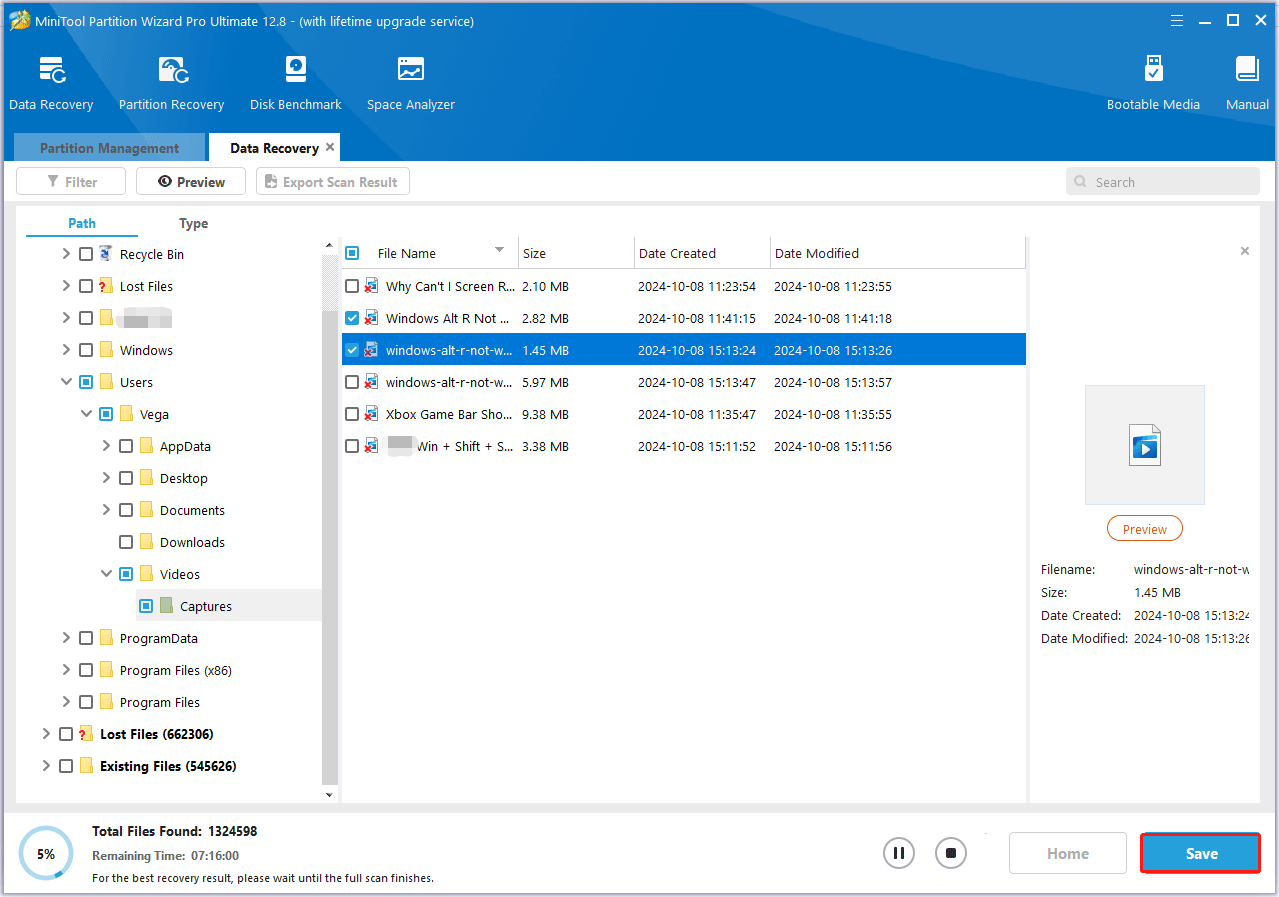
Step 6: In the pop-up window, select a safe location to store the selected files and click OK. You’d better choose another drive to save these files. Otherwise, the lost/deleted data may be overwritten.
Bottom Line
Are you experiencing the problem of Windows + Alt + R not working? If so, apply the methods given in this post to solve it.


![[6 Fixes] PC Lags After Updating to Windows 11 24H2](https://images.minitool.com/partitionwizard.com/images/uploads/2024/10/pc-lags-after-updating-to-windows-11-24h2-thumbnail.png)
User Comments :