After installing Windows on your computer, the first thing you need to do is activate it. However, some people report that they encounter the error code 0xc004c020 when they activate Windows on their computers. Just as the picture shows:
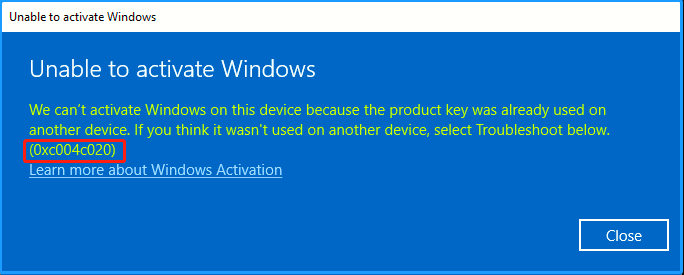
Have you also encountered the Windows activation error 0xc004c020 on your computer? If so, continue reading to find reasons for and solutions to this error.
MiniTool Partition Wizard FreeClick to Download100%Clean & Safe
Why You Get Windows Activation Error 0xC004C020
After searching the Windows activation error 0xc004c020 on the Internet, I find that the error can mainly be triggered by these reasons:
- Non-MAK key: If a non-MAK key is used on a computer linked to an organization, the organization’s policy will prevent its activation.
- Wrong product activation key: The activation key may be incorrect, leading to error code 0xC004C020.
- MAK key usage limit crossed: If this limit is exceeded, the key won’t work.
- Activating Windows Insider Preview: You are trying to activate the Windows Insider preview copy with the Enterprise/Pro license key.
Way 1. Try Some Basic Tricks
Before you try other advanced ways to fix the Windows activation error 0xc004c020, you can try some basic tricks first:
- Recheck your key and make sure it is correct.
- Make sure your computer is connected to the organization’s network.
- Restart your computer.
- Contact the IT server administrator.
If none of the above basic tricks can help you fix the Windows activation error 0xc004c020, please continue and try the following ways.
Way 2. Activate via Command Prompt
If you make sure your Windows product key is correct, you can also try to activate Windows via Command Prompt with the following steps:
Step 1. Press the Win + S keys simultaneously to open the Search window, and type “cmd” in the search box.
Step 2. Right-click Command Prompt under the Best Match and select Run as administrator.
Step 3. In the elevated Command Prompt window, type “slmgr.vbs /ipk [product key]” and press Enter to activate Windows.
Step 4. If you use a valid product key, you can receive the message “Installed product key successfully” to show that Windows has been activated successfully.
If you are using the digital license for your PC to activate Windows, you can do the following steps:
- Run Command Prompt as administrator.
- Type “slmgr /xpr” in the window and press Enter.
- Close the Command Prompt window and restart your PC to complete the activation process.
Way 3. Run the Troubleshooter
The built-in Windows activation troubleshooter can help you to solve any activation-related issues on your computer. So, you can have a try. Here’s the way:
- Press the Win + I keys simultaneously to open the Settings window.
- Navigate to System > Activation.
- Then, click the Troubleshoot button.
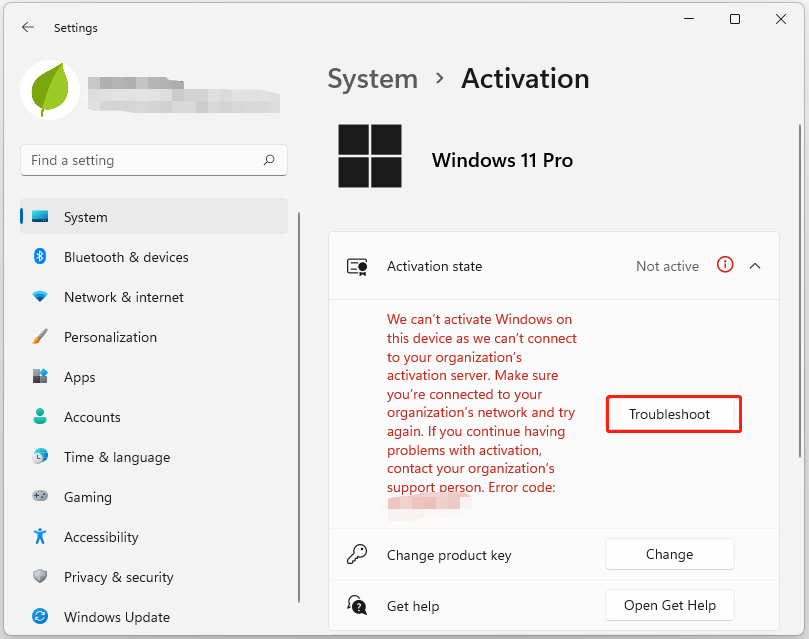
Way 4. Active by Phone
If none of the above ways can help you fix the Windows activation error 0xC004C020, you can try phone activation. Here are the detailed steps:
Step 1. Press the Win + R keys simultaneously to open the Run dialog.
Step 2. Type “slui 4” in the box and press Enter.
Step 3. In the new window, select your country and click Next.
Step 4. This should provide you with a local support number.
Step 5. Pick up your phone and follow the provided instructions.
If you need to provide some information about your Windows license, you can do as follows to acquire it:
- Run Command Prompt as administrator.
- Type “slmgr.vbs /dlv” in the elevated Command Prompt window and press Enter.
- After that, you can see a Windows Script Host window pop up.
To Sum Up
In this post, you can get the possible causes of the Windows activation error 0xC004C020 and how to fix it. If you run into the same error on your PC, you can try these ways.

User Comments :